Account Overview
If you are using Eqvista, you can manage your shareholders, common equity, cap tables, and company filings in one place.
The new account overview feature helps to view and manage your multiple company accounts.
Here are the steps to follow:
Step 1: Log into Eqvista and select your company account.
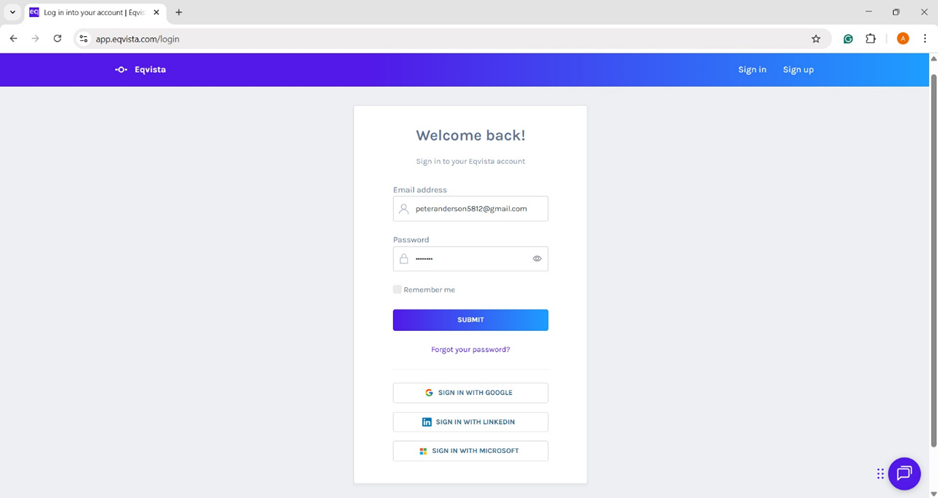
On the dashboard, click “Account Overview” on the right to the company name drop-down list.

Step 2: Here you will see all your company accounts. On this page, you will find data to manage your multiple company accounts.
SCENARIO 1 – COMPANIES WITH “SHAREHOLDER ACCESS”
Companies where you only have shareholder access will not be shown on this page, as shareholders cannot access the full account. If you only have shareholder access to companies, the page will display a message as shown below.
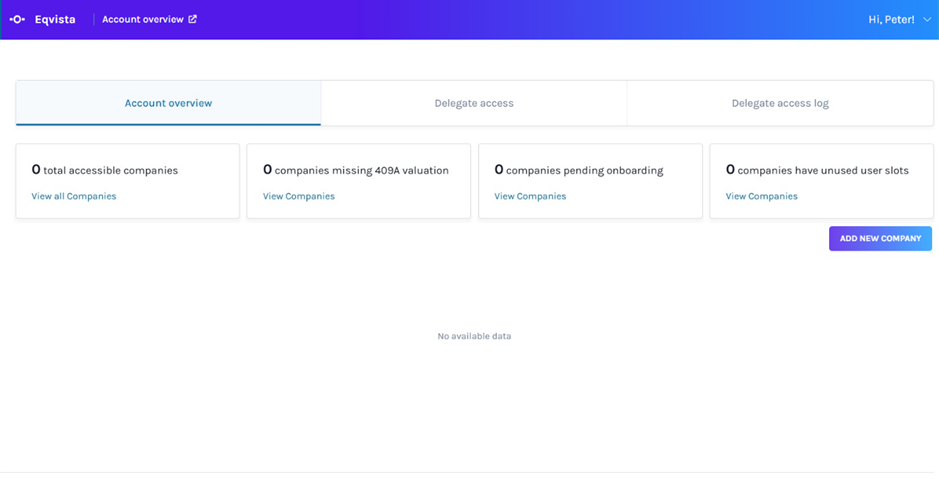
SCENARIO 2 – COMPANIES WITH “ALL ACCESS”
The companies that you have the following access types – full access, limited view, or full view permissions –will be displayed.
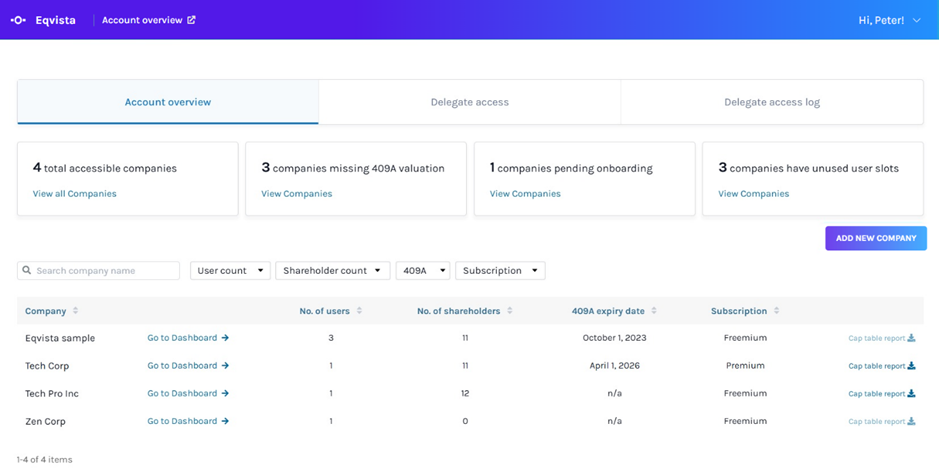
A detailed feature-by-feature analysis of the account overview will help you understand it better.
PANEL 1
Under the heading, the number shows the total accessible companies where you have full access, limited view, or full view. Click on “View Companies” to view them.
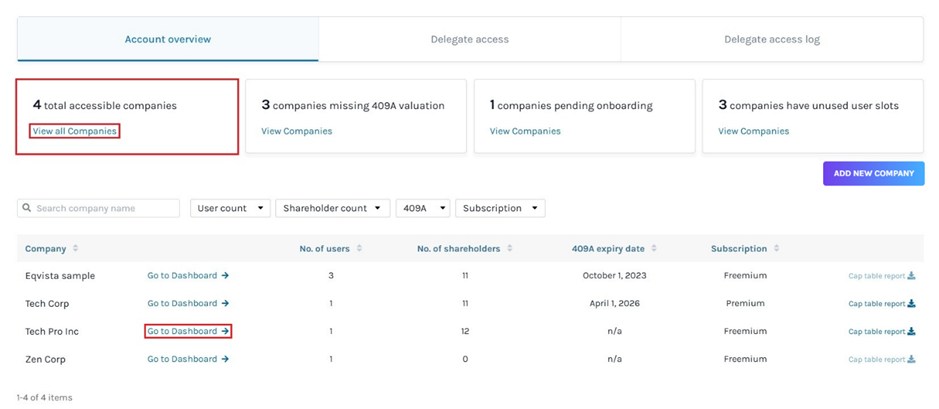
The “Go to Dashboard ->” on the right of the company name, redirects to the dashboard of the company.
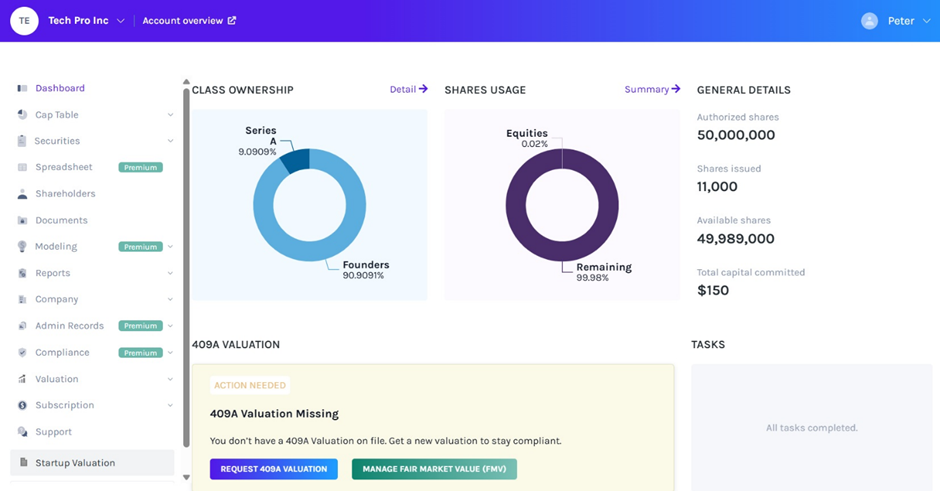
PANEL 2
The next section provides the number of companies missing 409A Valuation. To view them, click on “View Companies”.
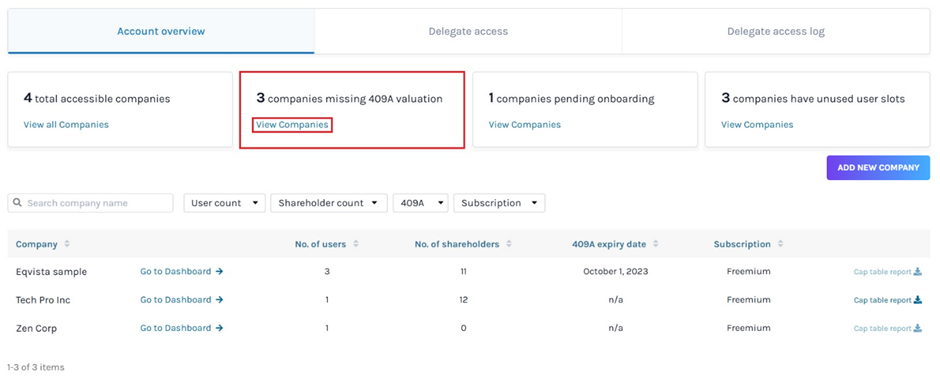
The 409A valuation is performed by a professional expert like Eqvista. To request, add, edit, and share the FMV, check out our support article here!
PANEL 3
In the next section, you will see the total number of companies that haven’t completed the onboarding process yet, and click on “View Companies” to view them.
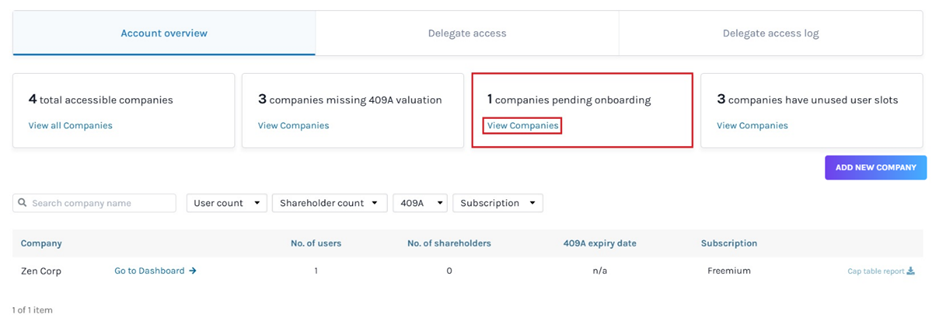
To complete the onboarding process, click on “Go to Dashboard ->” on the right of the company name. Then click “Go To Onboarding Process” to complete the onboarding.
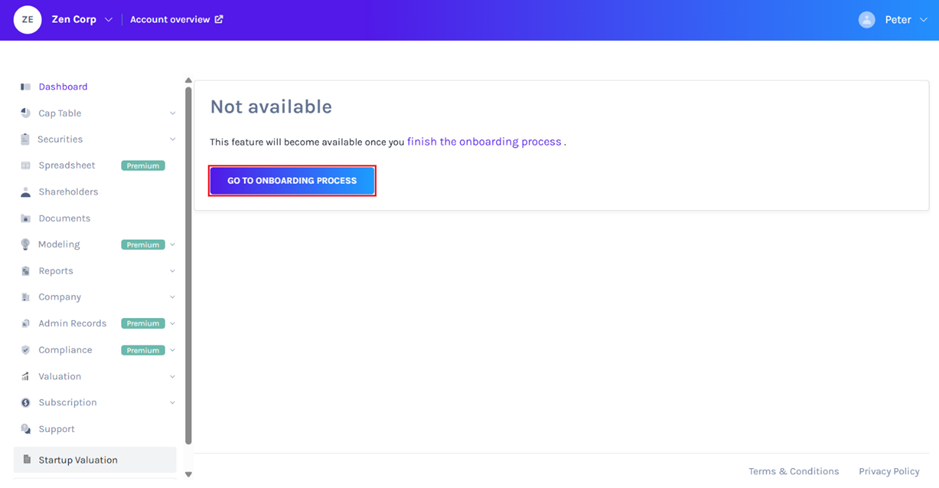
PANEL 4
In the last section to the top right of the page, you will see the number of companies with unused user slots. Then, click on “View Companies” to view them.
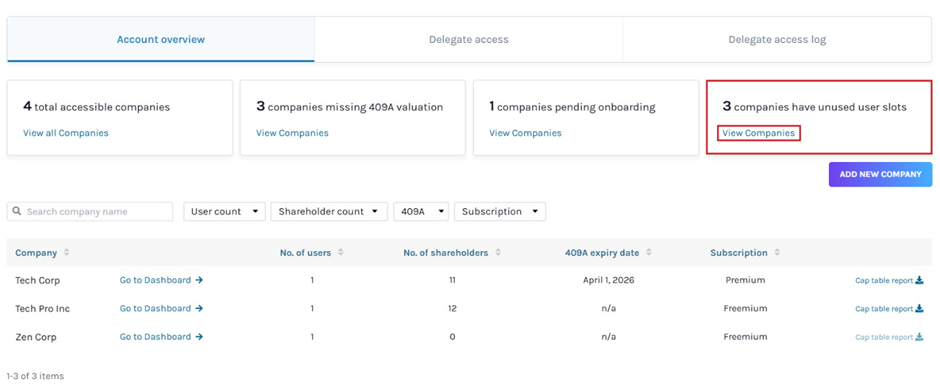
ADD NEW COMPANY
Below to the right of above panels discussed, you can add a new company to your account from here.
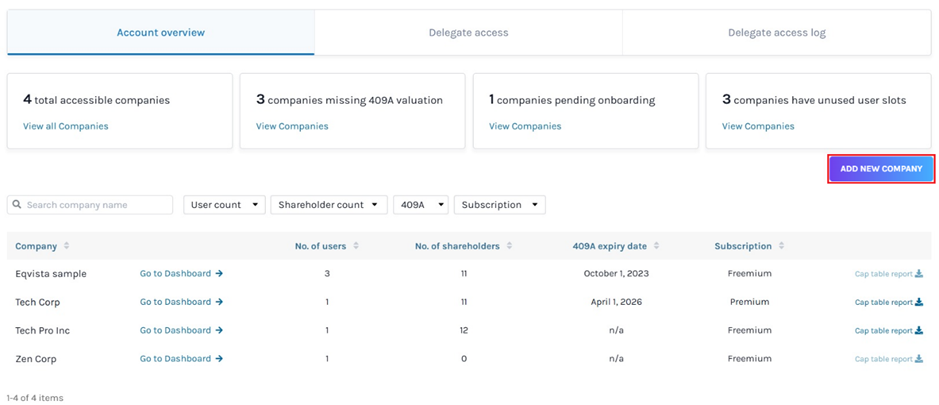
When you click “Add New Company”, it redirects to the following page where you need to add details of your company.
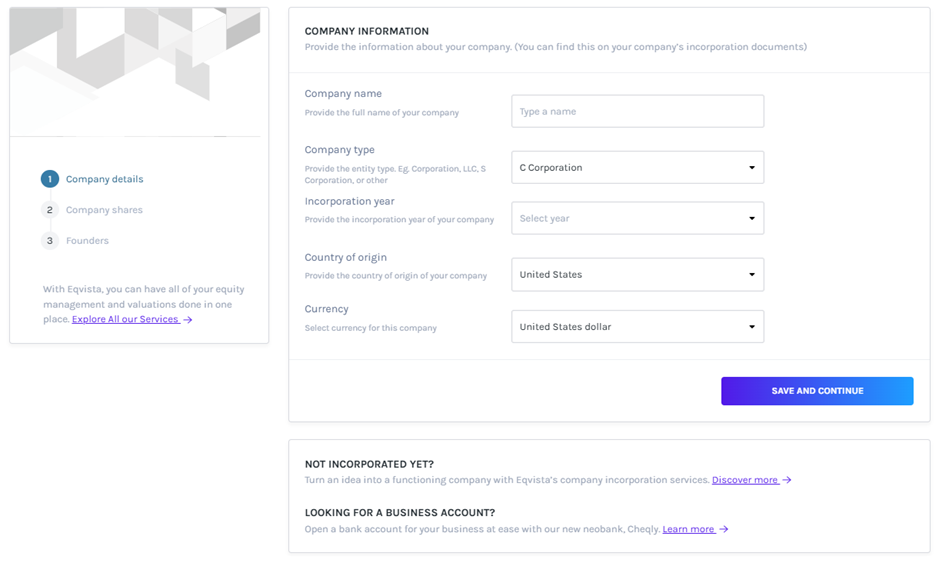
SEARCH COMPANY NAME
Let’s assume that you want to search for a company using its name. To do this, type the name in the search bar. In this case, we’ll enter the name of the company we’re looking for.
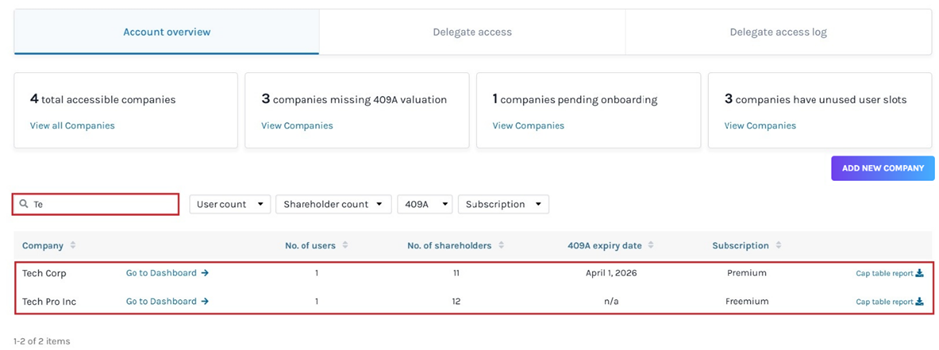
If you want to narrow down your search results based on a specific criterion, then apply the “Filters” option. Under filters, you will see there are multiple options – User Count, Shareholder Count, 409A, and Subscription.
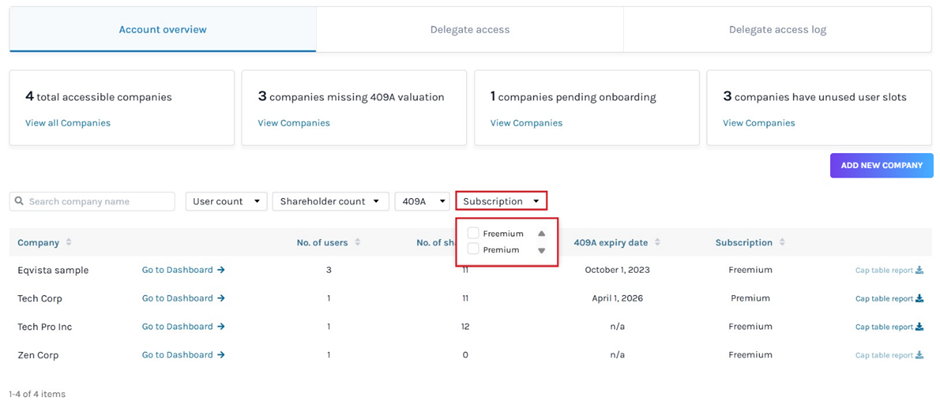
When you click on the button, a drop-down list appears, and select the options to filter the results.
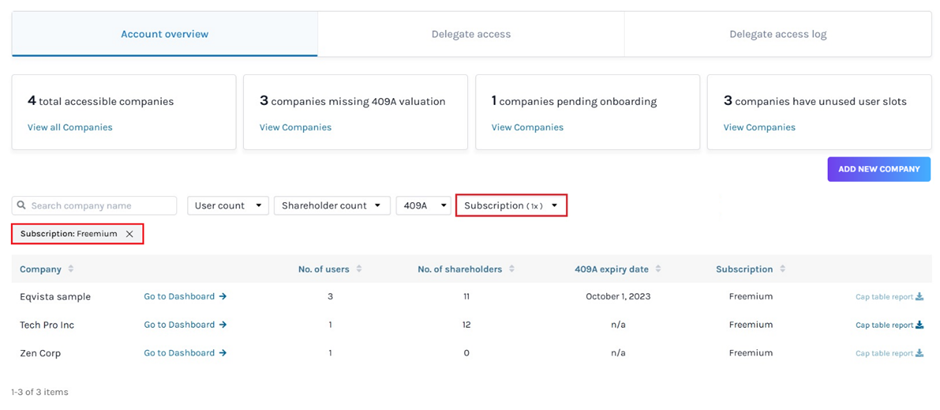
CAP TABLE REPORT
The cap table report holds all current information regarding the company’s cap table with ownership for each shareholder.
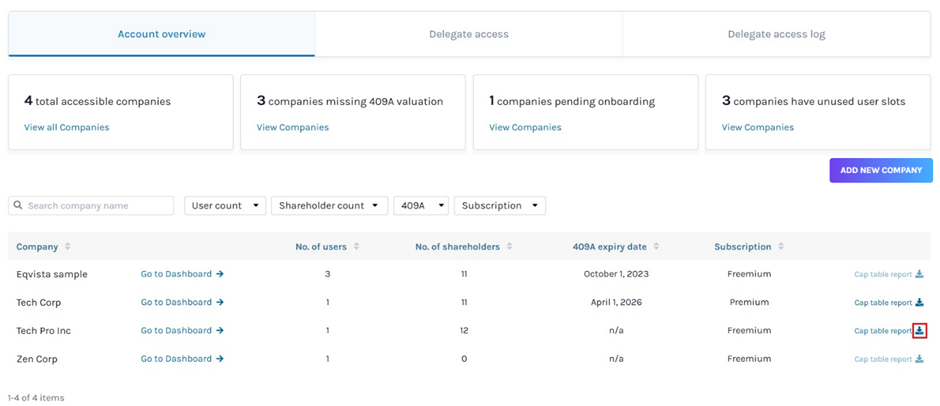
Once you click “Cap Table Report”, the report gets downloaded as an Excel sheet in your Downloads.
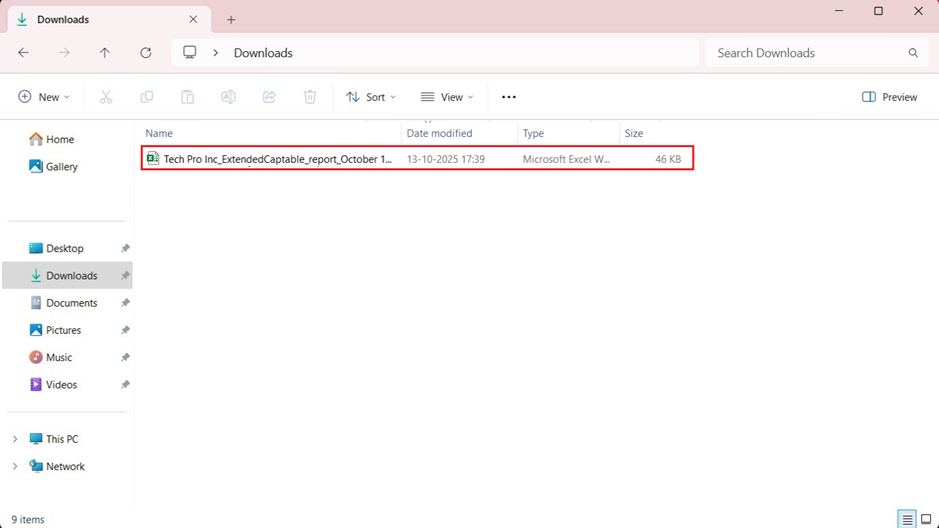
Double-click the Excel sheet to open the downloaded report from the download folder in your system.
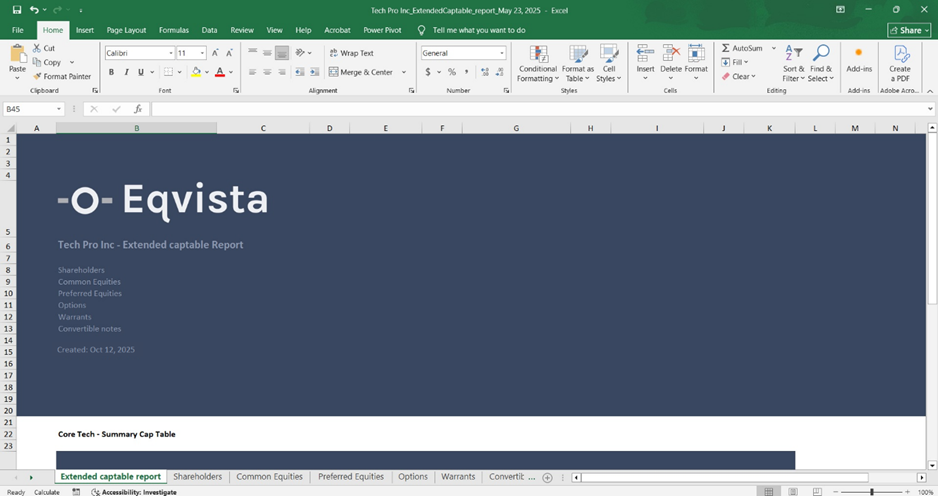
Delegate Access
A user can view the cap table and company information based on the delegated access.
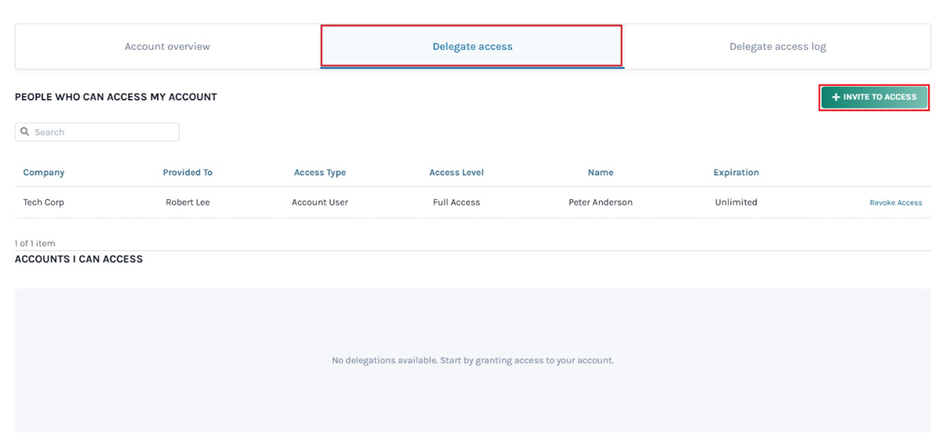
Once you click, a pop-up panel appears where you need to select the company and to whom you would like to delegate access.
Here, select the company, fill in the user email, access type, and expiration period (optional). There are two access types that you can choose from:
- Shareholder Access: Under this, the user will only be able to view the grants, participate in board resolutions, sign and request electronic certificates, and sign grant acceptances. Check out the support article to understand how to delegate shareholder access.
- Account User Access: Under this option, the user will get access to the cap table based on the access level.
There are three access levels to the cap table as explained below.
| Access Level | Description |
|---|---|
| Full Access | View and make changes to all details on the cap table. |
| Full View | View the cap table and cannot make any changes to the information. |
| Limited View | View specific information about the company, and changes cannot be made. |
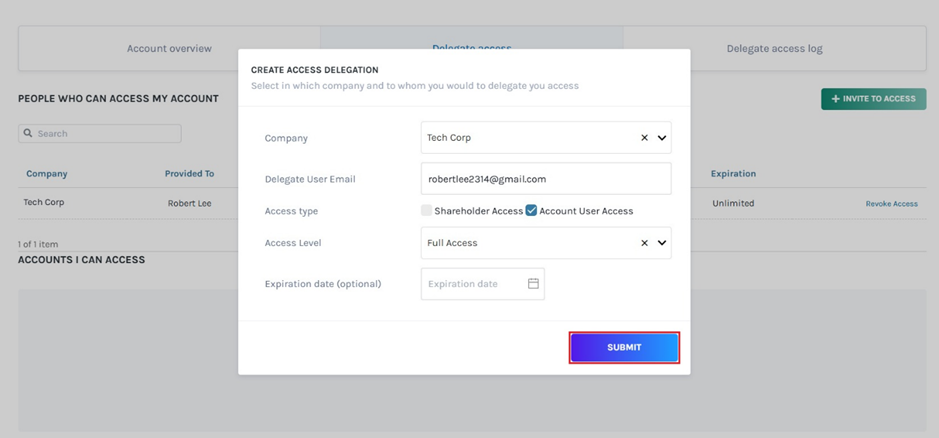
Note: To further understand about delegating access, check out the support article here!
Delegate Access Log
The user can make changes based on the access type and level delegated to them. To view the actions performed by them, click on “Delegate Access Log”.
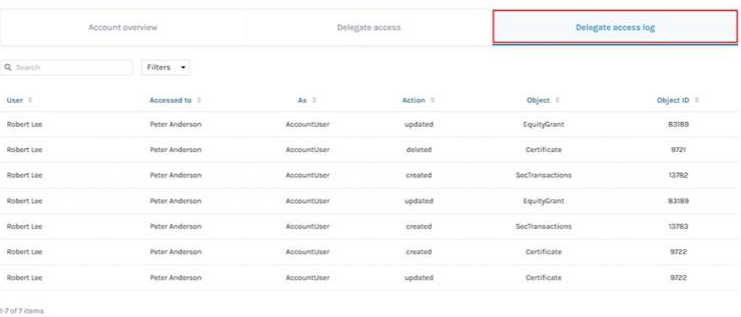
To know more about Eqvista, check out our support articles and knowledge base. For further queries, get in touch with us!