Shareholder Access View
The share access function permits the account owner to share access to the company’s transactions with your shareholders, investors, employees, board members, lawyers, and accountants. Not only can you add a shareholder profile, but you can also share access and update details on Eqvista with a simple click.
When it comes to giving access to individual shareholders, there are two types: shareholder access and full access or admin access. Shareholder access allows selected individuals to only view the company’s transactions. Full Access or admin access gives full access to the company’s cap table.
Under the shareholder access, stakeholders have the option to view their grants, take an interest in board goals, sign and request electronic certificates for themselves, and sign grant acceptance for themselves.
Note: To provide shareholder access, click on the “Manage Access” button on the shareholder’s page. To know more about share access, check out the support article here!
An invitation will be sent to the individual shareholders which needs to be accepted. This is how the invitation appears to the shareholder.
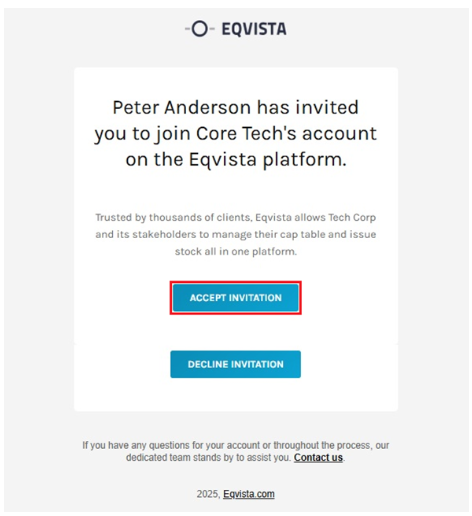
The shareholder should click on “Accept Invitation”, and then create a profile/account on Eqvista. Add in the new password for your account in both the fields – new password field and confirm new password field. Once done, click on “Save”.
Note: Do not forget to create a strong password and keep a note of it for future access to your Eqvista account.
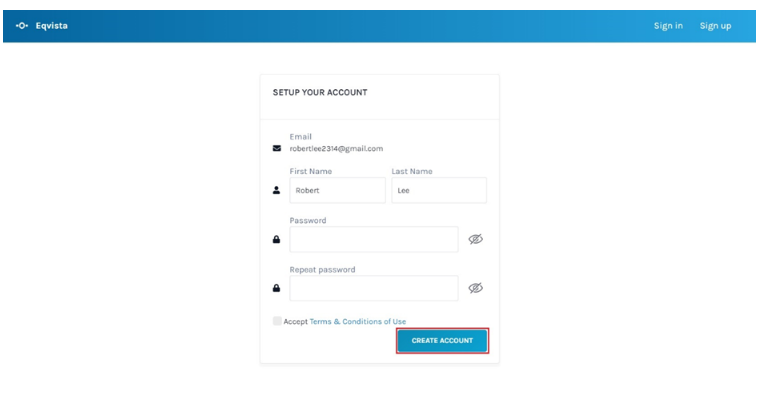
Once an account is created, the shareholder can access their account depending on the access type they received.
Under “Shareholder Access”, the shareholder can only view their transaction details, request grant certificates, take part in board resolution, and sign grant acceptance. It does not allow the user to alter the transactions.
On the other hand, full access or admin access gives full access to the cap table, allowing them to make changes to the transactions. A user can also remove the access of an individual by clicking on the “Remove Access” button.
Once you create an account, you will be redirected to the shareholder access view dashboard as shown below.
Note: On this page, you will find data to manage your transactions from the dashboard. To further understand the dashboard, check out the support article.
In case there are no vesting plans made previously, the user can create a vesting plan or choose from six default plans. To know more about vesting plans, check out the support article here!
To know more about how to navigate and use Eqvista, check out our support articles here!
