Create Summary Cap Table Report on Eqvista
A cap table provides founders with a clear overview of company ownership and control, aiding in decision-making. Eqvista’s cap table report gives you a snapshot of your company’s ownership structure. If you have been using Eqvista for a while now and have already added all the details in the application, you can easily add these transactions to the cap table report and extract the table from here.
What is a Cap Table Report?
A cap table report is a crucial document that tracks and analyzes the equity ownership structure of your company. This report has a list of all the shareholders, their ownership percentage, the kind of securities in the company, who owns which security, and the capital committed.
Create Summary Cap Table Report on Eqvista
To generate the cap table report on Eqvista is quite easy. Here is the step-by-step process to get it:
Step 1: Log into your Eqvista account and select the company account.
On the dashboard, click on “Reports” on the left side, and a drop-down menu will appear. From the drop-down menu, select “Summary Captable Report”.
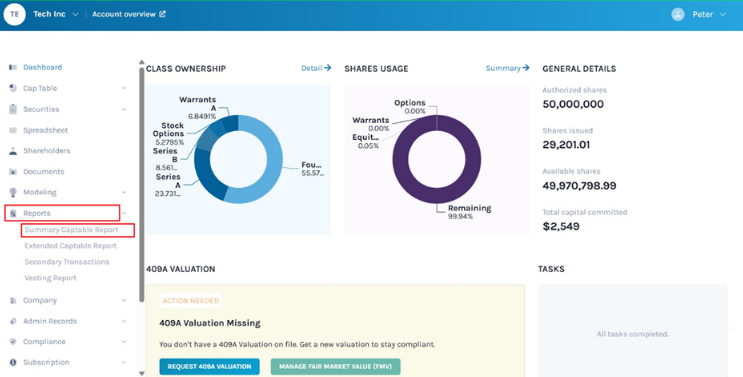
Step 2: Once you do this, you will see the information of a report showing up which says “This Capitalization Table Report includes the updated company cap table with the total ownership of the company for each shareholder. It is listed by the type of security, ownership %, and capital committed.” with a button below it that says, “Download Report”.
Then, click “Download Report” on the right-hand side of the page to download the report.
Step 3: Once you click, the report gets downloaded as an Excel sheet in your Downloads.

Step 4: Double-click the Excel sheet to open the downloaded report from the download folder in your system.
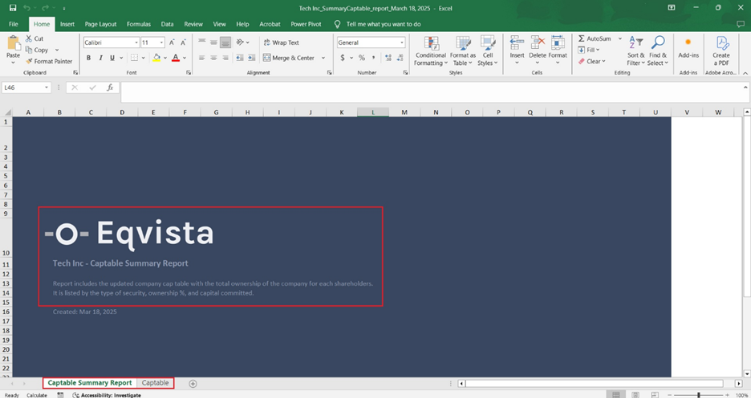
You will see that the report has two sheets. The first sheet is just like a cover that tells you what the report is about and what you will find in it, with the company name.
Click “Captable” to see the second sheet, which looks like this.
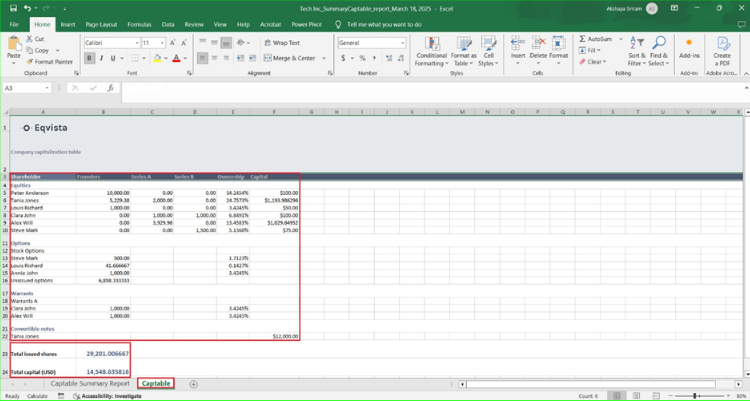
Here, you will be able to see the shareholders in the company, and how much they own – the number of shares, ownership percentage, what kind of equity they own, and the capital they invested into the company.
You will also be able to see all the issued shares, warrants, convertible notes, and options.
The end of the report will show the total shares issued and capital committed in the company till now.
Just like this, you can use Eqvista to get your company’s cap table report. To know more, contact us today or just check out our support articles here!
