Three Methods to Provide Shareholder Access
The superuser can share access to the cap table with their shareholders, employees, investors, board members, and accountants. Two access types can be provided: shareholder access and full access/admin access to the cap table.
Under shareholder access, stakeholders have the option to view grants and documents, participate in board resolutions, and sign electronic certificates.
There are three ways by which you can provide shareholder access.
Here are the steps to follow:
Step 1: Log into Eqvista and select your company.
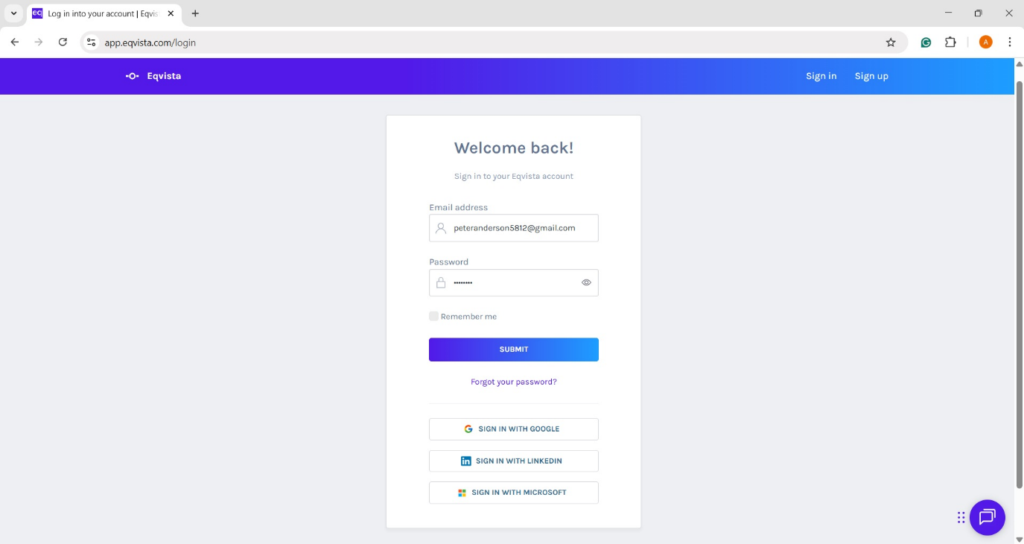
On the dashboard, click on “Shareholders” on the left-side menu on the page below.
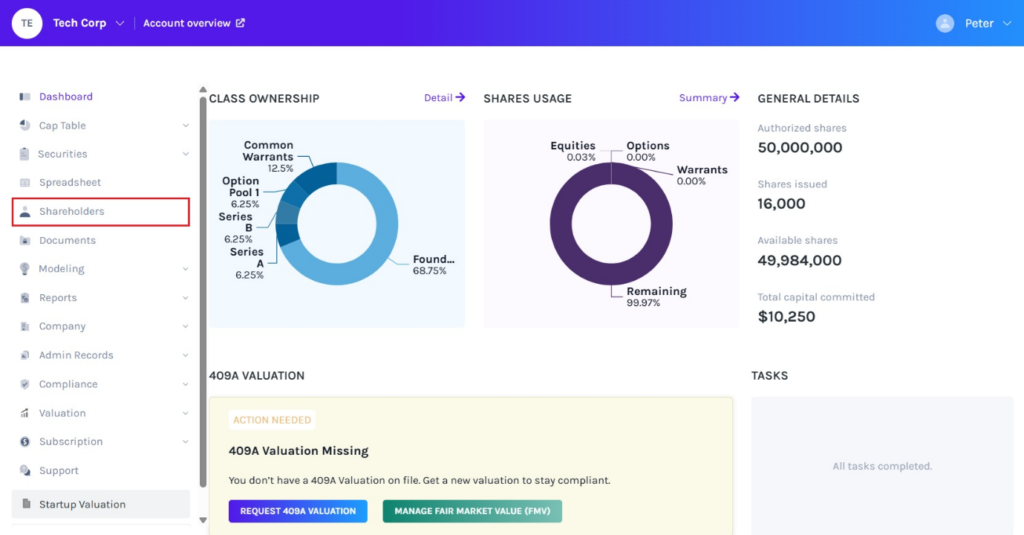
Step 2: On this page, it displays all the shareholders of the company.
Here, click on “Set Email” or “Manage Access” button to provide shareholder access to the user. Or, you can click on the shareholder’s name and go to their details page to provide access.
METHOD #1
Here, we will provide shareholder access from the shareholder’s page by clicking on “Set Email”.
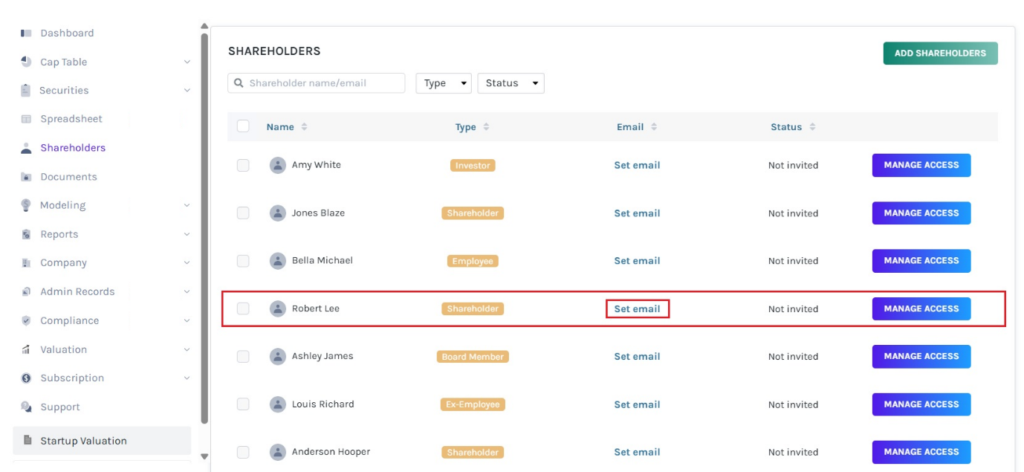
Step 3: Once you click, type in the email address of the shareholder and click on the search button beside it.
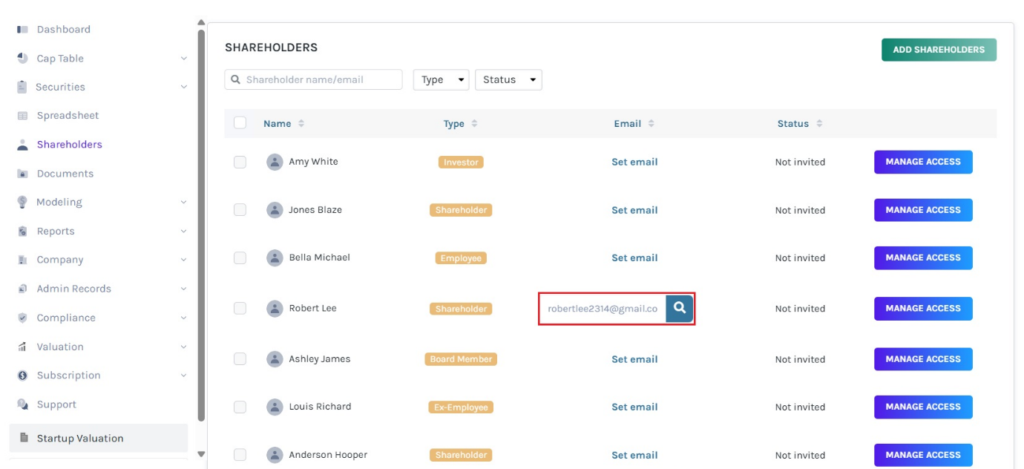
Step 4: Then, tick the box beside the name of the shareholder and click on “Provide Shareholder Access”, as shown below.
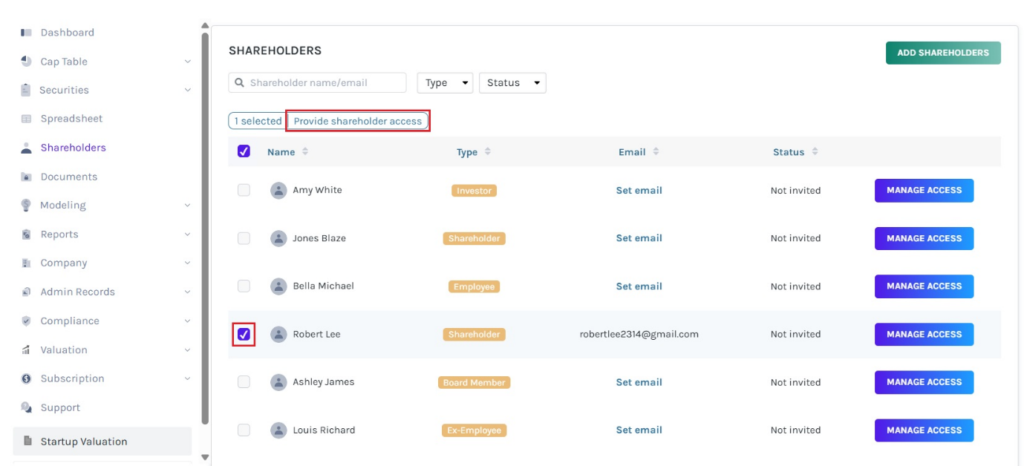
Step 5: A panel appears asking if you are sure that you want to share access. Then, click on “Share Access” to share access to the cap table.
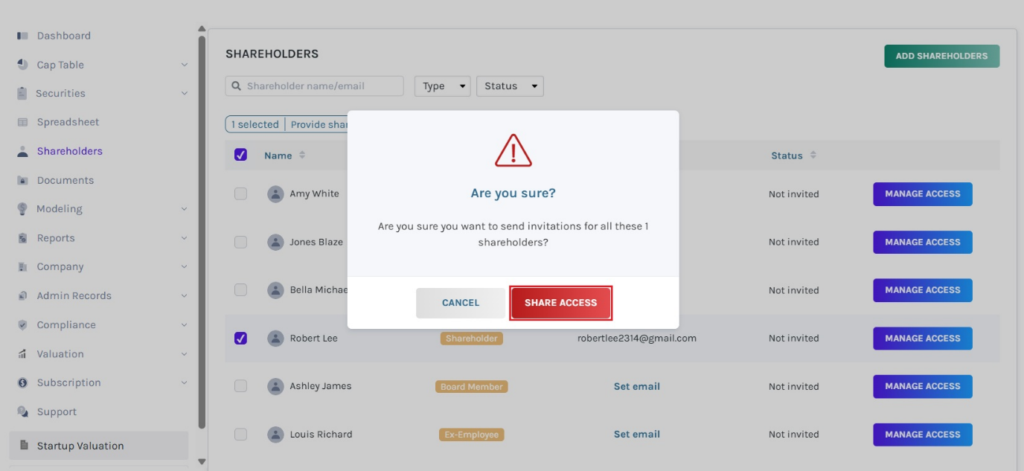
Once the access is given, the status will change from “Not Invited” to “Pending”. When the shareholder accepts the invitation, it will change to “Shared” in the status column.
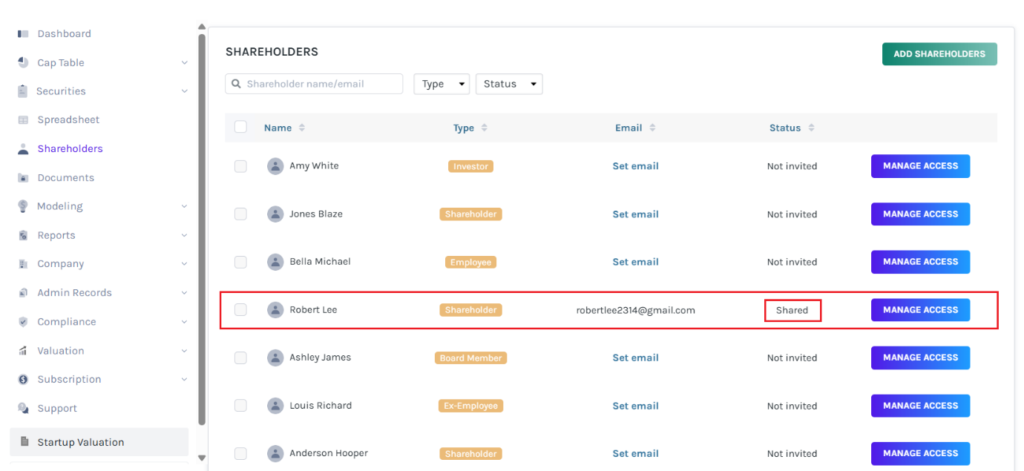
METHOD #2
In this method, we will provide shareholder access from the shareholder’s page by clicking on “Manage Access”.
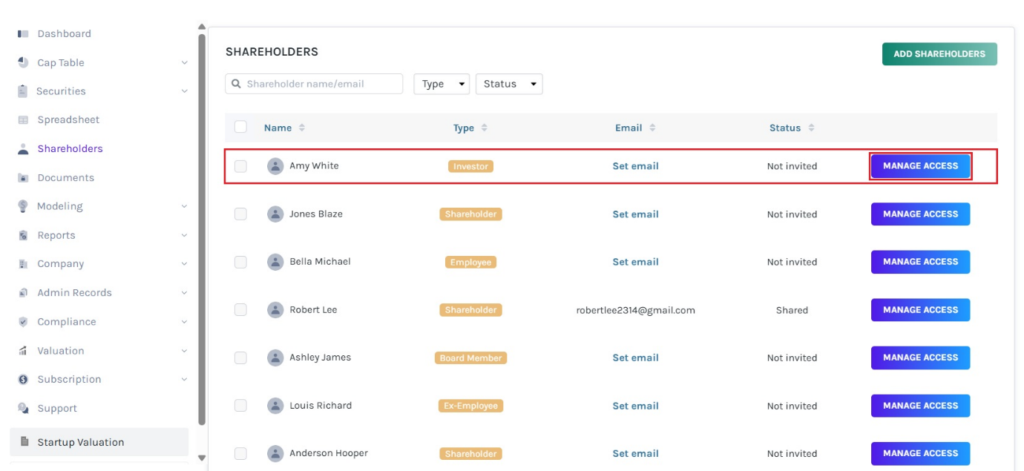
Step 3: Once you click, a pop-up panel appears, type in the email address of the shareholder, and click on the search button beside it.
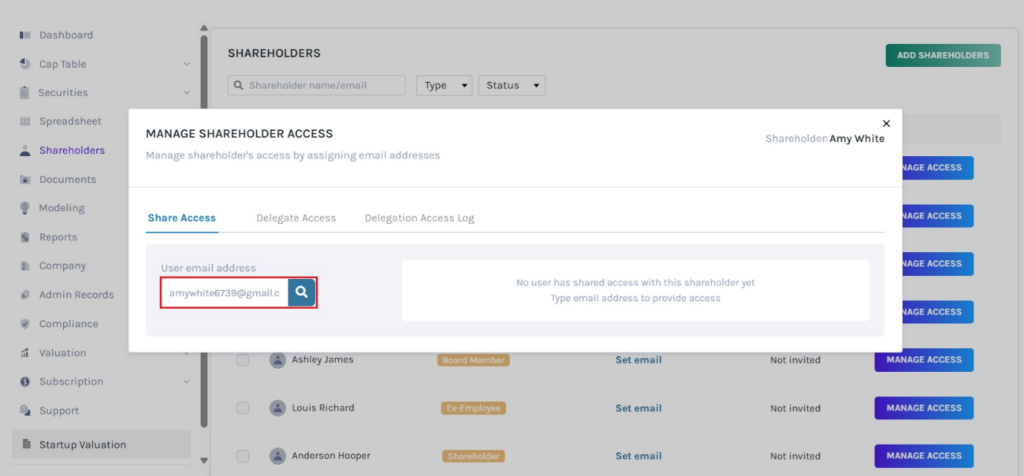
Step 4: A new panel will appear to choose the kind of access you want to provide to your shareholder. In this case, we will provide “Shareholder Access”. To select this option, click on “Shareholder Access” and then on “Provide shareholder access”.
Note: To delegate access to the cap table, click on “Delegate Access”. Check out the support article to understand about delegating access.
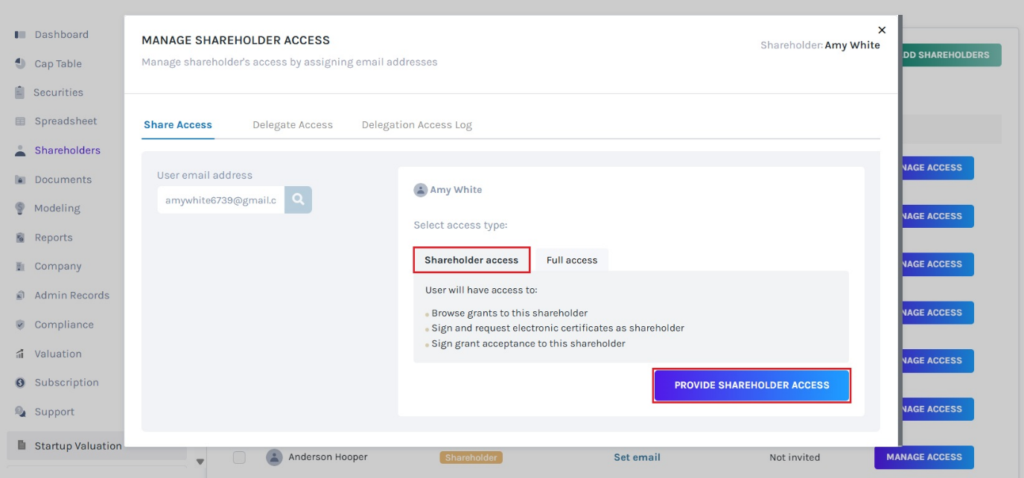
The access will be given to the cap table, and the status will change from “Not Invited” to “Pending”. When the shareholder accepts the invitation, it will change to “Shared” in the status column.
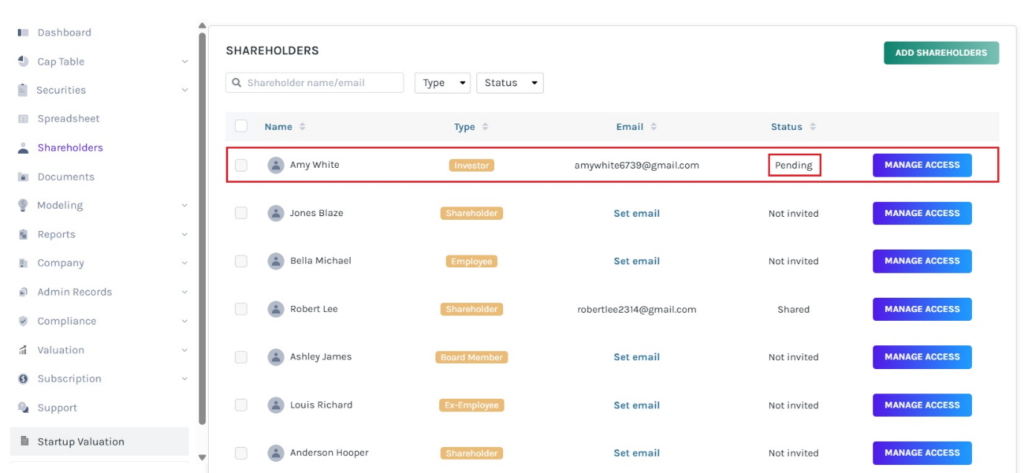
METHOD #3
Under this method, we will provide shareholder access by clicking on the shareholder’s name.
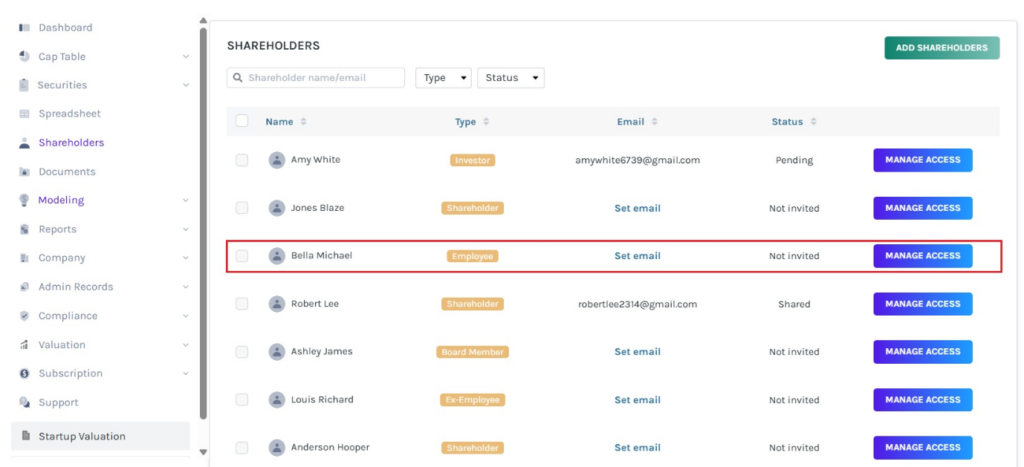
Step 3: When you click on the shareholder’s name, you will be directed to view the details of the shareholder as shown below.
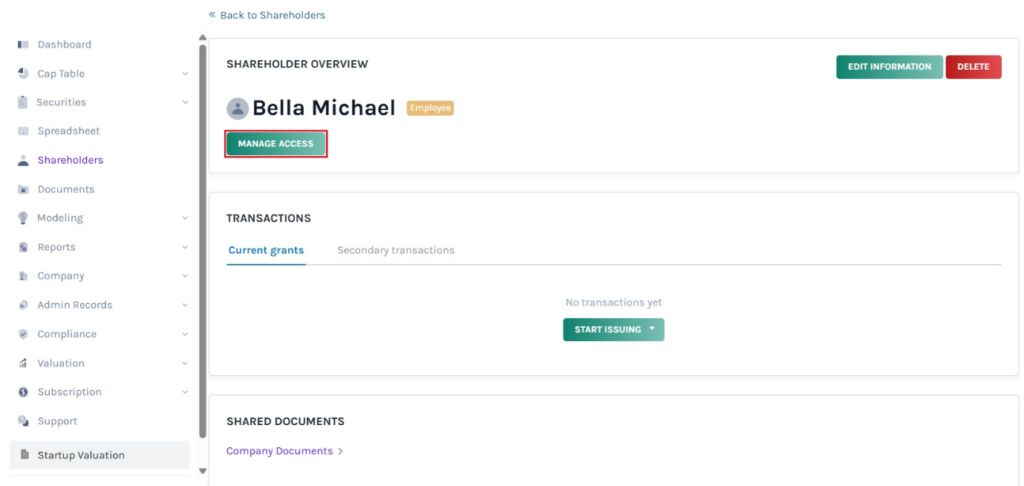
Step 4: On this page, click on “Manage Access” below the shareholder’s name. When you click, a panel will appear as discussed in the previous method, where you need to enter the email address. Type in the email address and click on the search button.
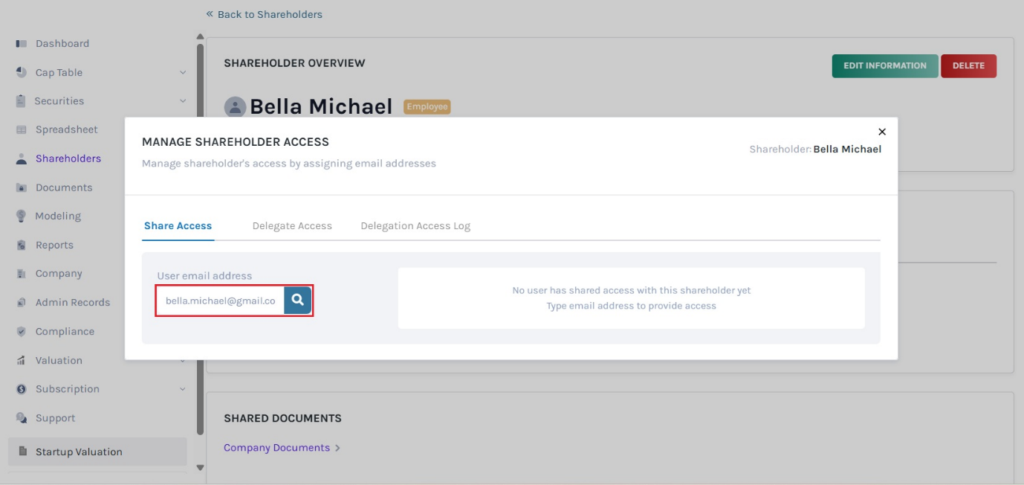
Step 5: Then, the panel will display the option to select the access types.
In this case, we will provide “Shareholder Access”. To select this option, click on “Shareholder Access” and then on “Provide shareholder access”.
Note: To delegate access to the cap table, click on “Delegate Access”. Check out the support article to understand about delegating access.
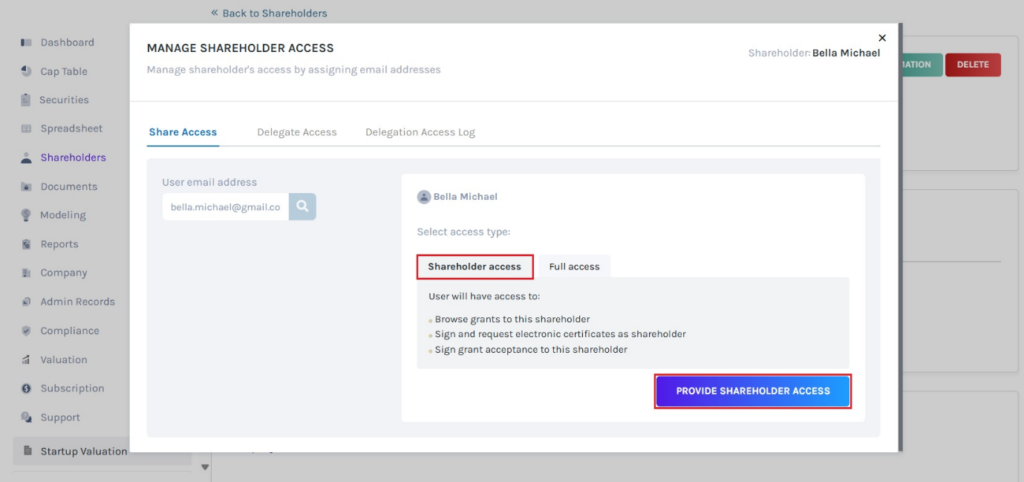
You can view that the access has been shared. Additionally, you can remove access to the cap table by clicking on “Remove Access”.
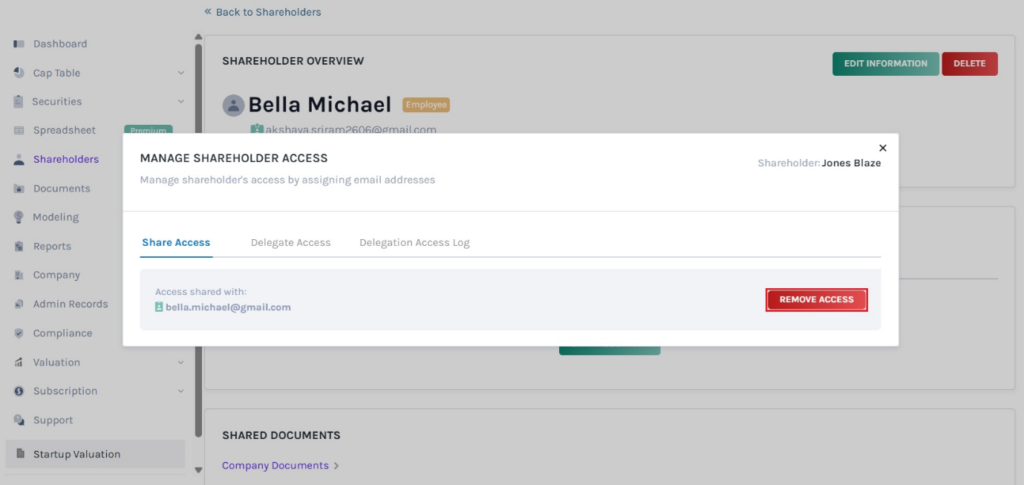
Step 6: After access is granted, an invitation will be sent to the shareholder, which must be accepted. The shareholder should click on “Accept Invitation” to access the cap table.
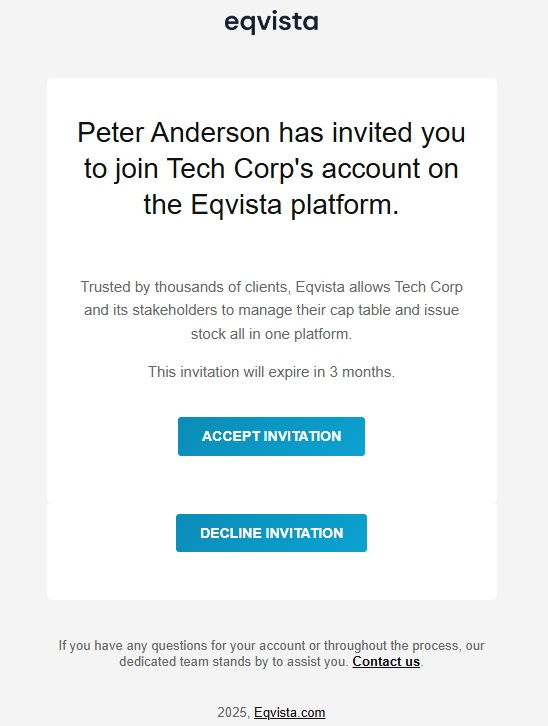
If you want to understand Eqvista, check out our support articles or contact us today!