Post-money SAFE Agreements
Startups can raise initial capital with SAFE without giving up a lot of company ownership. On Eqvista, creating and e-signing Post Money SAFE takes only a few steps.
Note: The SAFE agreements are only available for premium account holders. To unlock this feature, kindly upgrade your account.
Here are the steps to follow:
Step 1: Log into your Eqvista account and select your company account.
On the dashboard, click “Admin Records” from the left-hand side and then “Agreements”.
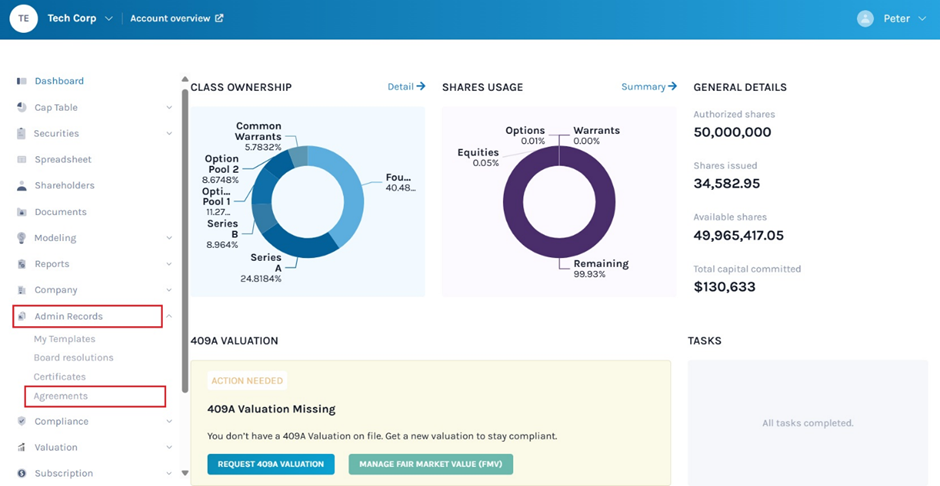
Step 2: Here, you will see any agreements that have been created. To create a new SAFE agreement, click on “Create SAFE Agreement”.
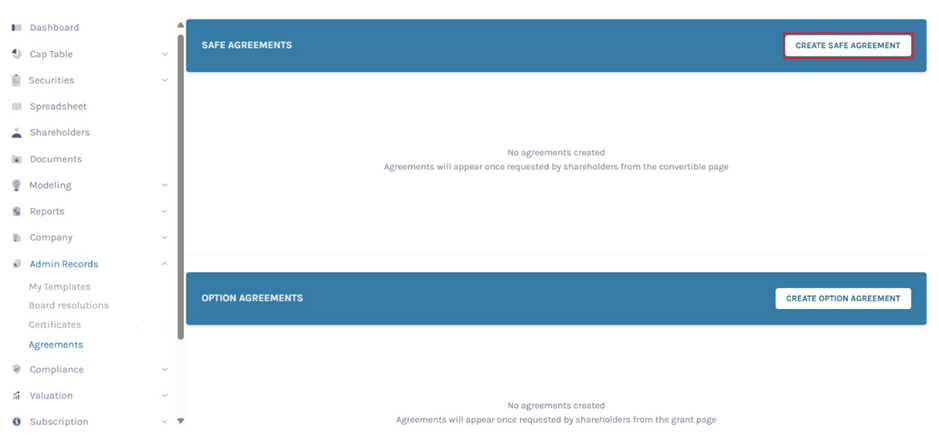
Step 3: On the top, there is a ‘Shareholder’s Signature Required’ box, that can be checked or unchecked. By default, it is set to require the shareholder’s signature.
The list of all SAFEs issued to the shareholders is available.
Note: To add more/new Post-Money SAFE note instruments, check out this article.
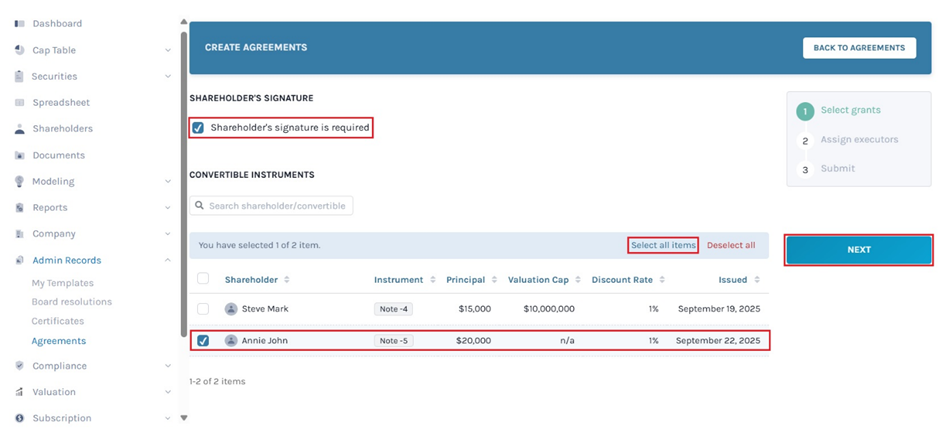
Now select the shareholder whose agreement you want to create. The moment you select the shareholder, you can see the number of shareholders selected under the heading “Selected”. You can also click on “Select ALL Items” to include all the shareholders.
Once done, click on “Next”.
Step 4: The next step includes assigning the admin or the superuser of the company to sign the agreement, allowing the shareholder to download it.
Select the user to execute the SAFE agreement and will be added as the “Executor”. After that, you will also have to select the role of the executor from the dropdown. Click on the tick symbol on the right of the box to add an executor.
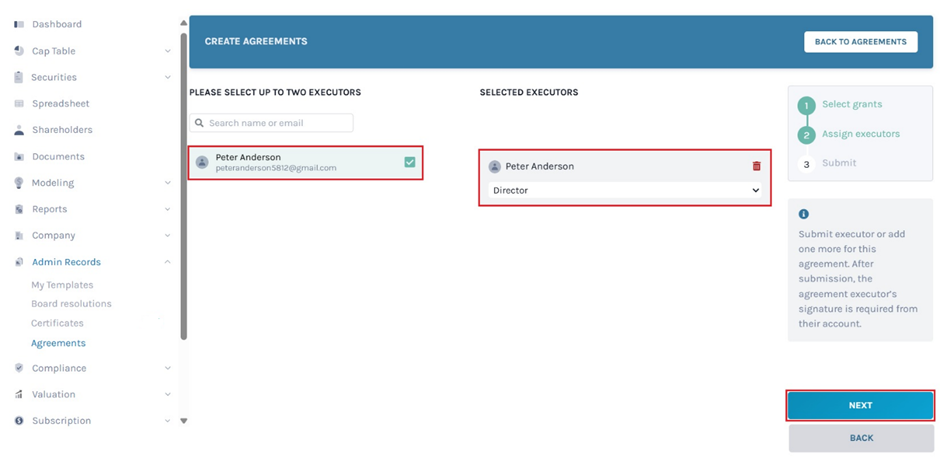
Note: The person selected to execute and sign the agreement should be either the director, the secretary, or the President. Company users can only be executors. To know how to add company users check out this support article.
Once you have added the executor, click on “Next”.
Step 5: The next step summarizes all selected information for creating the agreements. Check that you have selected the right shareholder and executor.
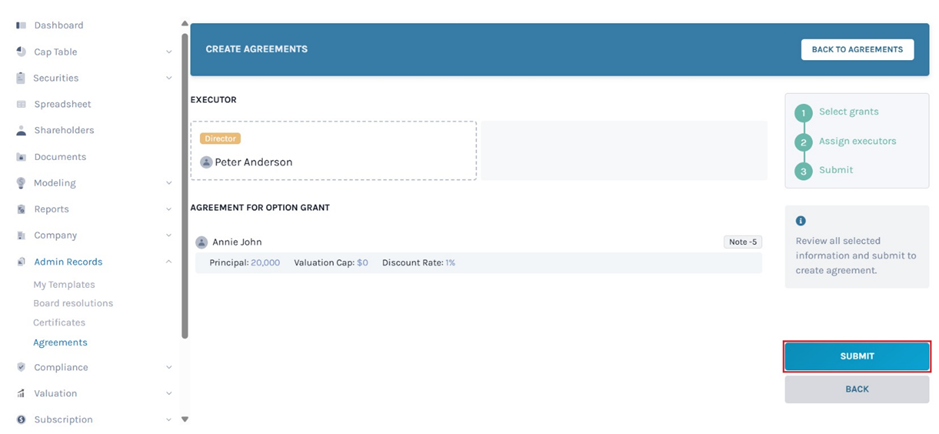
To make any changes, click on “Back” and it will take you to the previous page.
Step 6: Once you click on “Submit”, the agreement is created and the executor gets a request to sign the agreement so that it can be downloaded. You will see ‘Your sign is required’ under the ‘Status’ column against each shareholder’s name. To sign and download the agreement, click on “Sign”.
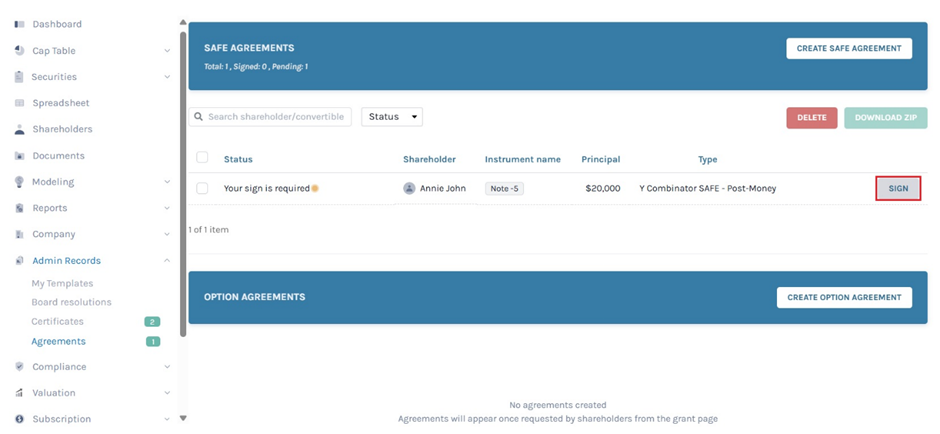
Note: If you want to delete the agreement, select it and click on “Delete”.
If you are the executor, will receive an auto-generated email with the link to “View Agreement” and sign it.
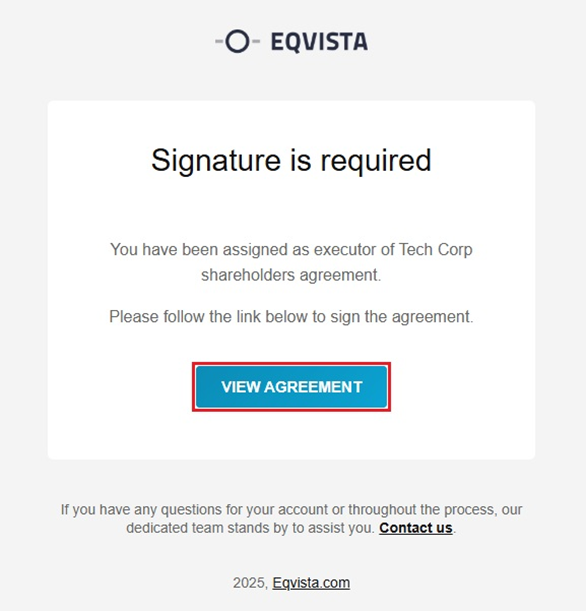
The shareholder will also receive a similar email with the link to view and sign the agreement.
Step 7: By clicking the “Sign” on the previous page or ‘View Agreement’ on the mail you have received, you will be directed to the agreement that you need to sign.
You can also download the agreement without signing it by clicking on ‘Download Agreement’ as shown below.
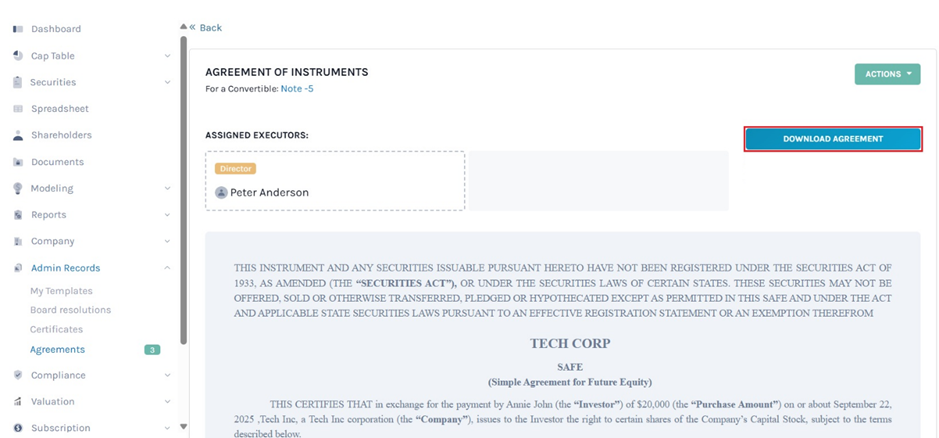
Note: If you want to delete the agreement, click on “Actions” on the top-right side of the page to get a drop-down menu and select “Delete”.
Step 8: To sign the agreement, scroll down to the bottom and click on the box. Two options are available – Draw or Type your Signature.
Note: If the executor and shareholder have saved their signatures in Eqvista they don’t need to draw or type – the saved signature will be placed in every agreement assigned to them, and they only need to “Sign” to confirm signing.
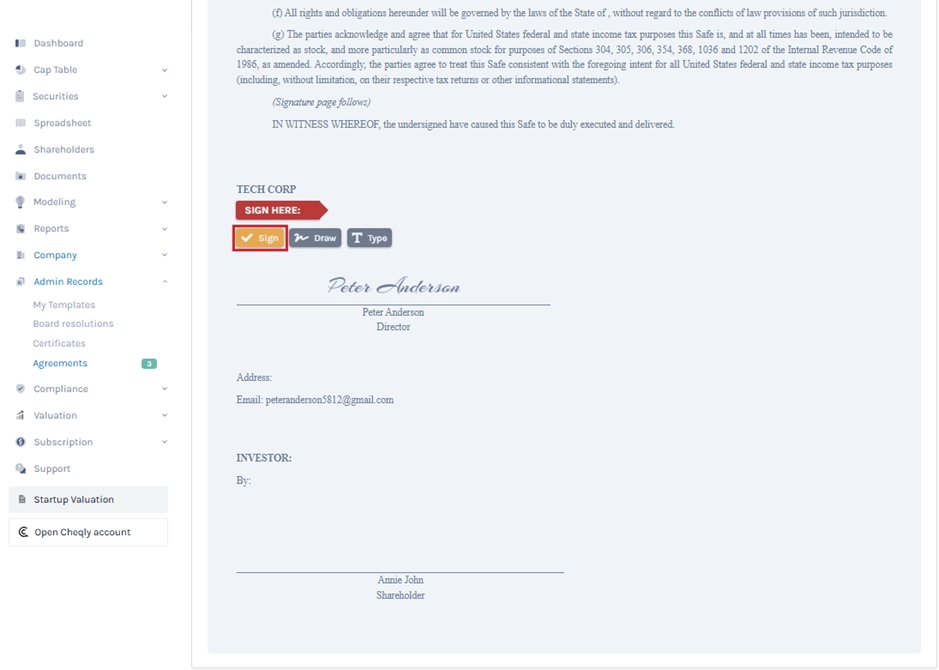
METHOD 1
If you have chosen the “Draw Signature” option, using this plus sign and the mouse, draw your signature in the box.
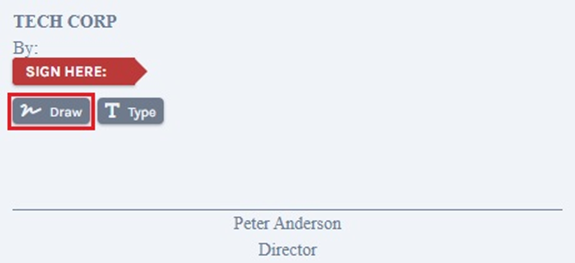
To Sign, click on the “Sign” above the box. To redo the signature, you can click on the “Clear” and the “Close” to change the option to type signature.
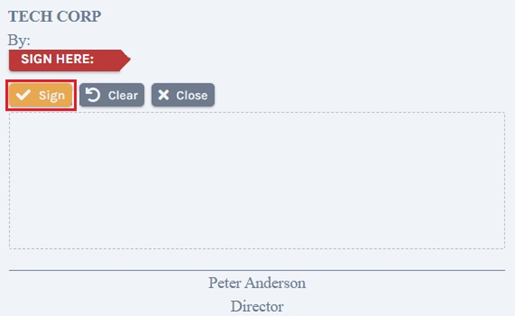
Once done, click on “Sign” above the box. A confirmation message appears, and click on “Yes” to sign. This is how it would look like once you sign the agreement.
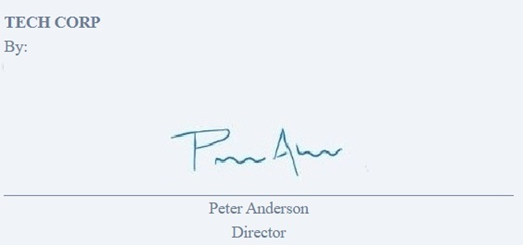
METHOD 2
Suppose you have chosen the option “Type signature”, then type your signature in the space provided as shown below.
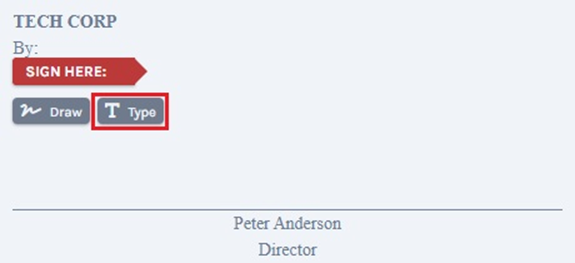
To sign, click on the “Sign” above the box. Click the “Close” to change the option to draw signature.
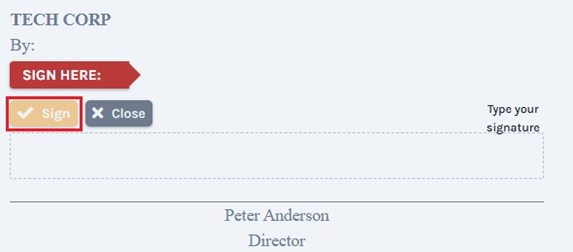
Once done, click on “Sign” above the box. A confirmation message appears, and click on “Yes” to sign. This is how it would look like once you type to sign the agreement.
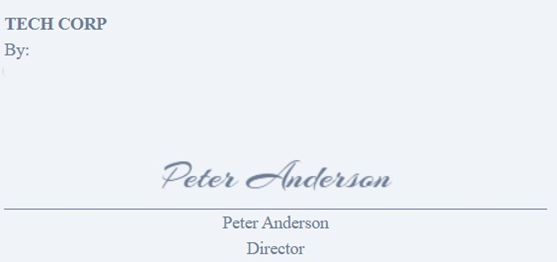
Once done, click on the “Sign” and the agreement will be signed.
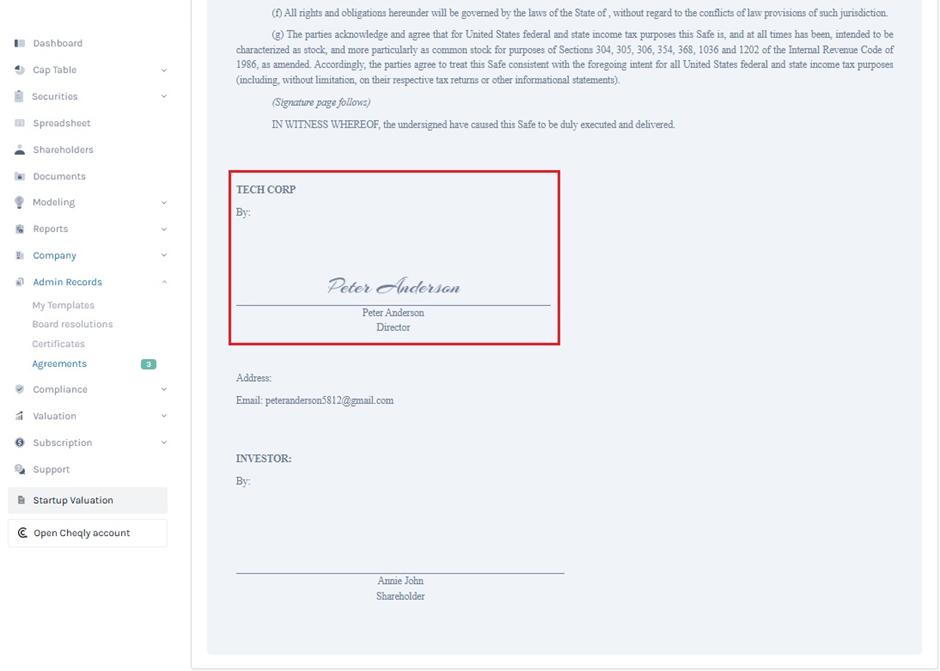
The signature field for the shareholder will remain blank until the shareholder signs the agreement using the link sent.
Note: Make sure you share access to the shareholder to view and sign the agreement. To know how to share access to the shareholder, check our support article.
Step 9: The “Download Agreement” button is now available. This means that you can download the agreement after the shareholder has signed it.
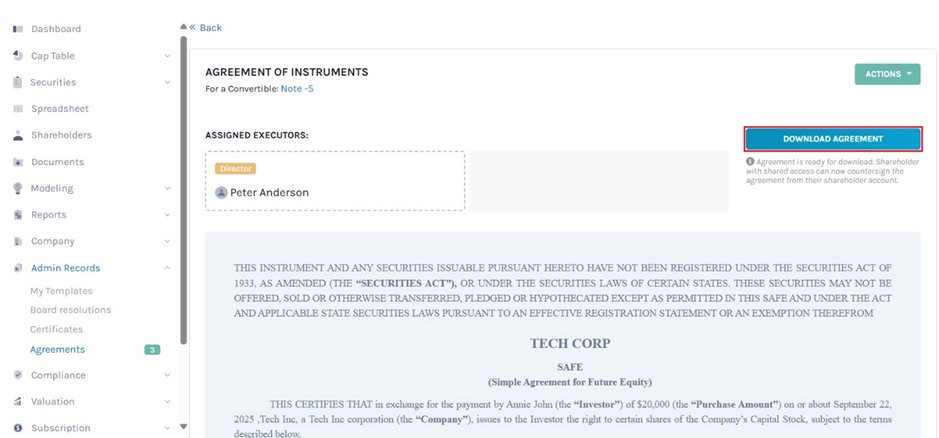
Note: The user can’t make any edits once the agreement is created. If you want to delete the agreement click on “Actions” on the top-right side of the page to get a drop-down menu and select “Delete”. To delete the agreement after the shareholder has signed, you need to delete the note and re-issue it to create a new agreement.
The shareholder can also download the agreement once they sign it.
In this way, you can create Pre-Money SAFE agreements and Option agreements.
To know more about Eqvista’s processes, check out our support articles and knowledge base. For further queries, get in touch with us!