Canceling and Restoring a Grant
Eqvista is always looking for new ways to make sure our users have a hassle-free and efficient experience in managing your cap table, shares, equity, and grants. On Eqvista, grants can be canceled and restored depending on your requirements.
Cancelling a grant will cancel it and you can restore it later on if you need to but the share certificate cannot be restored.
Here’s how you can cancel, and restore a grant on Eqvista:
Step 1: Log into your Eqvista account and select your company account.
From the dashboard, click on ‘Shareholders’ on the left side menu.
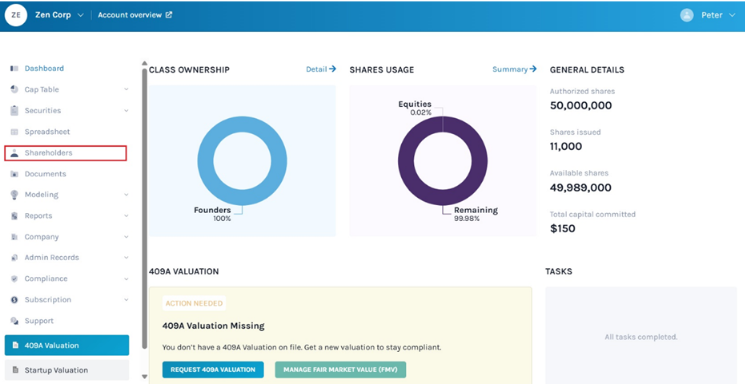
Step 2: Then, you will be directed to the shareholder page as shown below. Here, select the shareholder whose grant you want to cancel. In this case, we selected Bella Micheal. The shareholder’s profile below has been shared access to the cap table.
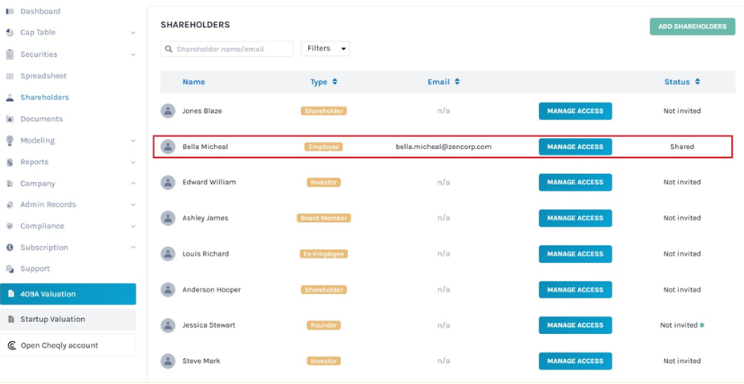
Step 3: After clicking the name of the shareholder, you will be directed to their profile.
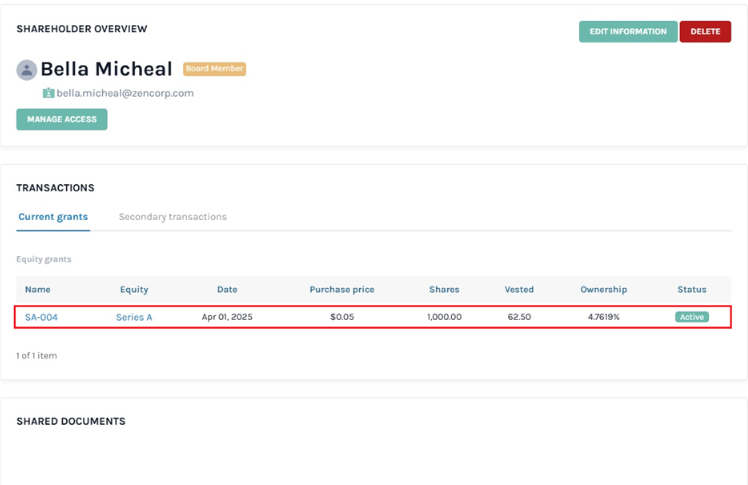
On this page, click on the certificate number of the grant that the company offered this person. In this case, it is SA-004.
Step 4: You will be directed to the page where you can see the details of the grant.
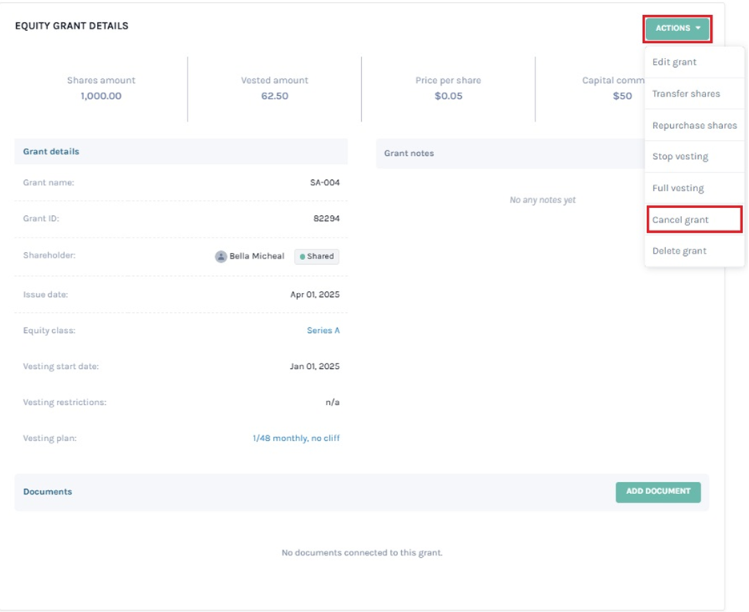
Click on ‘Action’ from the top-right side of the page and a menu will appear. To cancel the grant, click on ‘Cancel grant’.
Step 5: When you do this, a new panel will appear as below. There would be a message asking, “Are you sure you want to cancel this grant?”
The first thing that you need to do is to choose if it is a partial cancelation or cancel all shares.
In this case, we have selected cancel all shares and add the cancelation date. The amount gets filled automatically.
Note: To restore the grant, you can only cancel all the shares issued to you by clicking “Cancel all shares”. Check out the support article to learn more about cancelation in detail.
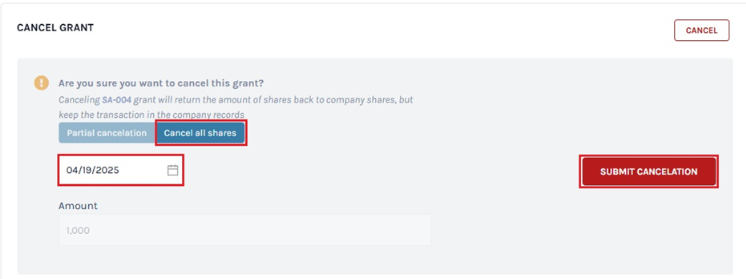
Then, click on the ‘Submit Cancellation’ button.
Step 6: After the cancellation, a new message will appear along with a button that allows you to restore the grant.
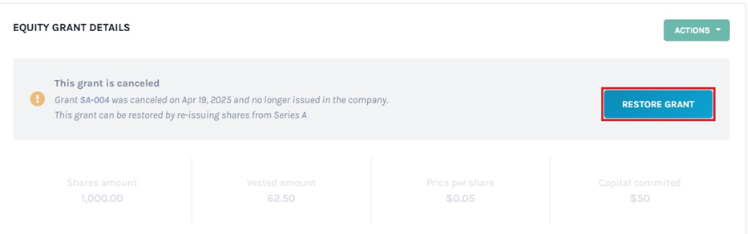
By clicking the ‘Restore Grant’ button, you can restore the grant by re-issuing the shares from the same equity class, which is founders in this case. There is also a button here that allows you to do this without the need to re-issue the shares.
Note: Upon cancellation, the share certificate for the grant that you have issued and signed will be deleted and will not appear in your database.
Step 7: When you click on the ‘Restore Grant’ button, the grant will return to where it was as shown below:
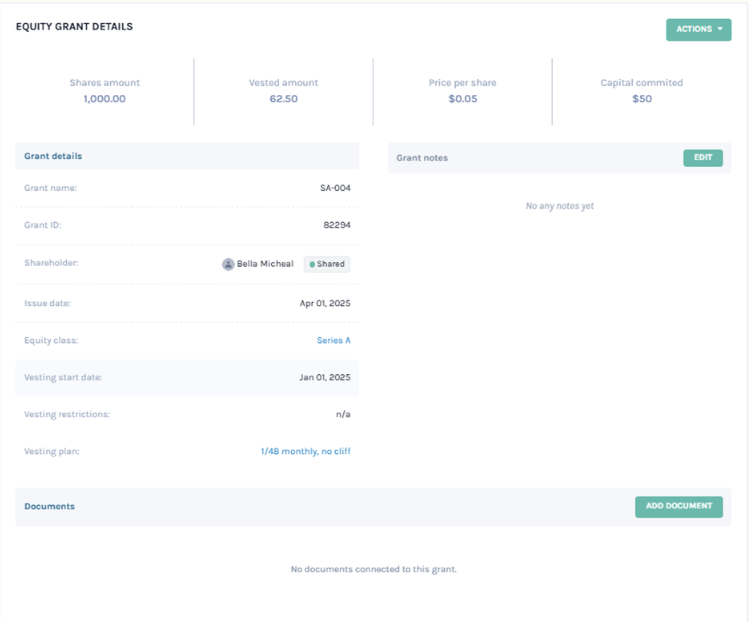
The grant has been restored, however, the share certificate that was issued is still deleted and cannot be restored. You need to create a share certificate and sign it again.
Keep in mind that both canceling and deleting a grant will remove the share certificate from the system. You have to create the certificate again after issuing the shares.
Note: Similarly, you can also cancel and restore issued options and warrants.
To know more or get more help in using Eqvista, check out the knowledge base or contact us!
