My Templates
Create a template for issuing certificates to stakeholders. The feature allows to customize the template elements to create a personalized certificate. Similarly, an option agreement template can be used when creating option agreements. It allows you to personalize the various details of the agreement.
Note: The template feature is only available for premium account holders. Kindly upgrade your account to unlock this feature.
Here are the steps to follow:
Step 1: Log into Eqvista and select your company account.
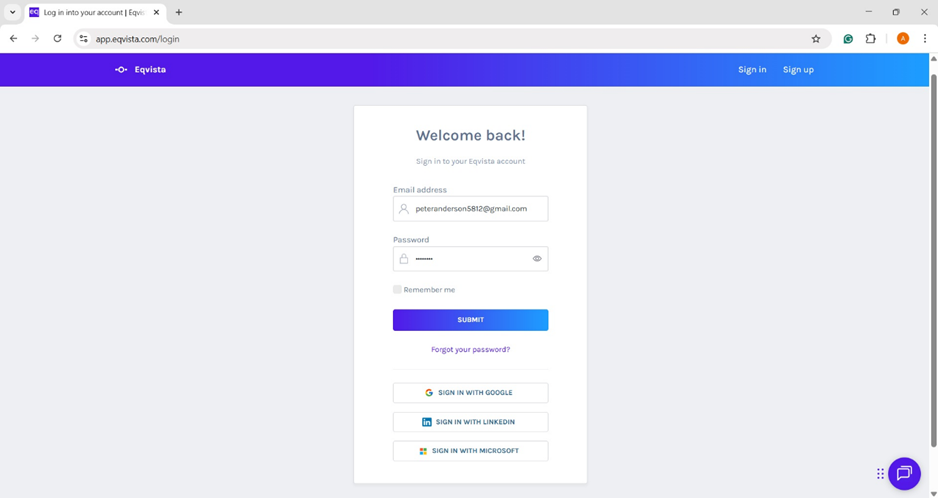
On the dashboard, click “Admin Records” from the left side to get a drop-down menu and select “My Templates”.
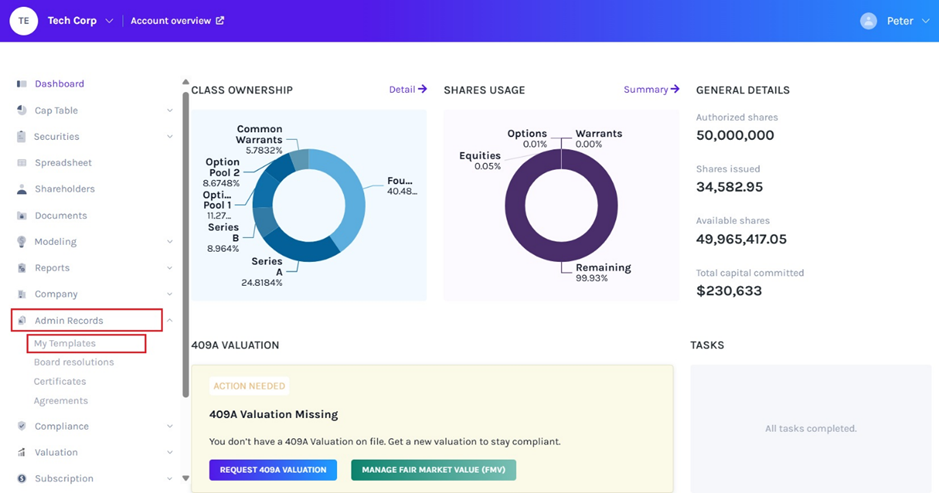
Step 2: When you create a certificate template and an option agreement template, it will be displayed as shown below. From here, click on “Actions” and you will be able to perform the following functions:
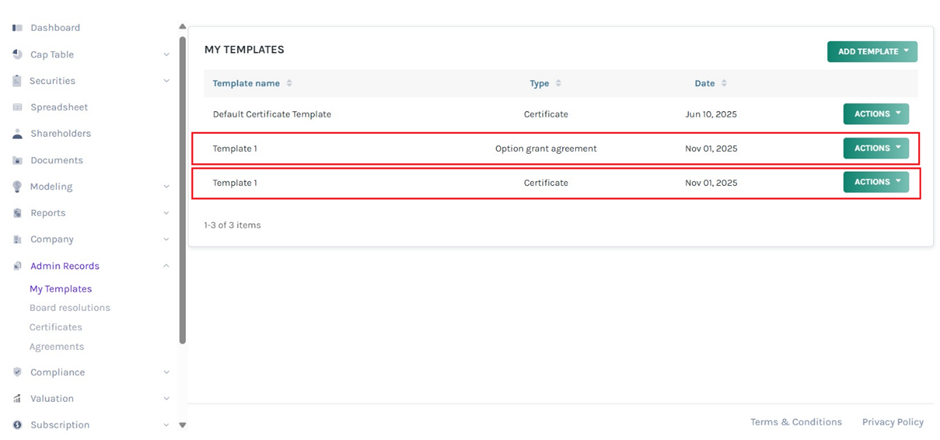
#1 View
To view the created template, click on “View”.
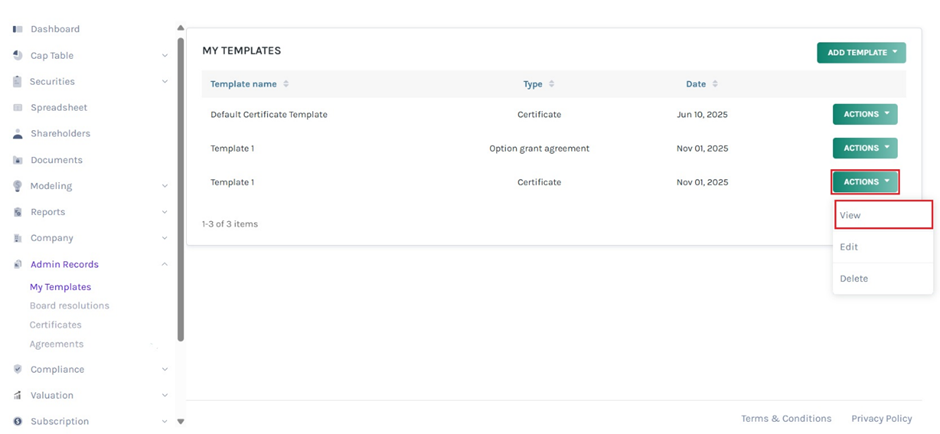
Once you click, it redirects to the details of the template as shown below.
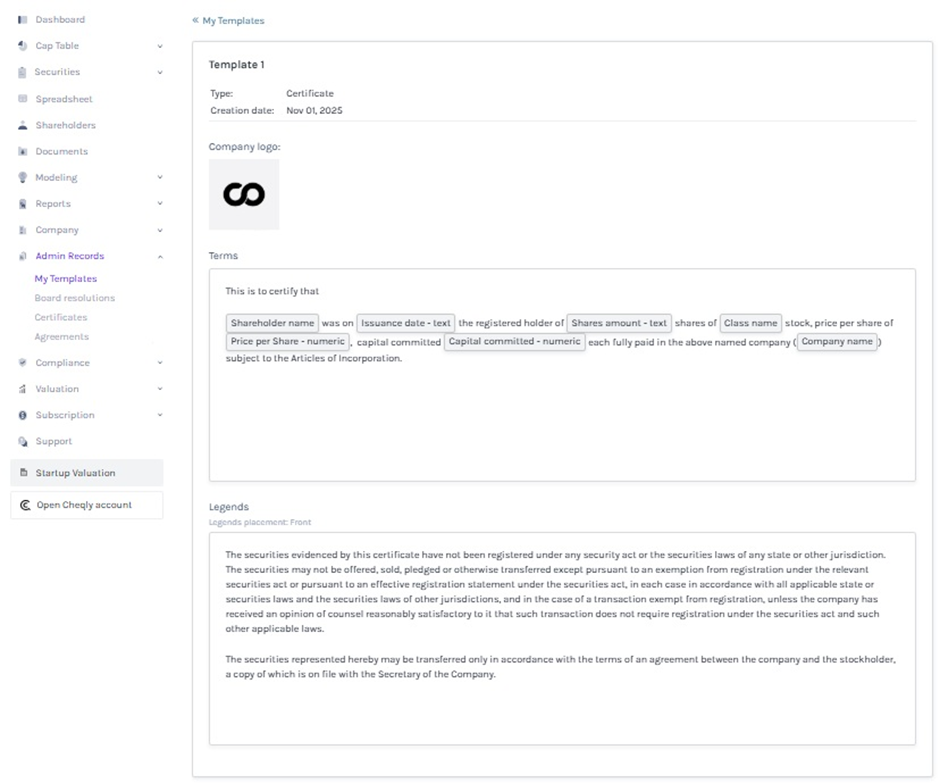
Similarly, to view the created option agreement template, click on “View”.
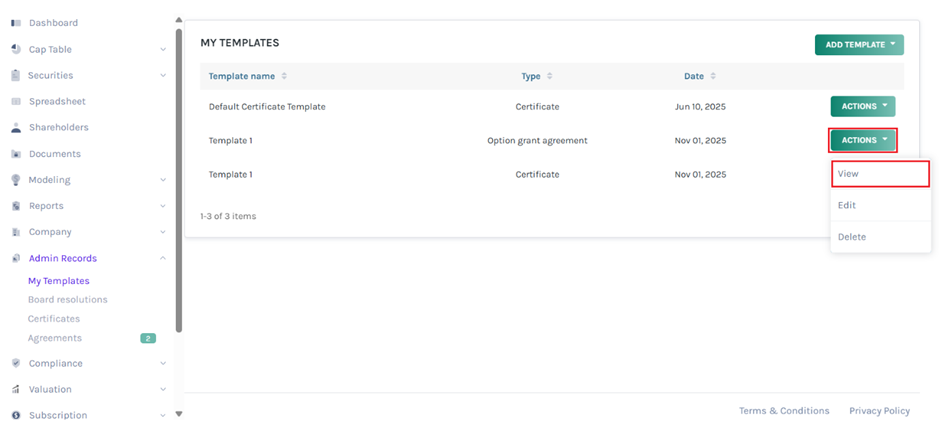
When you click, it redirects to the details of the template as shown below.
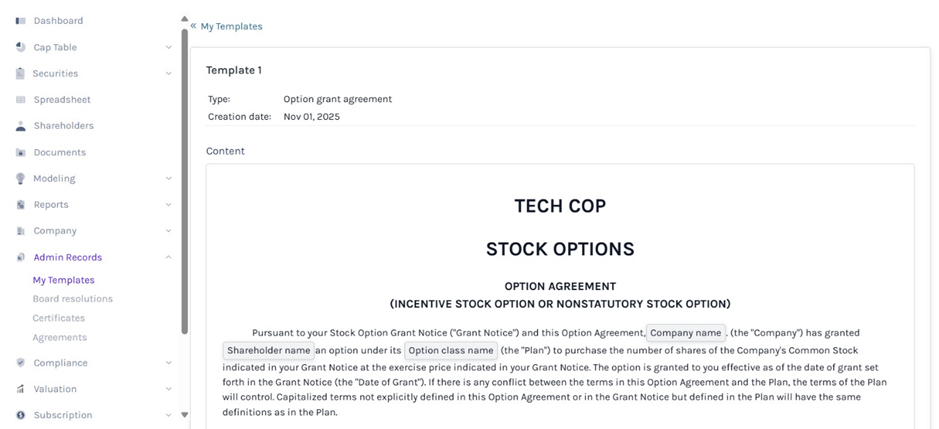
#2 Edit
The name of the template can be edited by clicking on:
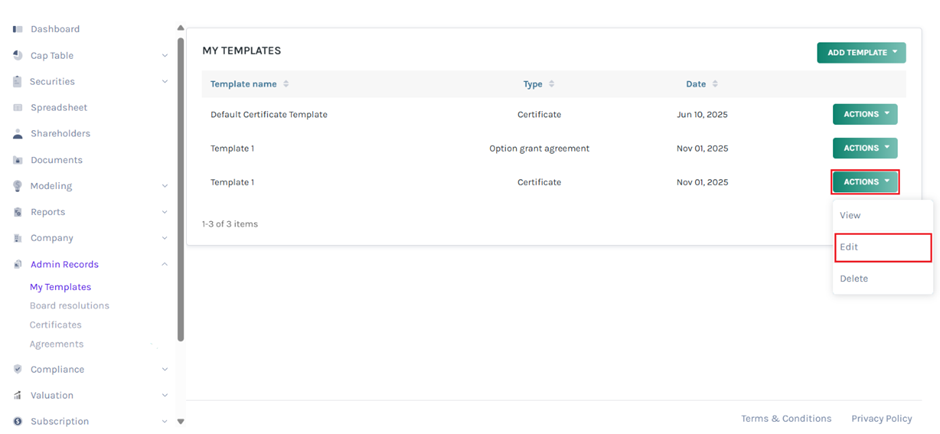
When you click, a pop-up panel appears to edit the template name.
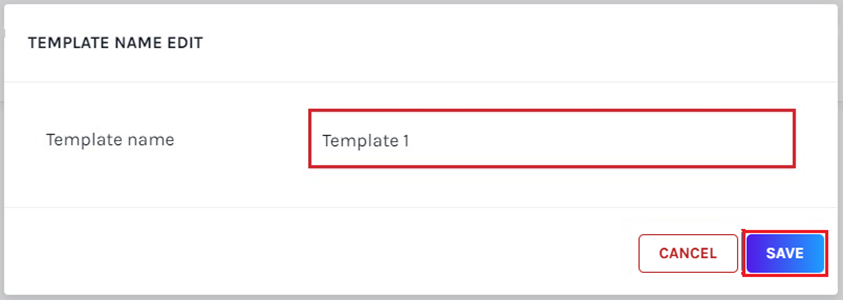
Once done, click on “Save”.
The name of the option agreement template can be edited by clicking on:
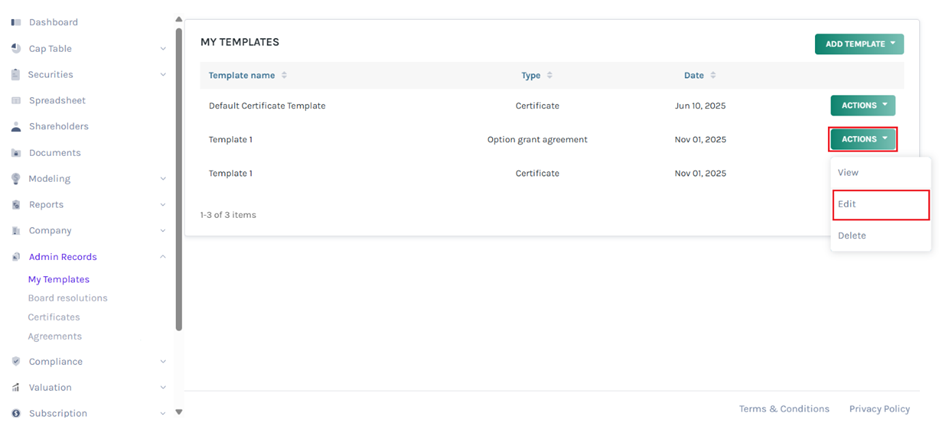
Once you click, a pop-up panel appears to edit the template name.
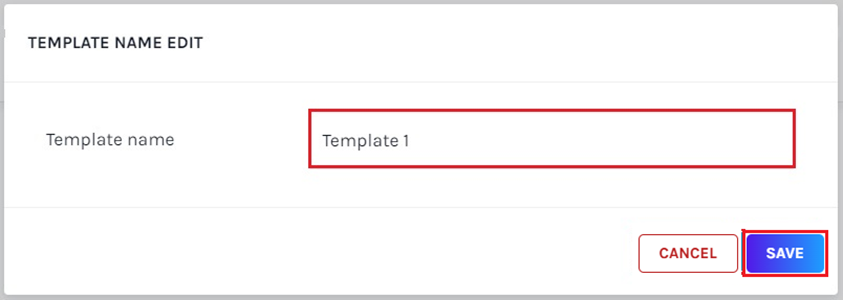
Once done, click on “Save”.
#3 Delete
If you want to delete the template, then click on:
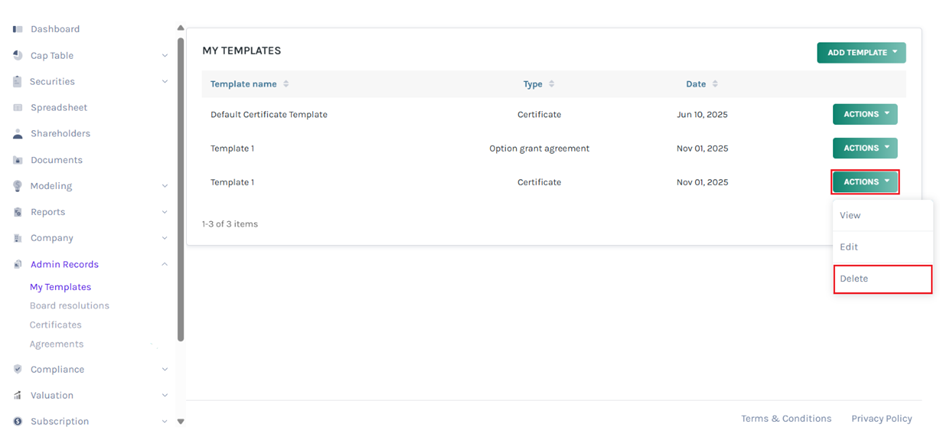
The template will be removed from the list as shown below.
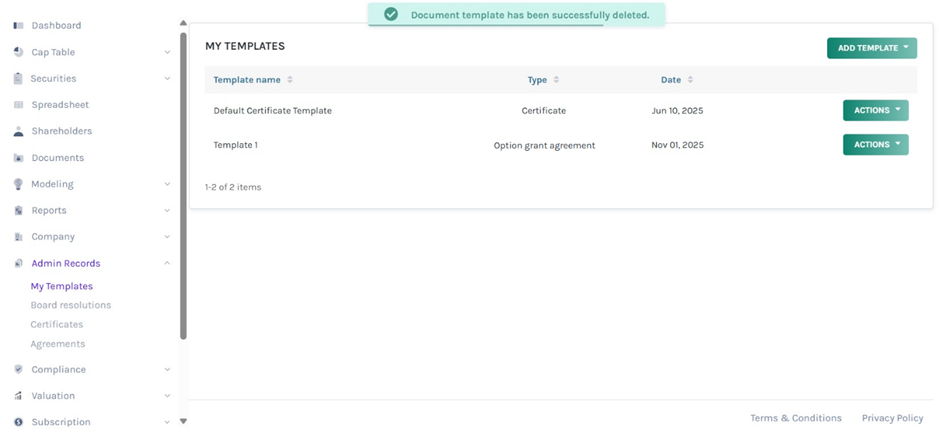
Suppose you want to delete the option agreement template, then click on:
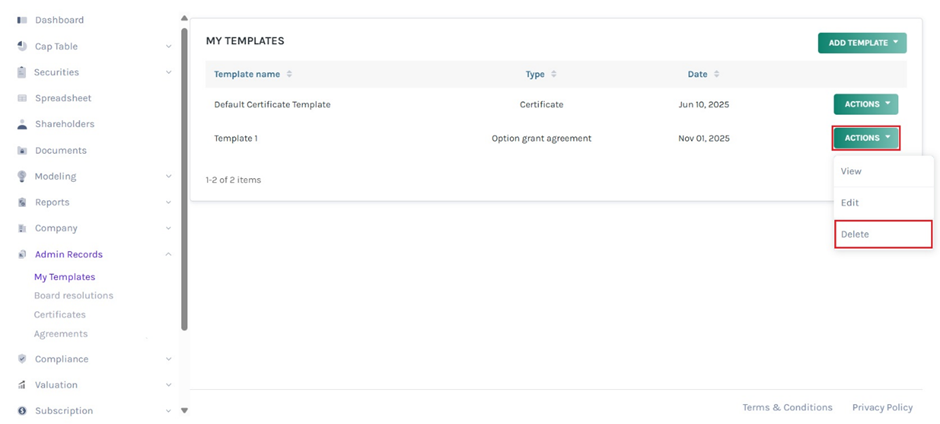
The template will be removed from the list as shown below.
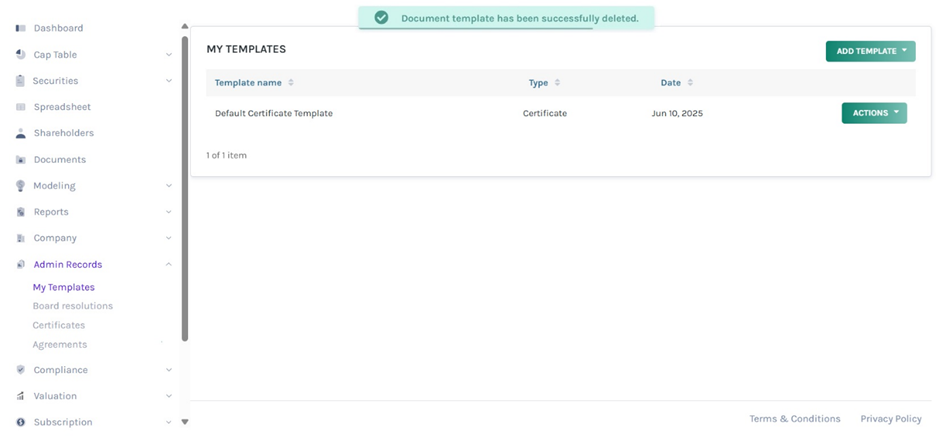
Certificate Template
The certificate template can be used when creating certificates for grants by clicking on “Admin Records” to get a drop-down menu and select “Certificates”. Then, click on “Create Certificate” to create one.
Once you do this, a panel will appear on the page to select a template from the drop-down menu as shown below.
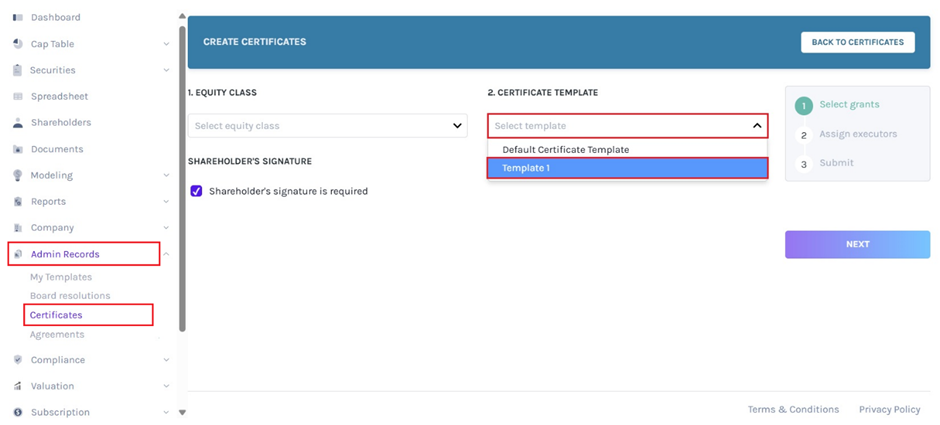
Option Grant Agreement Template
The option agreement template can be used when creating option agreements for options by clicking on “Admin Records” to get a drop-down menu and select “Agreements”.
Then, click on “Create Option Agreement” to create one. On this page, select a template from the drop-down menu, as shown below.
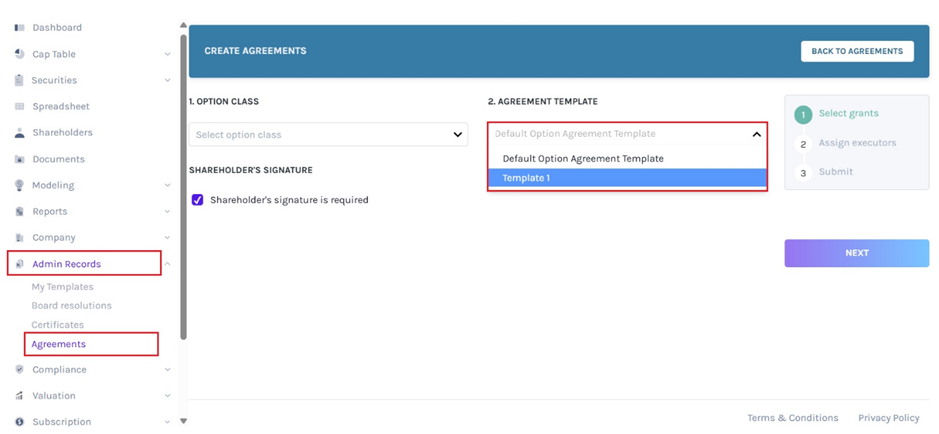
If you want to further understand how to use the Eqvista application, check out our support articles or contact us today!