Filter, Delete, and Download Certificates
Eqvista allows the administrator or superuser to create certificates for grants and perform several functions.
Note: The certificate feature is only available for premium account holders. Kindly upgrade your account to unlock the feature.
Here are the steps to follow:
Step 1: Log into Eqvista account and select your company.
On the dashboard, click “Admin Records” on the left side to get a drop-down menu and select “Certificates”.
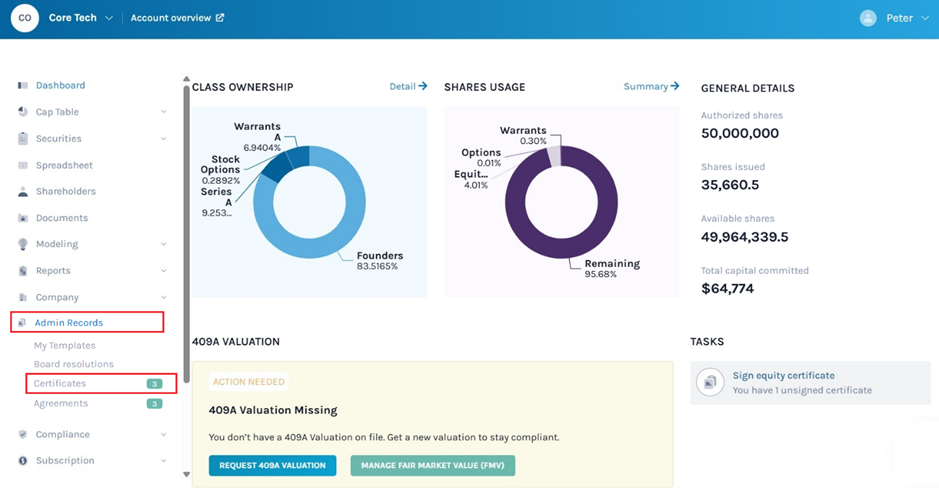
Step 2: Here, you will see the list of created certificates and can perform the following functions:
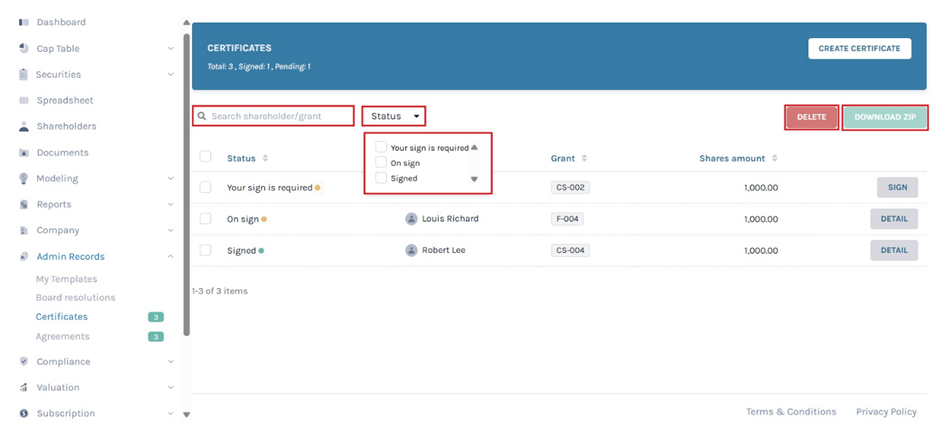
Once you click “Sign”, you will be directed to view and sign the certificate. Apart from signing, the admin or superuser can perform various functions.
#1 Search and Filter
You can search for a shareholder or grant by entering in the space as shown below.
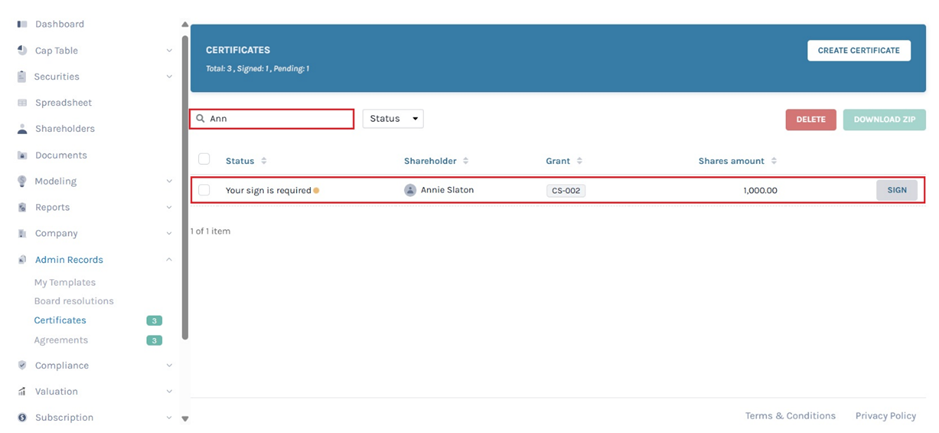
Narrow down your search by clicking on the “Status” button as shown below. The “Status” of each agreement created can be one of the following:
- Your sign is required: The certificate is yet to be signed by you if you are the executor.
- On-Sign: Signed by the executor and is waiting for the shareholder to sign the certificate.
- Signed: The certificate has been signed by both the executor and shareholder.
- Not assigned: The status indicates that the certificate requires the assignment of executors.
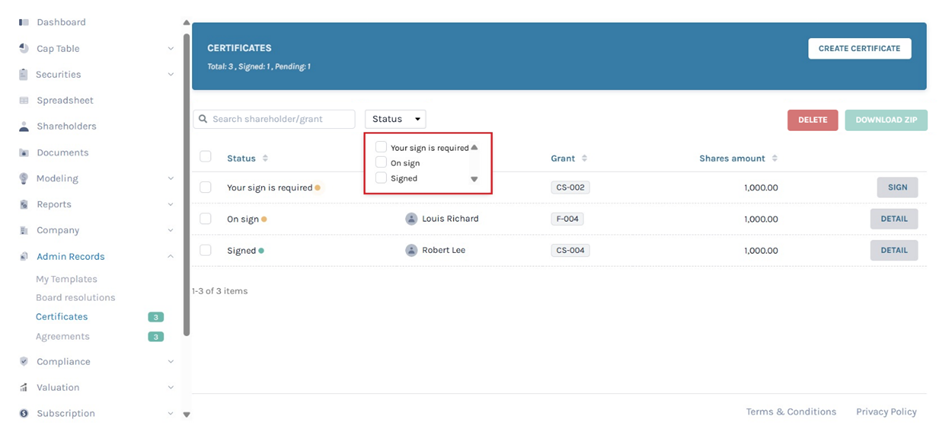
When you click on it, a drop-down list appears, and choose the options to filter the results.

#2 Delete
To delete a created certificate, select the (unsigned) certificate and click on “Delete”.
Note: You can select more than one certificate. You cannot delete the certificate once it is signed. To delete the signed certificate, delete the grant and re-issue it to create a new certificate.
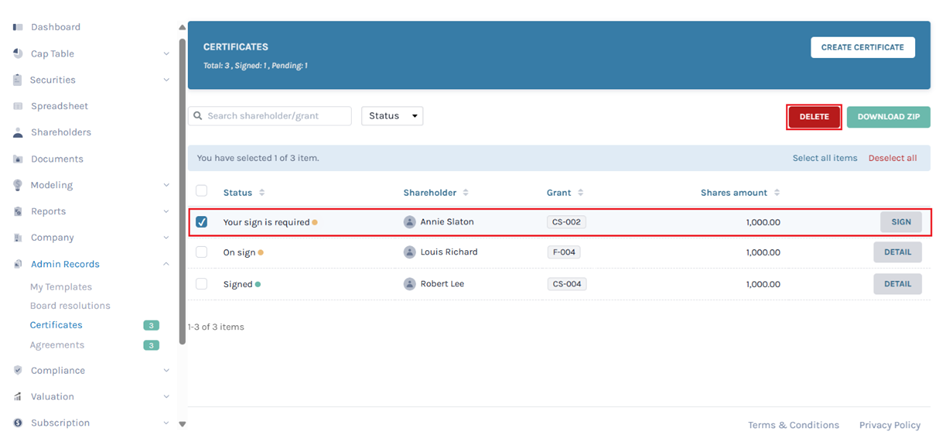
By clicking on this, a dialogue box appears, and you will be asked if you are sure that you want to delete the certificate.
#3 Download Zip
Downloading Unsigned Certificate: If you want to download a certificate without signatures, click on “Download ZIP” as shown below.
Note: You can select more than one certificate. In short, you can even select all items if you want to download all certificates at the same time.
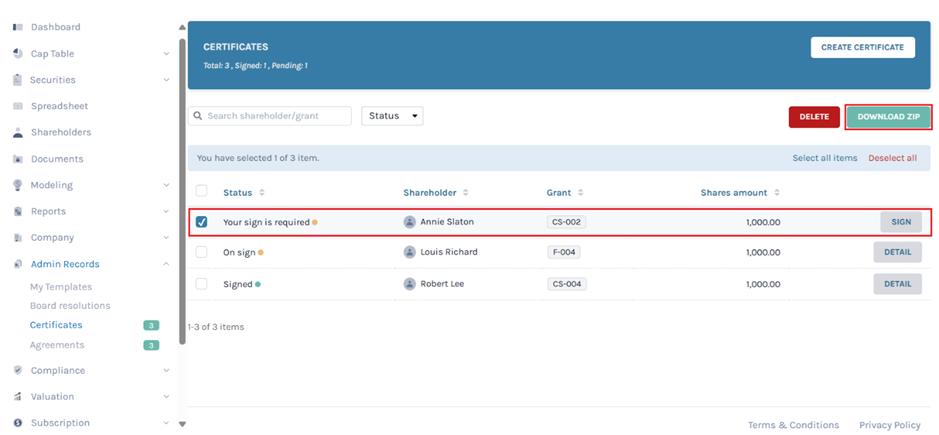
By clicking on this, a dialogue box appears, and you will be asked if you are sure that you want to download the certificate with signatures.
Downloading Signed Certificate: Let’s assume that you want to download (signed) share certificates. To do so, click on “Download ZIP” as shown below.
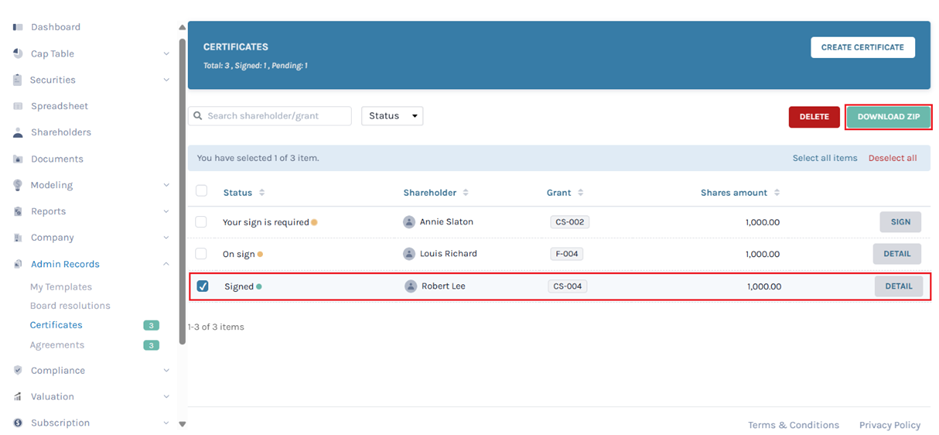
Once you click, the certificate gets downloaded as a zip folder in Downloads.
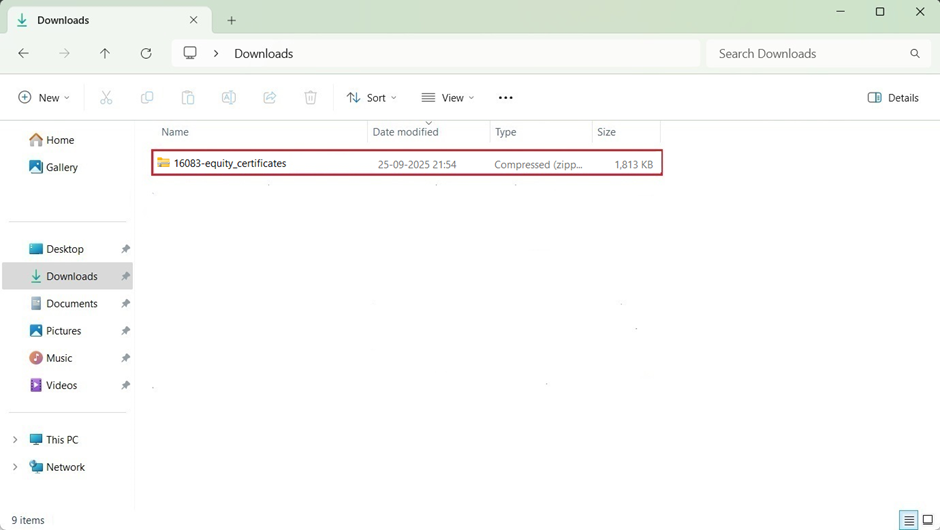
Double-click the zip folder to open the certificate downloaded in PDF format. Each certificate has two looks – Classic and Modern.
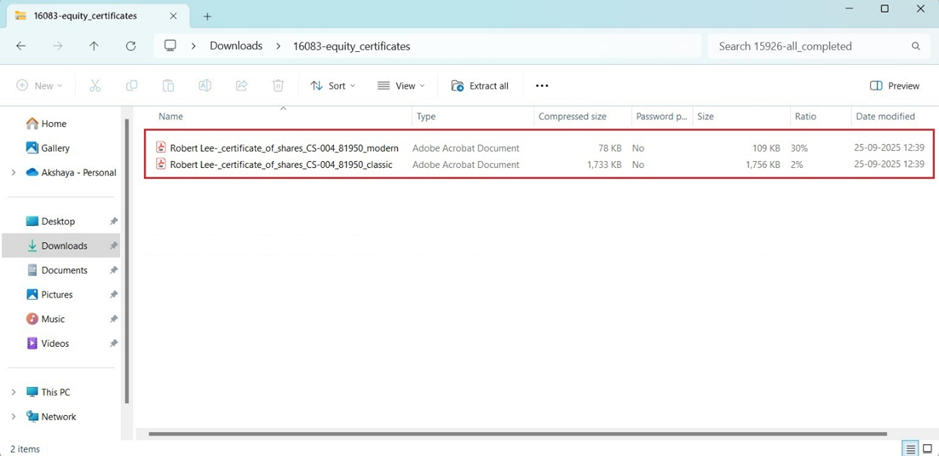
In this case, we have chosen “Modern”. Double-click the PDF to open the downloaded certificate.
For more information on Eqvista’s other processes, check out our support articles or get in touch with us today!