Where can I download a share certificate in my shareholder portal?
Eqvista is not just a powerful cap table tool, it is easy to use as well. If you would like to download your share certificate from your shareholder portal, then you can do it easily.
Here is the step-by-step method to download your share certificate from the shareholder portal.
Step 1: The founder can issue shares to shareholders and invite them to the cap table by providing shareholder access.
Note: To provide shareholder access, add a shareholder profile and click on the “Manage Access” button on the shareholder’s page. To know more about providing shareholder access, check out the support article here!
Under shareholder access, you can view your grants, take an interest in board goals, sign and request electronic certificates, and sign grant acceptance.
Let us assume your share certificate has been signed by the founder or director. You will receive an email that acts as a notification informing you that you can download the certificate.
Note: You can also request the certificate from the company and to do so, visit our support article to request a certificate.
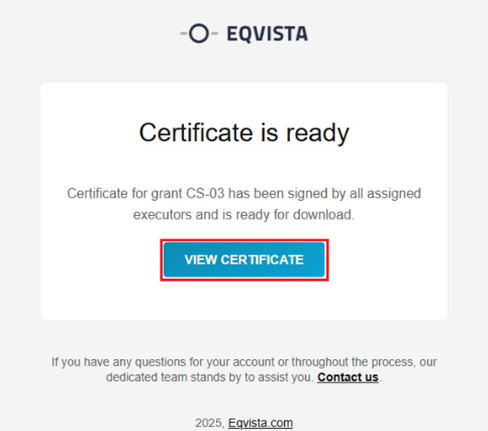
From the email you receive, click on “View Certificate”.
Step 2: By clicking “View Certificate”, you will be directed to log in to your shareholder account or create an account if you don’t have an account on Eqvista.
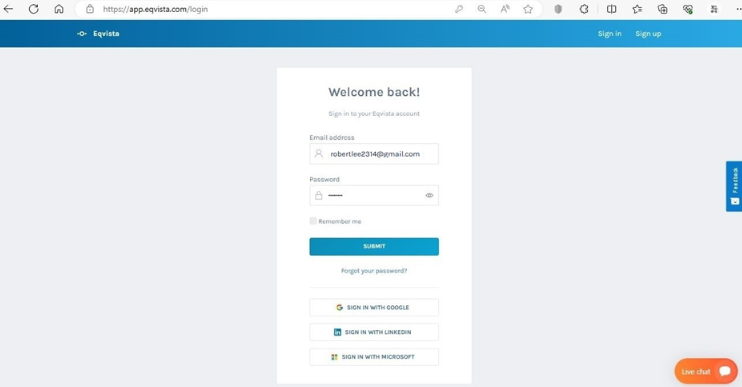
Then, on the dashboard, you can see what grants you hold in this company.
The share certificate in the shareholder account can be viewed in the Tasks or Documents section. To access your share certificate in your shareholder account, check out the support article here.
In this case, on the dashboard, click “Documents” on the left side.
Note: On this page, you will find data to manage your transactions from the dashboard. To further understand the dashboard, check out the support article.
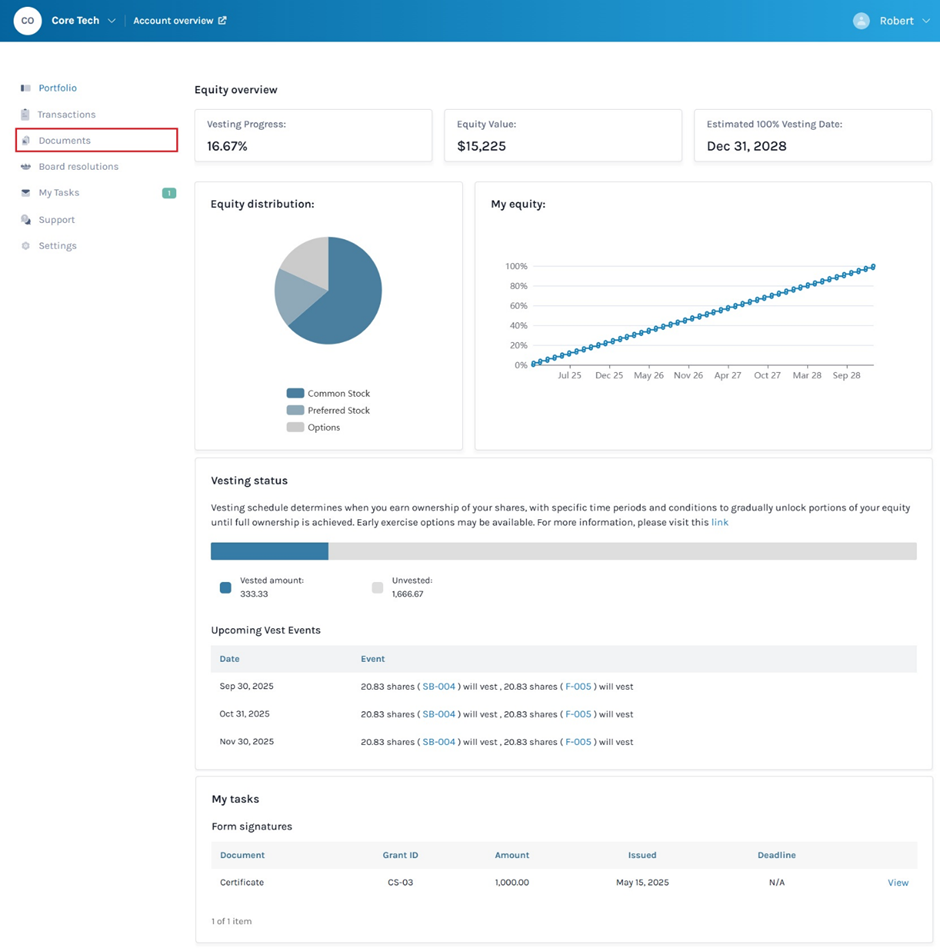
Step 3: Once you do this, you will be redirected to the page below.
Note: Here, you will see Securities Documents and Other Documents. Securities Documents are share certificates issued to you by the company. To know about the documents in the shareholder account, check out the support article here!
Then, click on the “View” button in the Securities Documents section.
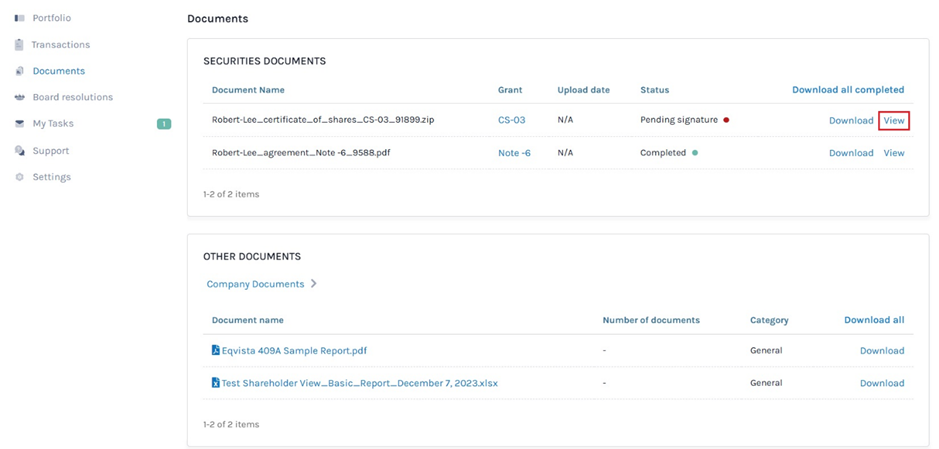
Step 4: Once you do this, you will reach the page where you can see the official electronic certificate and download it.
Note: In case, you did not request the certificate from the company and the company’s head has already signed the certificate. You can save your signature in Eqvista and don’t need to draw or type. The saved signature will be placed in every certificate assigned, and you only need to “Sign” the box to confirm signing.
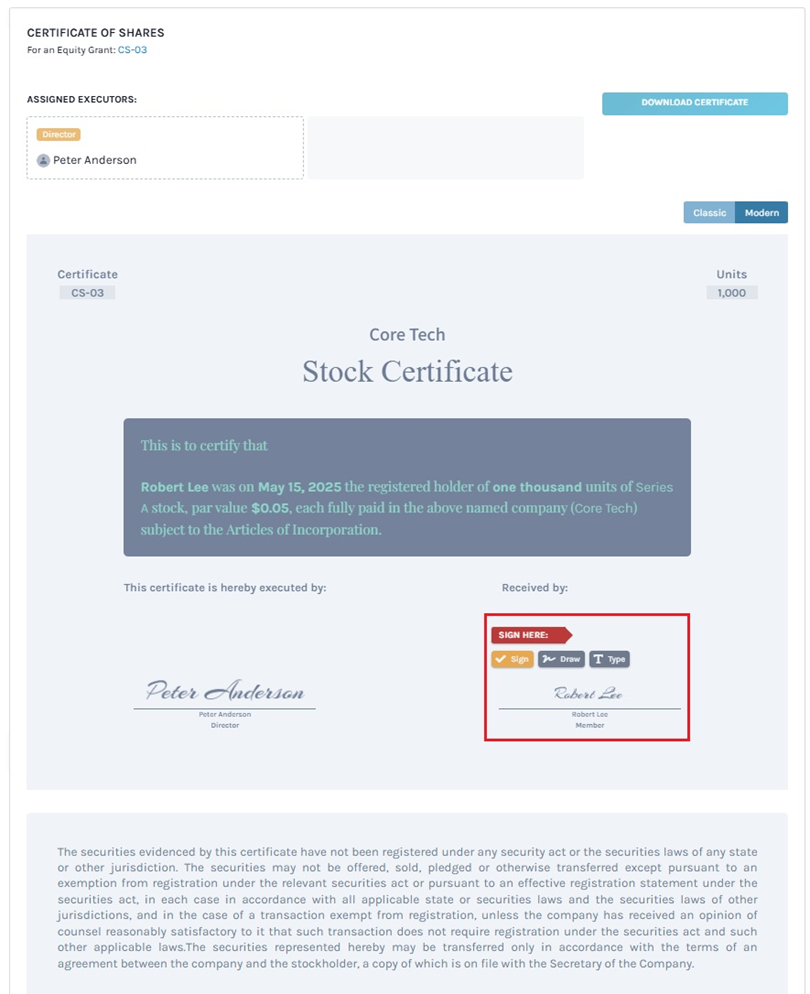
METHOD 1
If you have chosen the “Draw Signature” option, using this plus sign and the mouse, draw your signature in the box.
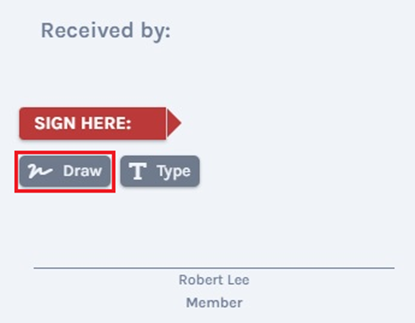
Once you are done, click on the “Sign” above the box. If you want to re-do the signature, you can click on the “Clear” button beside the “Sign” button above the signing space, as shown below. Click the “Close” to change the option to type signature.
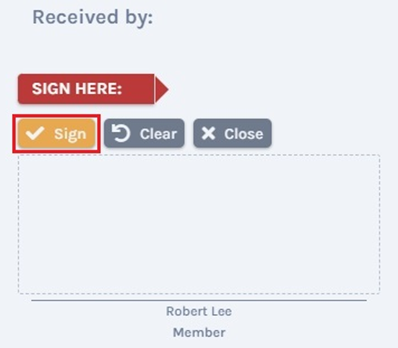
Once done, click on “Sign” above the box. A confirmation message appears, and click on “Yes” to sign. This is how the sign would look like when you use your cursor to sign the certificate.
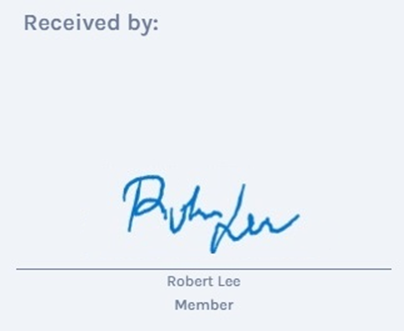
METHOD 2
Suppose you have chosen the option “Type signature”, then type your signature in the space provided as shown below.
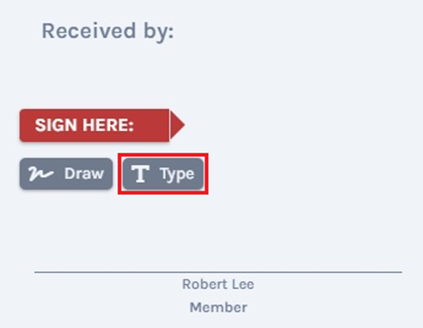
To sign, click on the “Sign” above the box. Click the “Close” to change the option to draw signature.
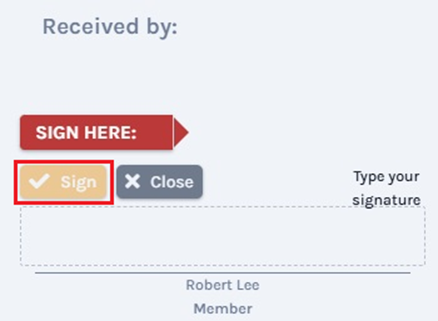
Once done, click on “Sign” above the box. A confirmation message appears, and click on “Yes” to sign. This is how the sign would look like when you type it to sign the certificate.
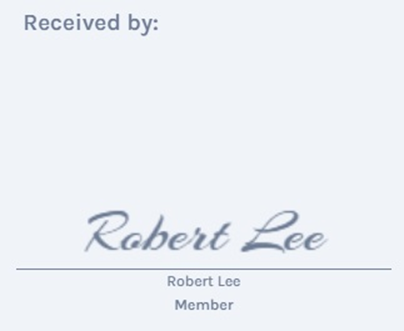
Step 5: Once done, click on the “Sign” to get the signature finalized. In case you want to undo the signature to re-do it, click on the “Clear” option. The certificate has two looks – Classic and Modern. In this case, we have selected “Modern”.
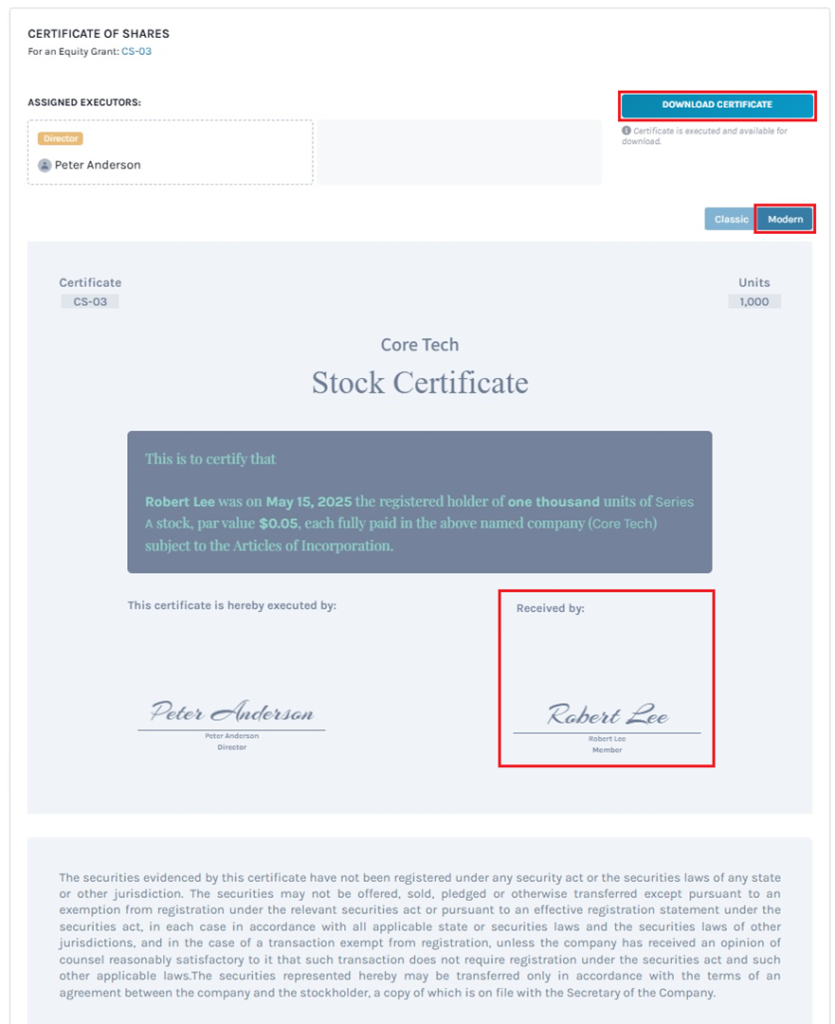
To download the share certificate from here, you would have to click on “Download Certificate” at the top right of the page.
Step 6: By clicking on this, your download will begin and the certificate will be saved in the form of a PDF in your system.
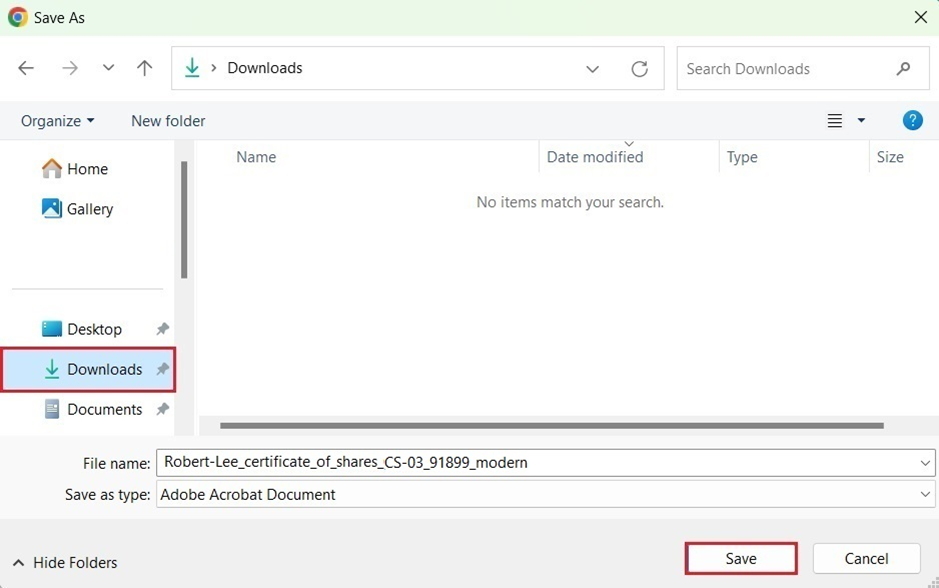
In this case, the certificate has been saved in the Downloads.
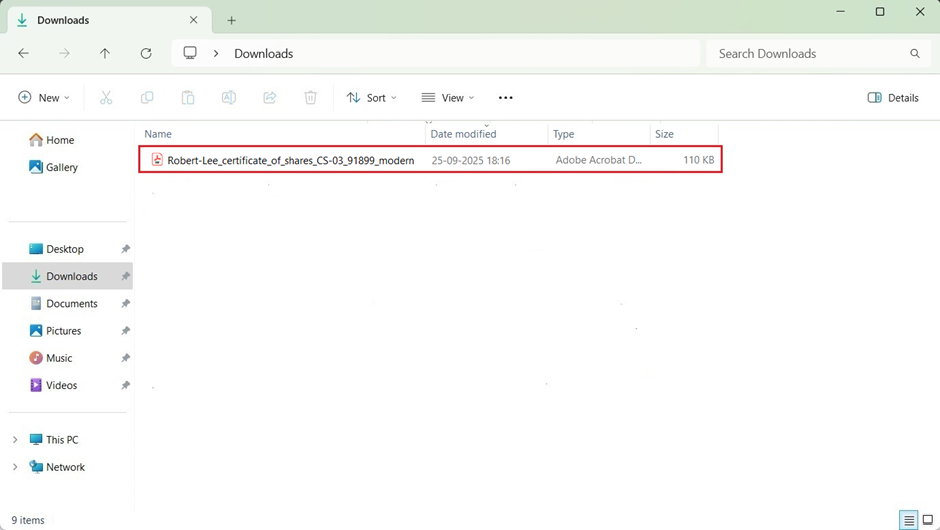
Step 7: Double-click the PDF file to open the downloaded share certificate.
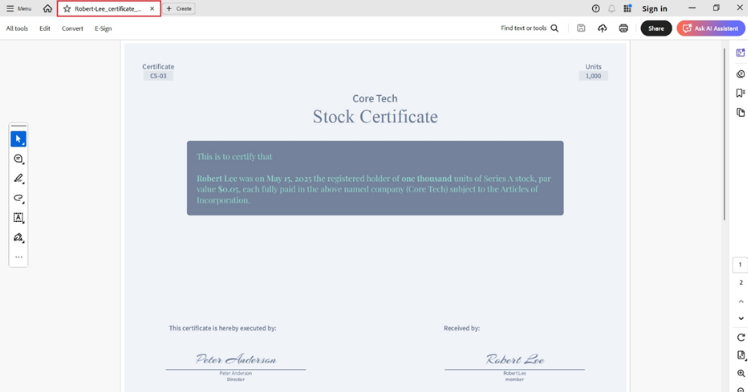
If you have any doubts or want to know more, check out the other support articles here or contact us!