How to View Tasks in Shareholder Portal?
The shareholder access view permits limited access to a company’s account. However, you can view the various tasks assigned to you.
Here are the steps to follow:
Step 1: Log into your Eqvista account and choose the company account to view the tasks.
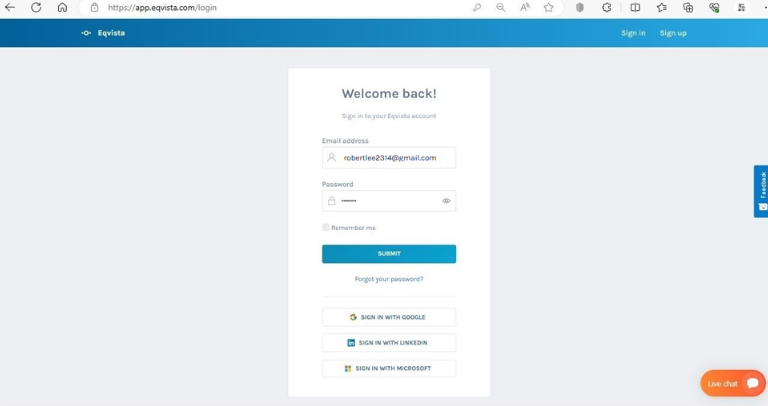
Once you do this, you will be redirected to the shareholder access view dashboard. On this page, you will find data to manage your transactions from the dashboard. Check out the support article to understand the dashboard.
On the dashboard click on “My Tasks” on the left-hand side or you can find the tasks to be completed at the bottom of the dashboard.
Step 2: Here, you can see a list of tasks assigned to you. When you click “View”, you will be redirected to the source page where you can see the details of the tasks assigned to you.
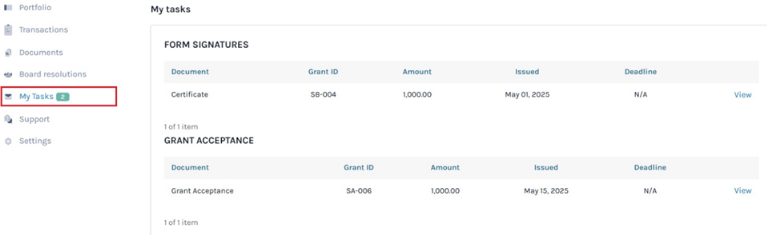
#1 Form Signatures
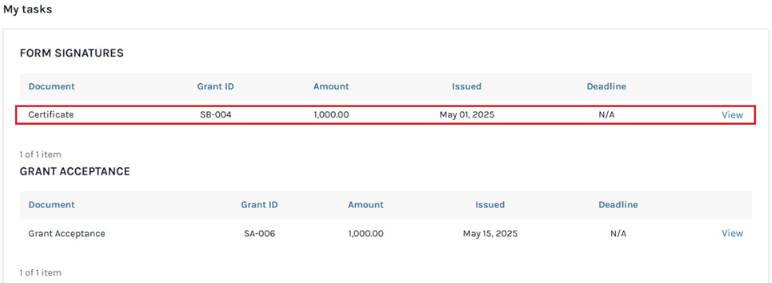
Once you click “View”, you will be redirected to the certificate with an option to view and sign it.
Note: The certificate can be both signed here and under the “Documents” section. To know how to sign a certificate and about documents in shareholder account, check out the respective support articles.
#2 Grant Acceptance
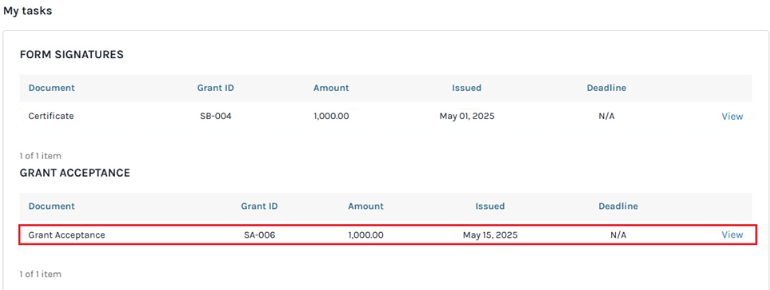
Once you click “View”, you will be redirected to the page with an option to sign the certificate to approve the grant. Here, you need to add your name in the field (If you add a different name you can’t approve the grant).
Note: In shareholder acceptance, there is an option to attach a document or only signature is required for their acceptance. The document attached can be found under “Other Documents”.
To further understand shareholder acceptance, transactions, and documents in shareholder account, check out respective support articles.
Once done, click on “Approve this grant”. Then, the grant will be approved and you can view the grant details as shown below.
Note: To request a share certificate, click on “Actions”. Check out the support article to understand how to request a share certificate.

Step 3: Once you have completed the task assigned to you, the following will appear in the dashboard and under the “My Tasks” section.
If you want to further understand how to use the Eqvista application, check out our support articles or get in touch with us today!
