Introduction to Eqvista Report
To make Eqvista better, we have made the generation of different reports much easier. So, instead of going into the details of the cap table and the long process of exporting the cap table on an Excel sheet, you can easily go to the reports option and straightaway get the reports based on where you want to use them.
TYPES OF REPORT
There are three types of reports that you would need to use. Each has been explained below:
Step 1: Log in to the application and select your company account.
On the dashboard, click on “Reports” from the left-side menu as shown below.
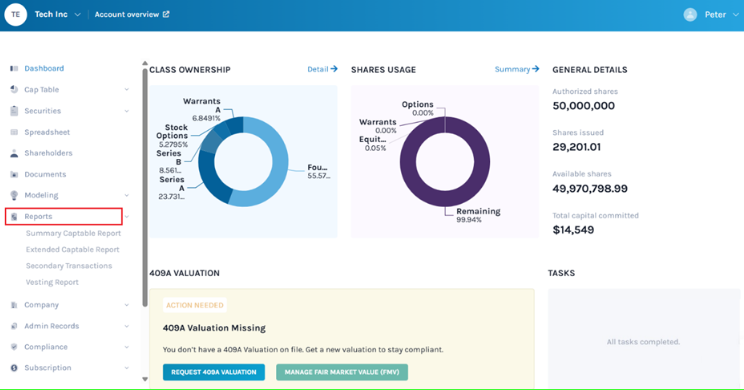
When you click on “Report”, you can see three types of reports. Each has been explained below:
#1 SUMMARY CAP TABLE REPORT
The first report that you can see here is the summary cap table report. By clicking on the name, you will get the following message and the option to download it.
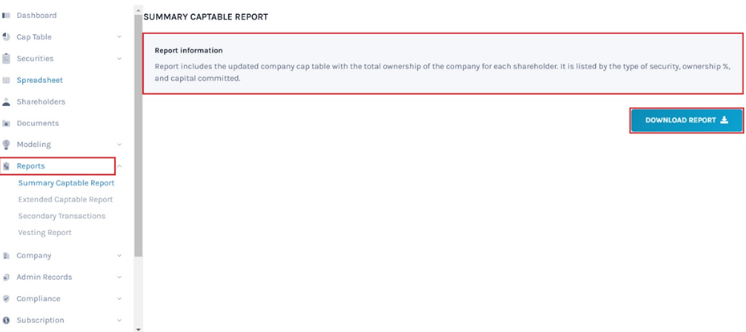
To download, click on “Download report”. Once you do this, the report will be downloaded in an Excel format.
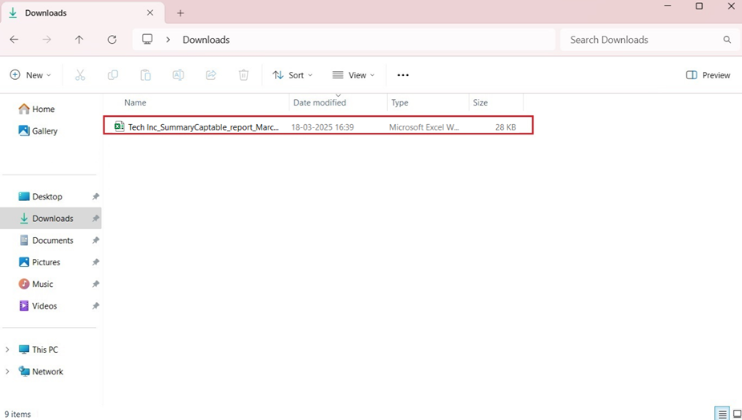
When you open the report, it will have two sheets in it. The first sheet is just like a cover that tells you what the report is about and what you will find in it, with the company name.
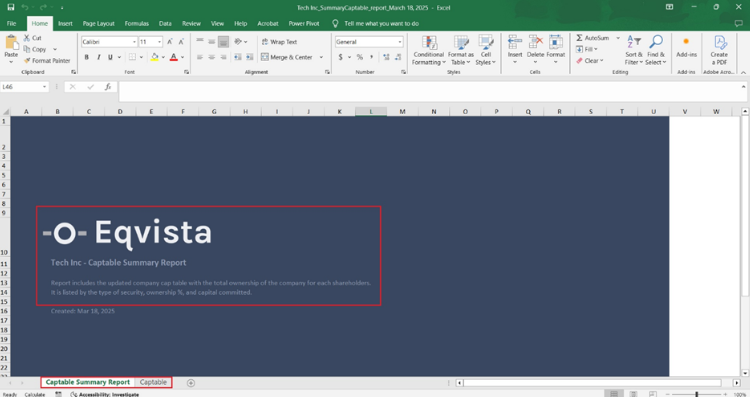
To view the details, click on the second sheet with the name “Captable” to get the following page.
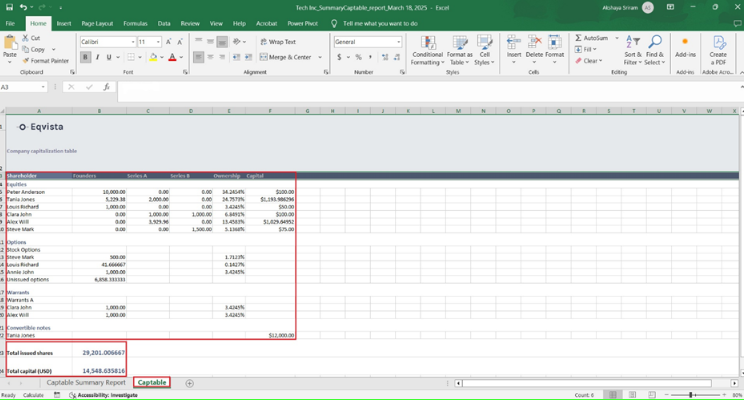
From the above, you can easily see that you will be able to see all the main transactions of your cap table. Here, you will be able to see the shareholders in the company, and how much they own – the number of shares, ownership percentage, what kind of equity they own, and the capital they invested into the company.
The end of the report will show the total shares issued and capital committed in the company till now.
#2 EXTENDED CAP TABLE REPORT
The second report that you can see here is the extended company report. By clicking on the name, you will get the following message and the option to download it.

Suppose you want to download past cap table reports, click on “Historical Capitalization Table Report” and select the date.
To download this cap table, click on “Download report”. Once you do this, the report will be downloaded in an Excel format.
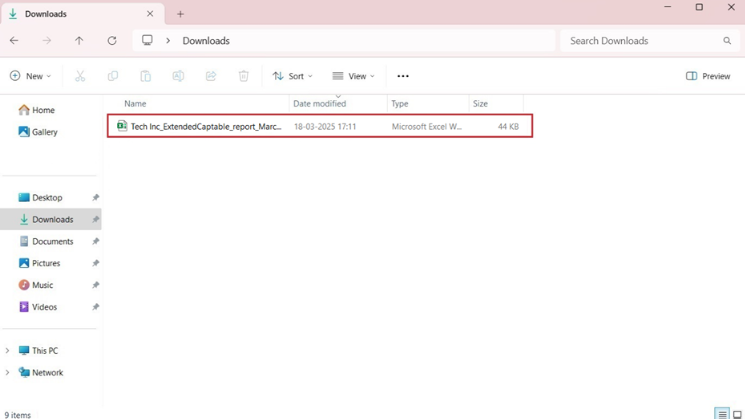
The first sheet will show you the details of what the report holds and the company name.
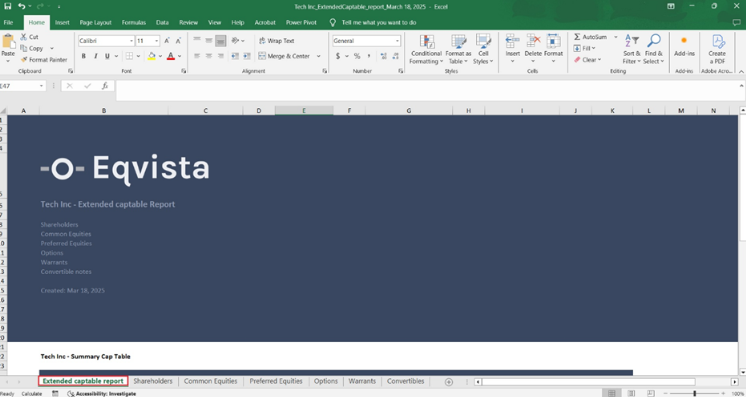
It also holds updated information on the company’s cap table. Listing all kinds of securities in the company, share authorized, shares issued, fully diluted shares, capital committed, and ownership percentage.
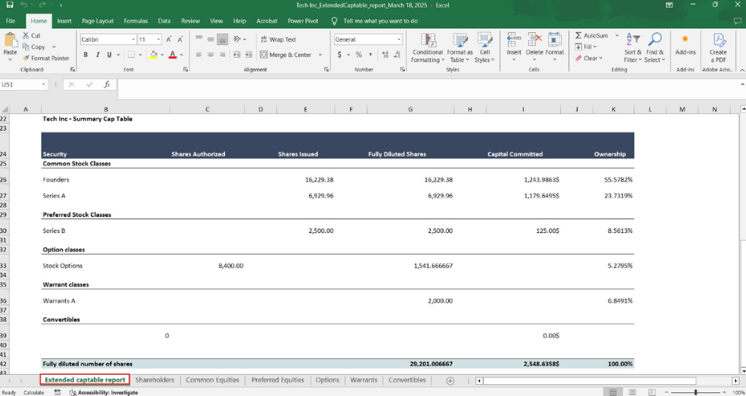
You can click on the other sheets to see the details of each accordingly. The remaining six sheets include details about:
A. SHAREHOLDERS
The sheet will display all the shareholders in the company. You will be able to see what role each shareholders in the company plays and when they were created.
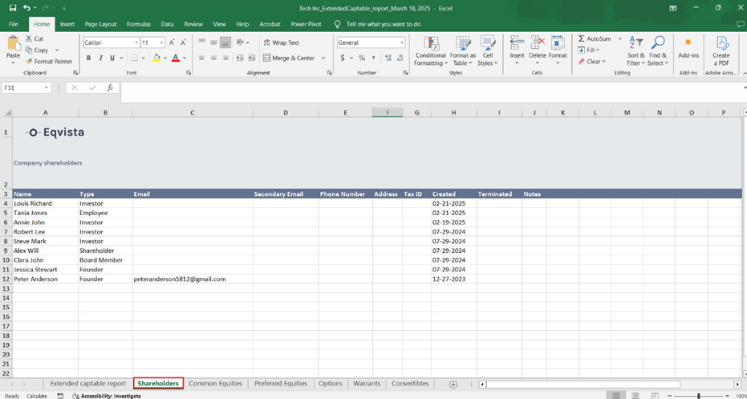
B. COMMON EQUITIES
The next sheet will show up where you can see all the kinds of common equities that the company has.
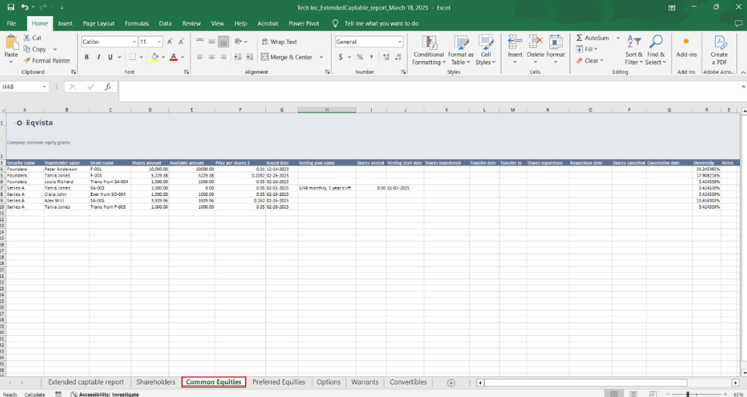
C. PREFERRED EQUITIES
The next sheet shows all the preferred shares in the company.
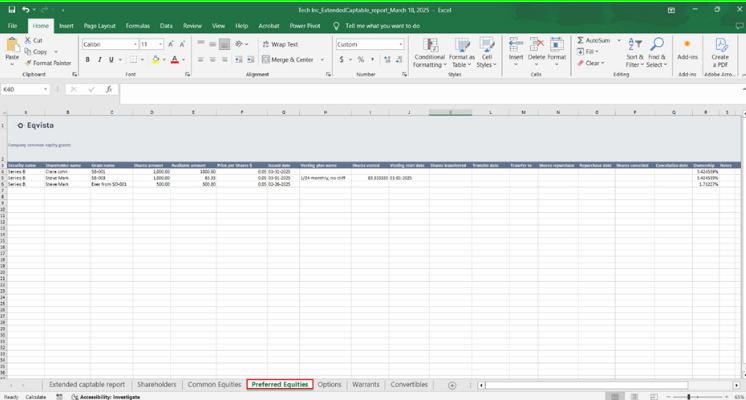
D. OPTIONS
The sheet holds all the details of all the options that have been given out in the company.
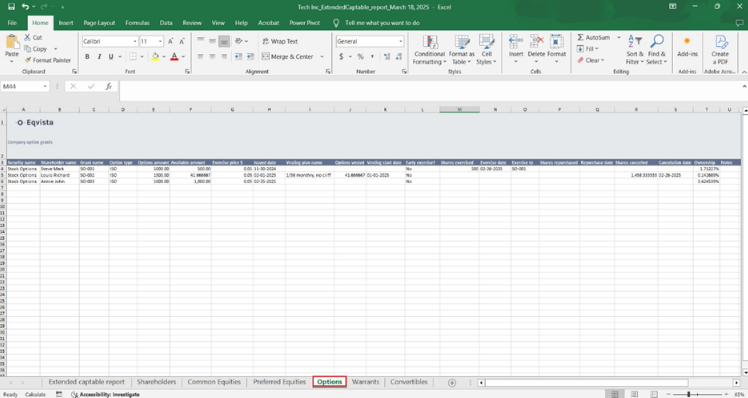
E. WARRANTS
The next sheet will let you know all about the warrants of the company.
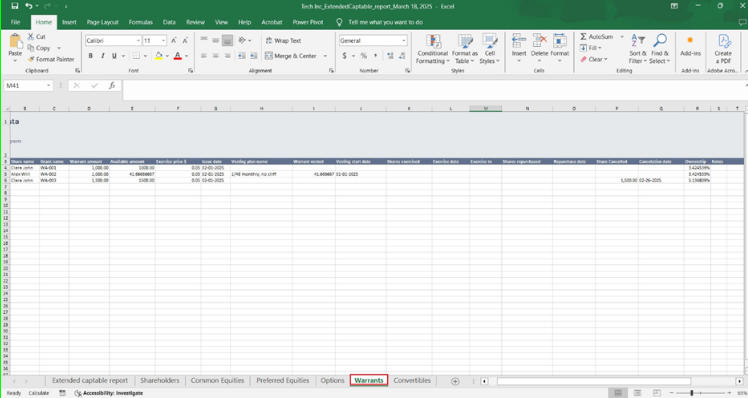
F. CONVERTIBLE NOTES
The last sheet in the report would be the convertible notes.
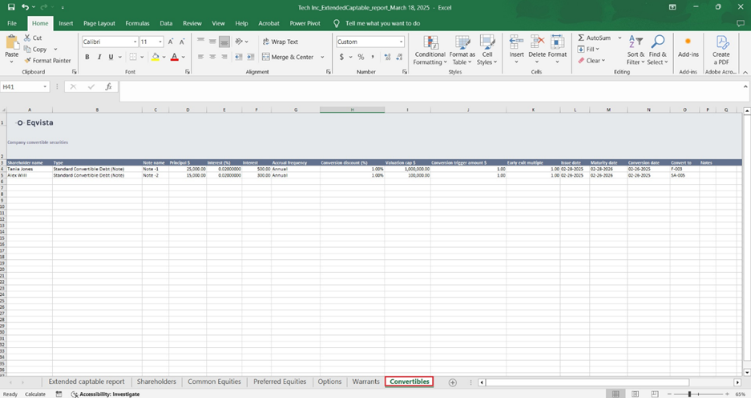
#3 SECONDARY TRANSACTION REPORT
The last report that you can get from here is the secondary transaction report. By clicking on the name, you will get the following message and the option to download it.
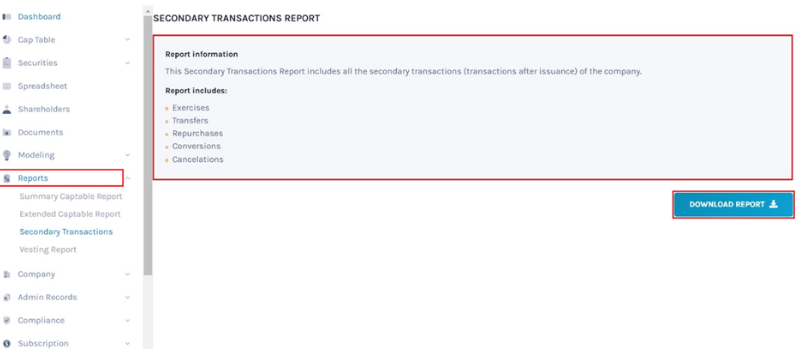
This report contains the following details:
- Exercises
- Transfers
- Repurchases
- Conversions
- Cancellations
To download this cap table, click on “Download Report”. Once you do this, the report will be downloaded in an Excel format.
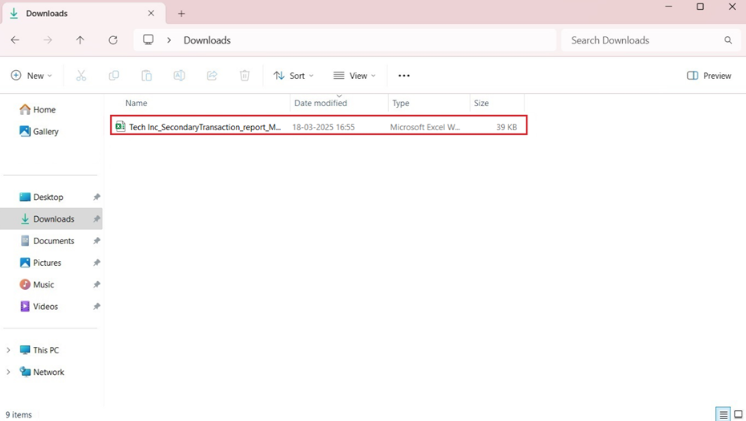
The first sheet is just like a cover that tells you what the report is about and what you will find in it, with the company name.
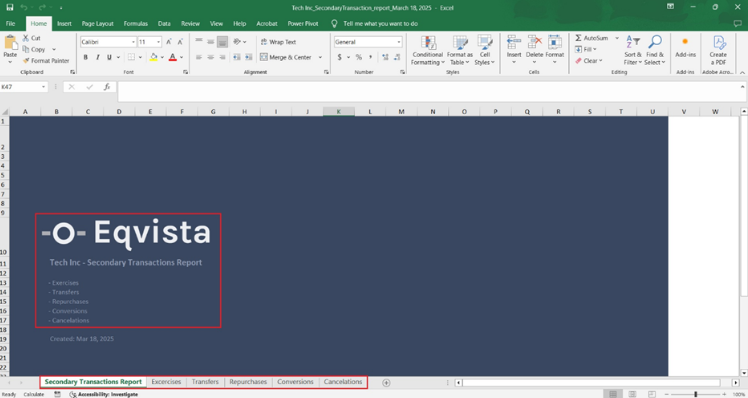
You can click on the other sheets to see the details of each accordingly. The remaining five sheets include details about:
A. EXERCISES
Here, you will be able to see all the details of the exercises that have taken place in the company.
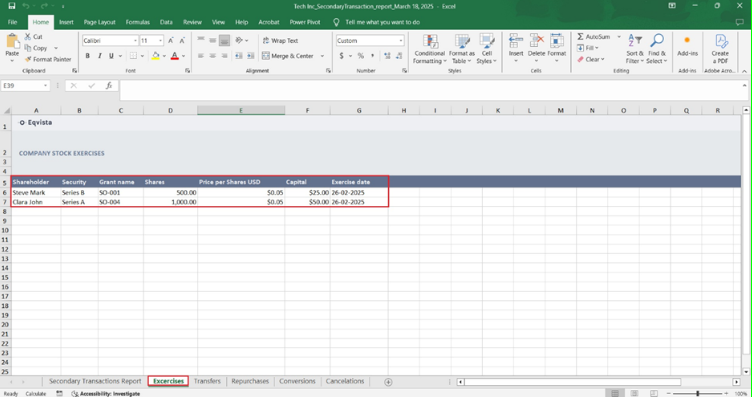
B. TRANSFERS
The next sheet shows all the transfers that have taken place in the company.
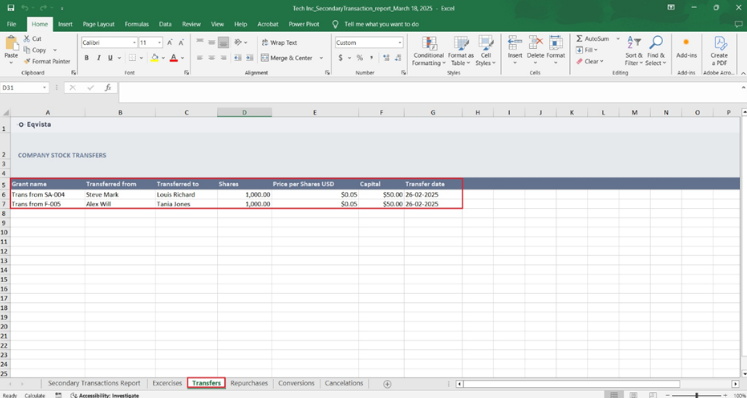
C. REPURCHASES
The next sheet will show the repurchases that have taken place in the company.
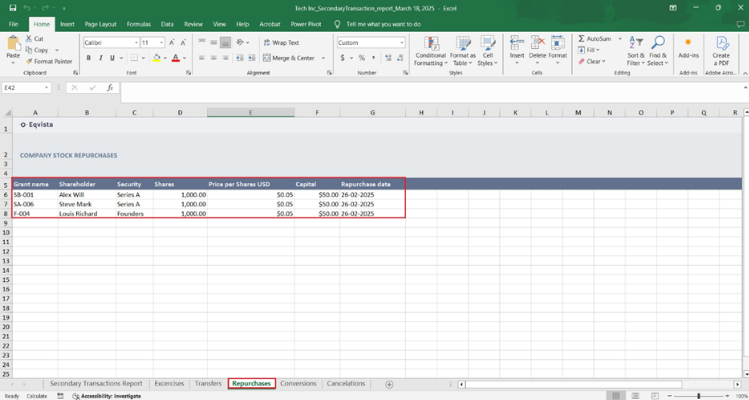
D. CONVERSIONS
The next sheet details all the conversions in the company. Conversions here are when the debt securities are converted to equity.
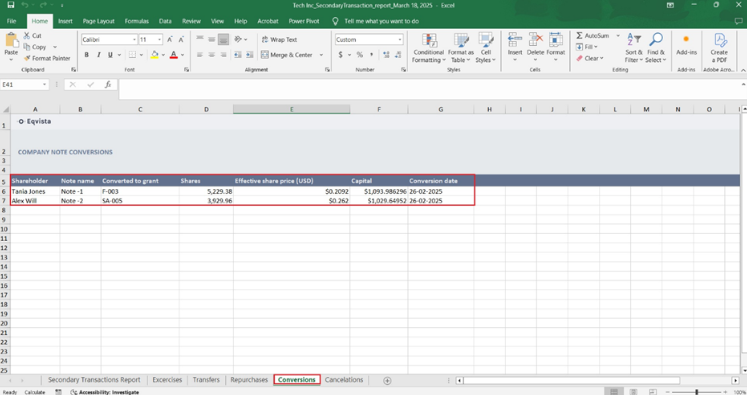
E. CANCELLATIONS
The last sheet of this report will show you all the cancelations made in the company. Here you will see all the information about the cancelations that have taken place in the company.
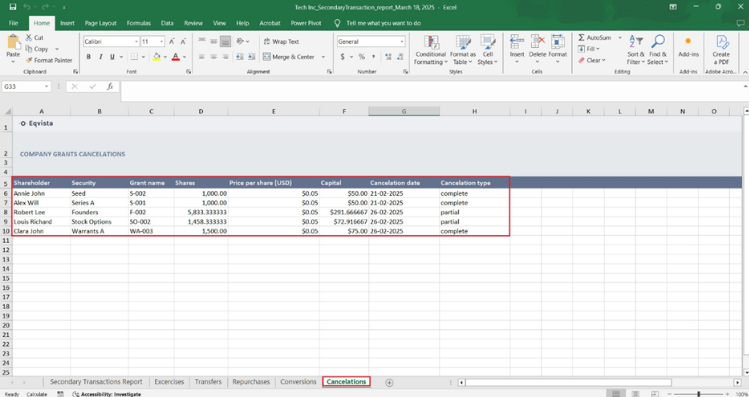
#4 VESTING REPORT
The last report that you can get from here is the vesting report. By clicking on the name, you will get the following message and the two options – Company and Stakeholder.

After choosing the option, you need to select the start date and end date. To download this cap table, click on “Download Report”. Once you do this, the report will be downloaded in an Excel format.
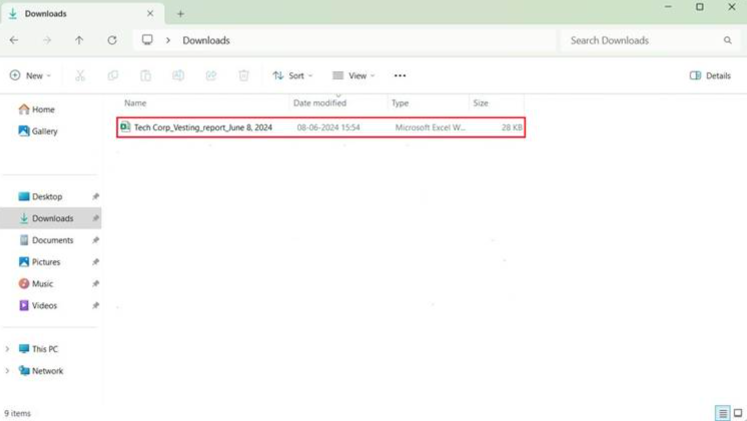
The first sheet is a cover that tells you what you will find and the company name. The report has two sheets – Vesting Report and Transaction Detail.
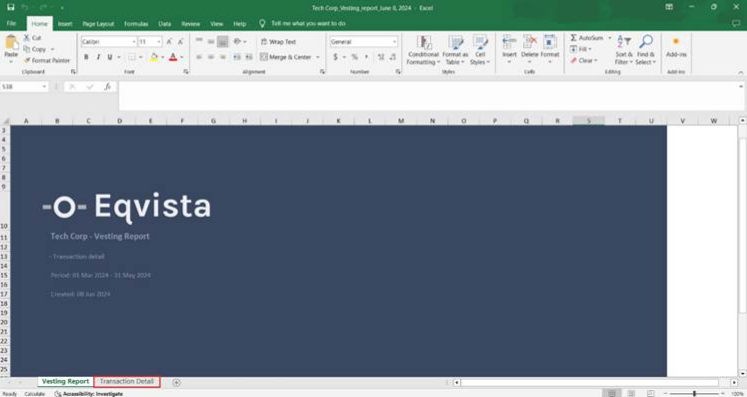
A. VESTING REPORT FOR COMPANY
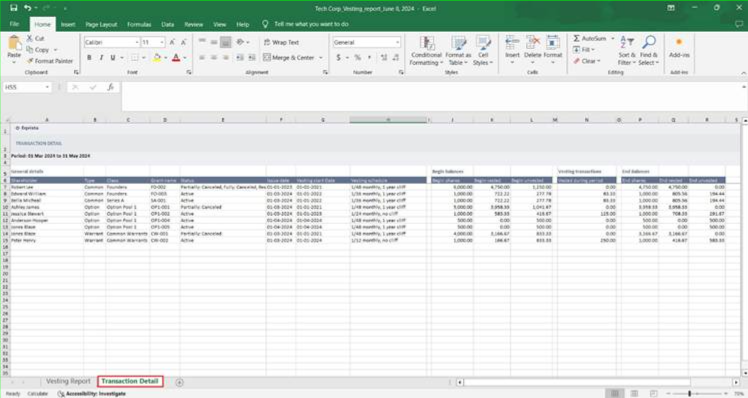
B. VESTING REPORT FOR SPECIFIC STAKEHOLDER
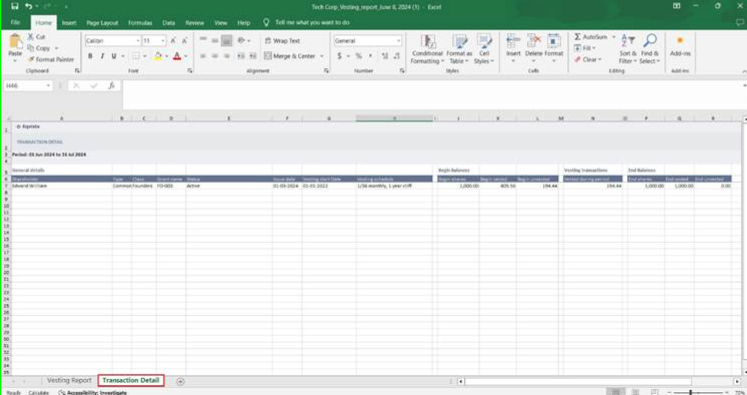
In the report, you will be able to see all the vesting schedules for the entire company or associated with the specific stakeholder, from which class, the type (common, preferred, option, or warrant), the shareholder who got it, the vesting plan name, the date it was issued, the vesting start date, the number of shares issued, vested shares and unvested shares.
Just like this, all the reports would share the details of your cap table on an Excel sheet separately and neatly stacked.
CREATE YOUR MOST IMPORTANT COMPANY REPORTS ON EQVISTA
Eqvista started with the aim to make the lives of founders and investors easy. With this update, you can now get the reports as per your needs. To learn more or if you have any other doubts, contact us here!
