How to Apply/implement Vesting Schedules for Options in Spreadsheet View?
When you use Eqvista, implementing a vesting schedule for options in the Spreadsheet view is simple.
Note: The spreadsheet feature is only available for Premium account holders. Kindly upgrade your account to use the feature.
Here is a step-by-step guide on how to apply/implement vesting schedules for options in the spreadsheet view.
Step 1: Log into your Eqvista account and select your company account.
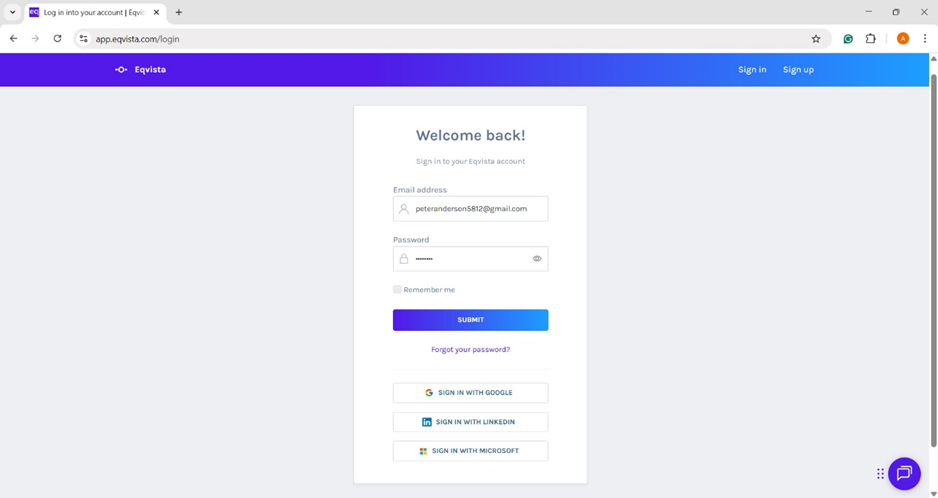
On the dashboard, click on “Spreadsheet” from the left-side menu on the page below.
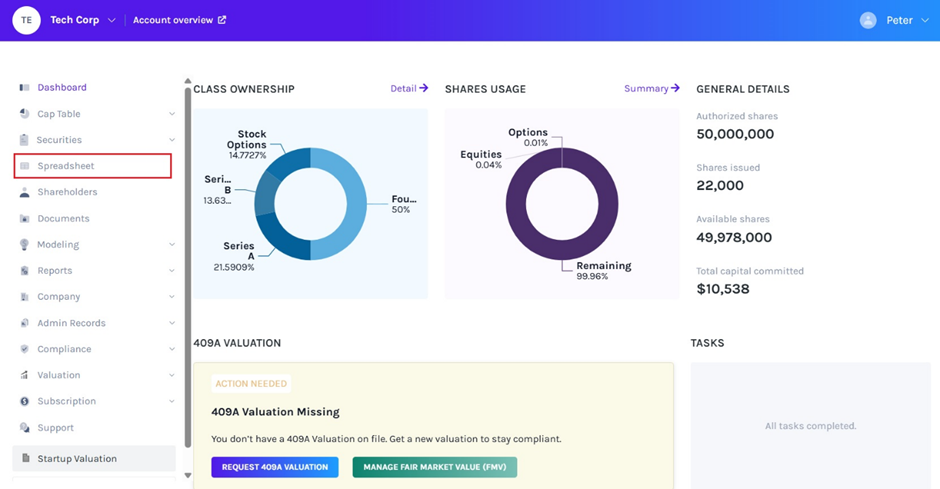
Step 2: Then, you will be redirected to the page as shown below. On the right-hand side, under “Select Table Type”, click “Option Grants”.

Step 3:
Note: On this page, you can add a new shareholder, option class, grant name, option type, option amount, exercise price, and other vesting details. Check out the support article to learn more about the option grants table under spreadsheet view.
The vesting section has four subcategories. The first one is “vesting” which tells whether the shareholder has vesting or not, next is the “vesting plan” where you can choose the plan, and “vesting start” where the starting date of the vesting plan is entered. The last one is “Early Exercise” which tells whether the shareholder can exercise the options before vesting is complete.
Note: Before choosing a vesting plan for a shareholder, you must create a vesting schedule or choose from six default plans under “Vesting and plans”. To know more about vesting plans, check out the support article here!

To perform secondary transactions, under the “Secondary Transaction” section, the first one is “Secondary Transaction”, which provides the different options to choose from.
Note: You can perform Exercise, Repurchase, and Cancelation on option grants. Check out the respective support articles on how to perform secondary transactions.
Step 4: After adding or editing the details, click the “Check Data” button. If you want to cancel the process, click “Discard all Changes”.
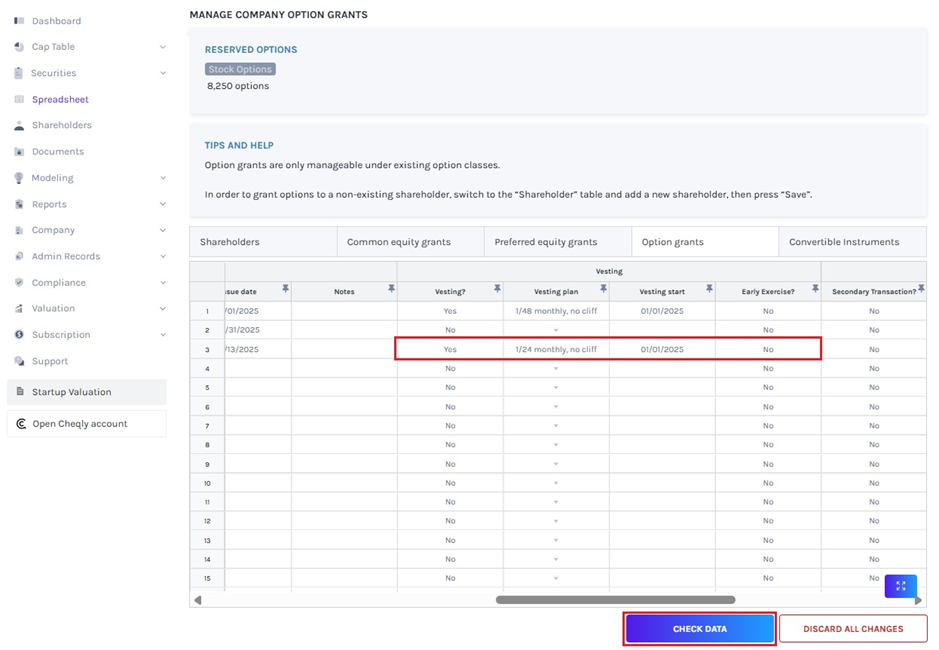
Step 5: After your information has been checked, a data validation message will appear and two things can happen: either the entered information is right and you can save it, or some information may be missing or incorrect.
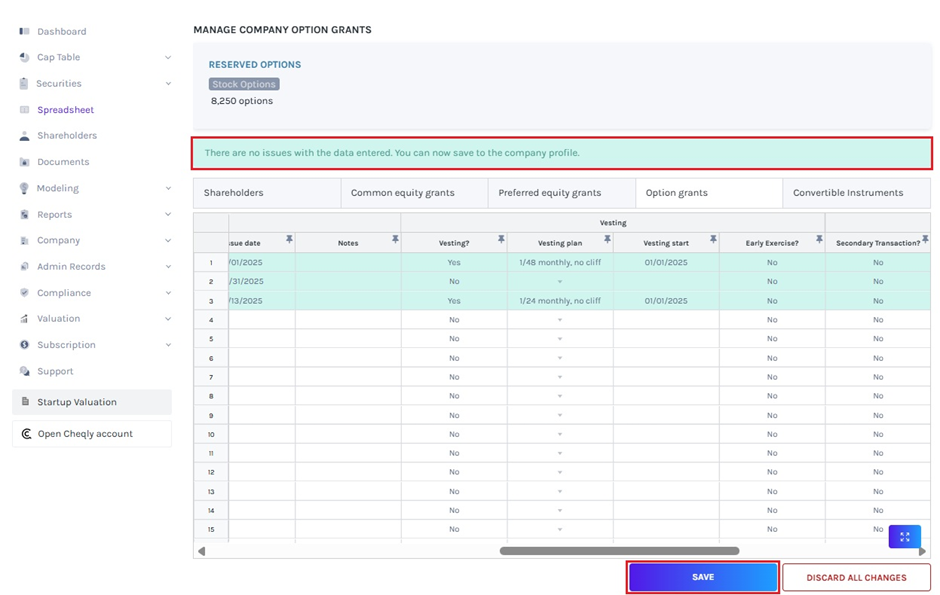
If there are some issues or some details are missing, the validation message will appear in “Red” along with details of the issue, as shown below.
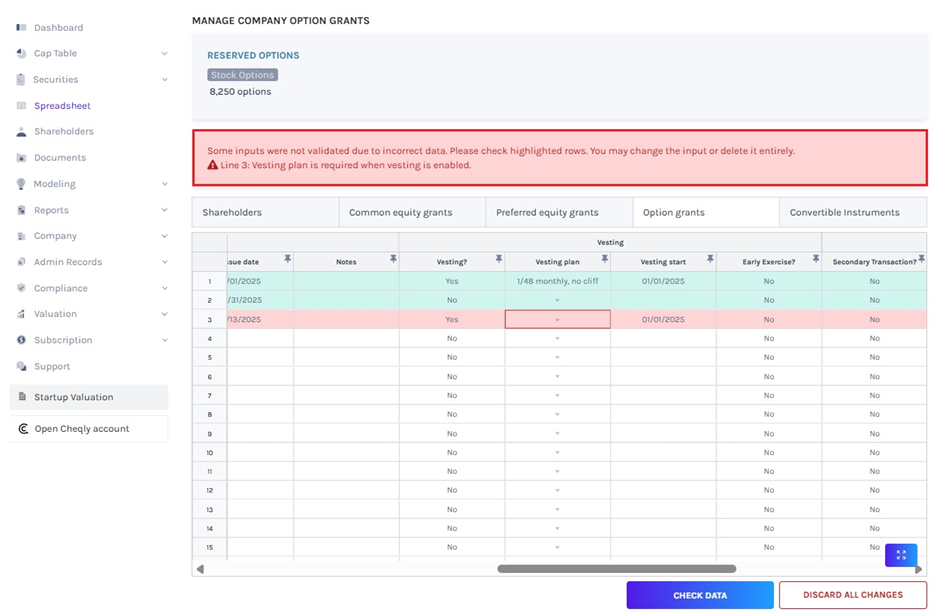
Once the information has been checked, click on “Save”.
Step 6: After data validation, the vesting details will be added to the spreadsheet under the “Option Grants” table as shown below.
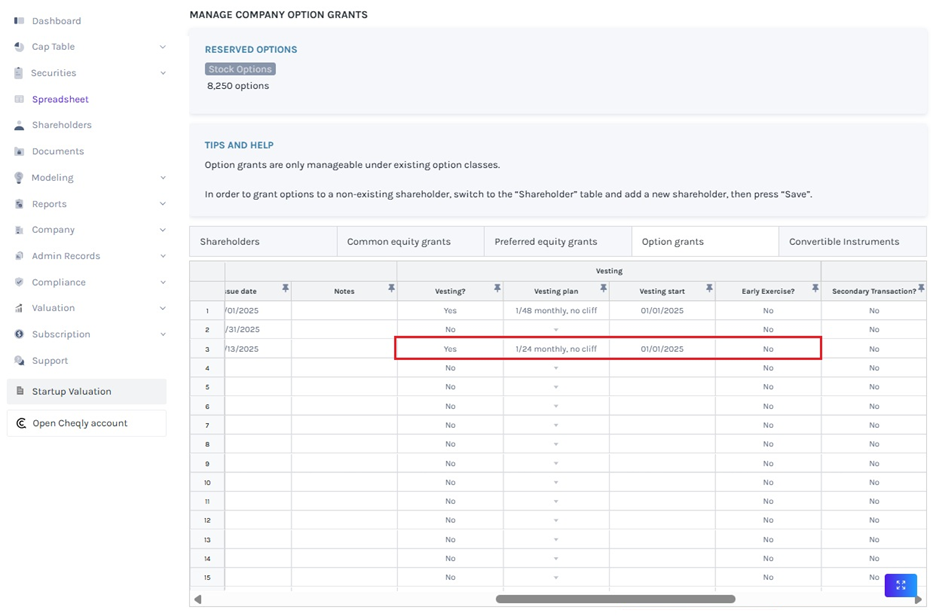
Step 7: The vesting details can also be seen by clicking “Securities” on the left-hand side to get a drop-down menu. Then, click on “Options” and you will see all the options.

In this case, click on “SO-005” to view the details of the vesting plan.
Note: You can add document to the grant by clicking on “Add Document”. Check out the support article to know more about adding documents to grants.

Similarly, you can apply the vesting details for equity grants under the spreadsheet view.
If you want to know more about Eqvista’s other features and how spreadsheet features work, check out our support articles. To get started, contact us right now!