Spreadsheet view- Table for shareholders
Managing shareholders, common equity, cap tables, and company filings is much easier and more efficient with Eqvista. You can manage all of your equity in one place without any trouble.
With the new Spreadsheet feature, users can now manage large volumes of data (shareholders, stocks, grants, etc.), in a similar way to Excel spreadsheets. You can add, edit, and delete multiple rows and columns of information easily and store everything securely.
Note: The spreadsheet feature is only available to Premium account holders. Please upgrade your account if you want to unlock this feature.
Here is the step-by-step guide to view the table for shareholders under Spreadsheet view.
Step 1: Log into your Eqvista account with your credentials and select your company account to reach the dashboard.
On the dashboard, click on “Spreadsheet” from the left side menu as highlighted on the page below.
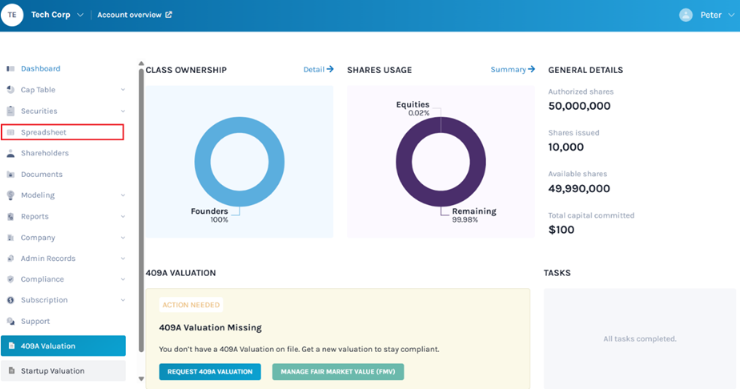
Step 2: Once you click, a page will open for you as shown below. Under “Select Table Type” on the right-hand side, select “Shareholders”.
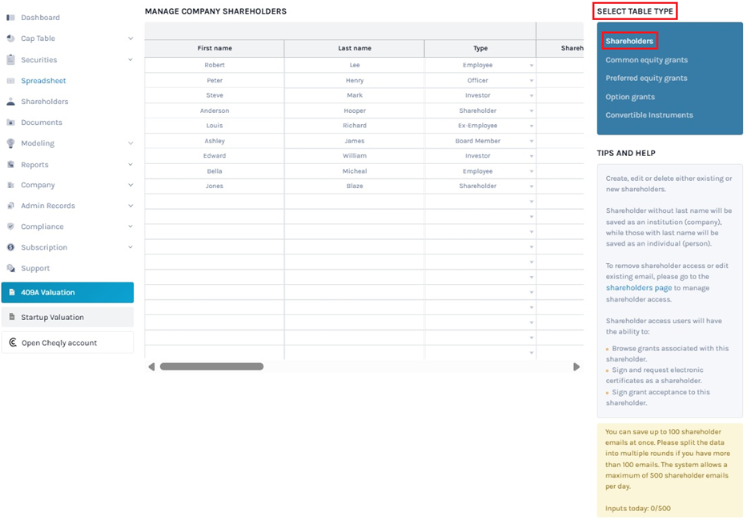
Step 3: Under the “Manage Company Shareholders” page, you can perform various spreadsheet functions like create, edit, or delete existing and new shareholders (just like how you would in Excel).
To add a new shareholder, you need to add various details like “First name”, “Last name”, “Type”, and select the “Shareholder Access” option in the spreadsheet.
Note: To provide shareholder access, select “Yes” and fill in the email address. Check out the support article to learn more about providing share access in the spreadsheet.
The mandatory fields are First Name, Last Name, Type, and Shareholder Access. The remaining fields (Phone number, Tax ID, Street Address, City, State, Zip, Country, and Notes) are optional.
Then, click on the “Check Data” button. If you want to cancel the process, click “Discard all Changes”.
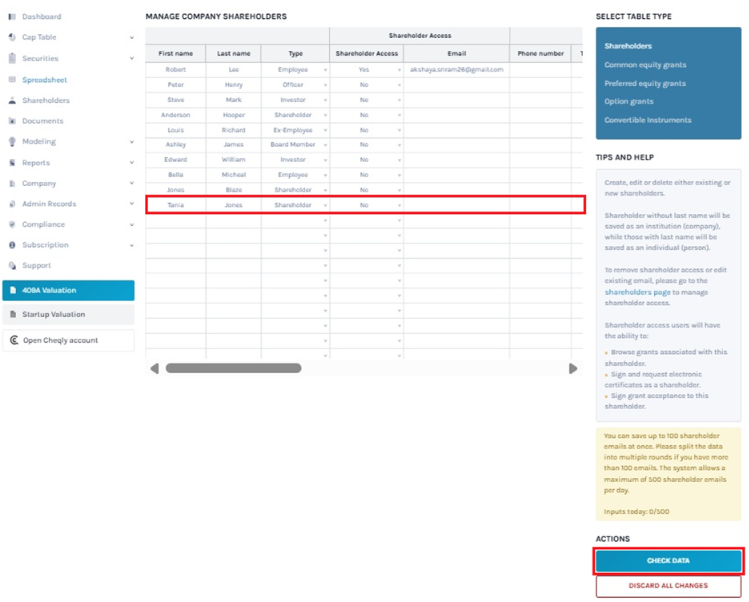
Note: While performing the data addition, shareholders without last names will be automatically saved as institutions (companies) and shareholders with last names will be saved as individuals or persons.
Step 4: Before you can save your data, a data validation message will appear. This can either mean the data you have entered have no issues.
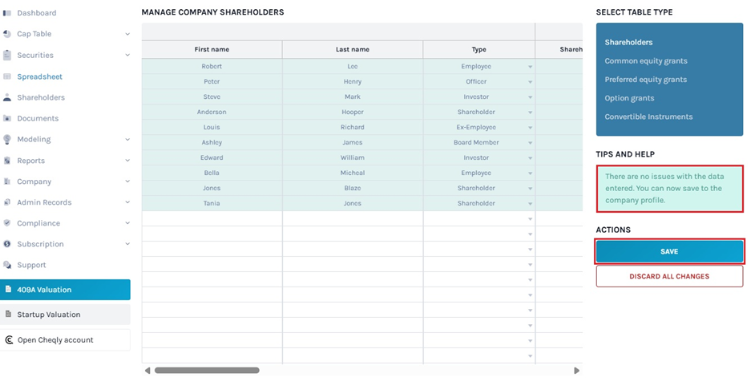
If there are some issues or some details are missing, the validation message will appear in “Red” as shown below.
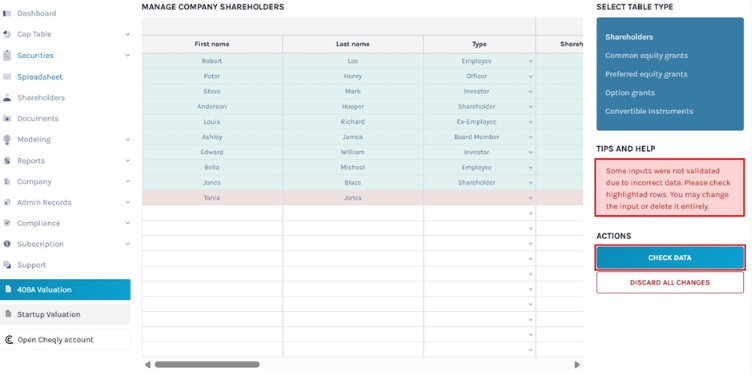
After checking, you can proceed to save the information by clicking on the “Save” button.
Step 5: After data validation, the shareholder details will be added to the spreadsheet under the “Shareholders” table as shown below:
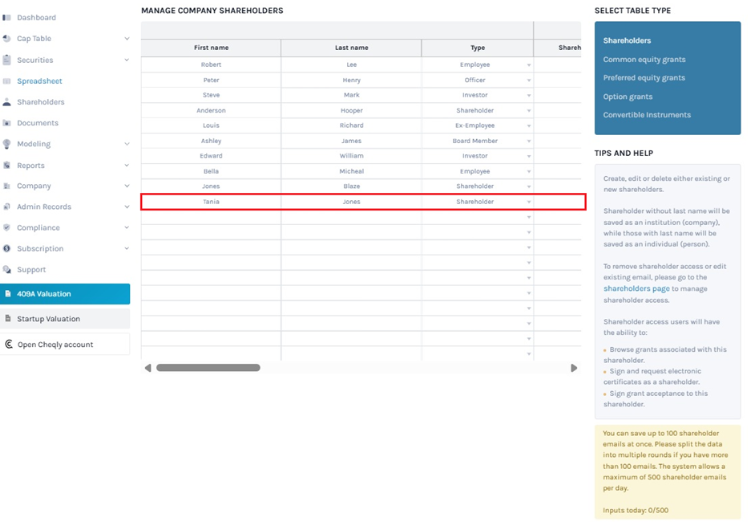
You can also perform other functions like “edit” and “delete” in the spreadsheet under the “Shareholders” table.
Similarly, you can manage the grants of common equity, preferred equity, options, and convertible instruments.
To know more about other features of Eqvista and understand the working of other tables under the Spreadsheet feature, check out our other support articles here.
