How To File Form 3921?
If you are using Eqvista, you are already aware that you can issue shareholders with options instead of company shares. The best thing about this application is that you can manage your shareholders, common equity, cap tables, and company filings in one place without any trouble.
Options are usually given to employees and shareholders of the company. The holder of the option can exercise them to company shares.
With the new Form 3921 feature, forms are generated when options (ISO) issued are exercised by the shareholder.
Note: the Form 3921 feature is only available for premium account holders. Kindly upgrade your account to unlock this feature.
The company must file Form 3921 by the 31st of January.
Here are the steps to follow:
Step 1: Log into your Eqvista account and select the company account to generate Form 3921.
On the dashboard, click on “Compliance” on the left-hand side to get a drop-down menu and select “Form 3921”.
Step 2: Once you select, you will see the form description and two options – Sample Report and Create Form. To download a sample form for preview, click “Sample Report”.
Step 3: The Form 3921 gets downloaded as a PDF in your Downloads.
Double-click the PDF file to open the downloaded form.
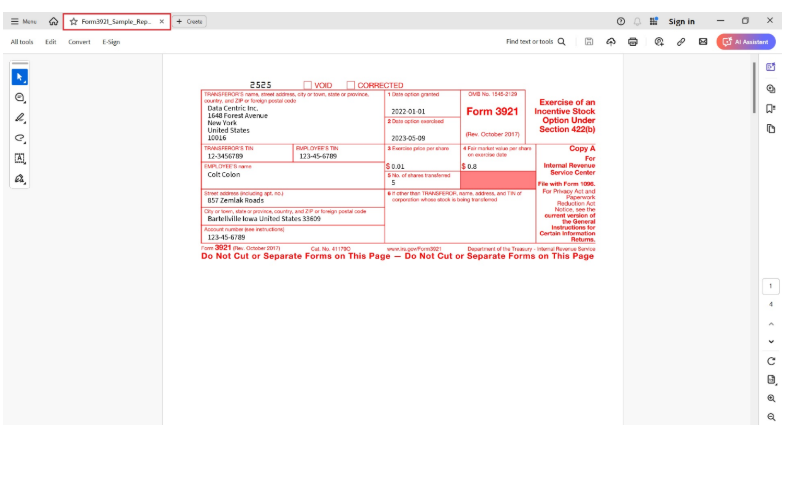
Step 4: Then, click on “Create Form” on the right-hand side of the page to create a form for the options exercised.
Step 5: Once you do this, you will be redirected to the next page where you can begin the process of creating a form. You begin by selecting the year from the drop-down menu. If you want to create a Form 3921 for another year, select the year and fill in the details.
Every year in which stock options are exercised will be displayed.
Step 6: After selecting the year, fill in the fields with details about the company, contact information, shareholders, and fair market value.
The FMV is calculated using 409A valuation performed by a professional expert like Eqvista. To request, add, edit, and share the FMV, check out our support article here!
Note: You can edit the company, contact, shareholder, and FMV details by clicking “Edit”. To know how to edit the details in the form, check out the support article.
After filling in the details, click “Confirm” to go to the following page.
Step 7: Here, you can select the “Back to Form 3921 Page” option and will be redirected to the below page.
From here also you can download the form by clicking the “Download” button.
Step 8: Once you click “Download”, the form gets downloaded as a zip folder in your Downloads.
Double-click the zip folder to open the Form 3921 report in PDF format that was downloaded. Each option exercised in the selected effective year has a Form 3921 report.
In this case, there is one option exercised. Double-click the PDF file to open the downloaded Form 3921 report.
Note: For more detailed information on the details of the downloaded form, check out our support article.
For more information on Eqvista’s other features, check out our support articles and knowledge base. To get started, get in touch with us right away!
