Electronically Signing 83(b) Election By Shareholder
83(B) is a Section 83 tax code provision that allows shareholders to pay their taxes on total FMV (Fair Market Value) on restricted securities (including stock options) at the grant issuance date. It also applies to early exercised options, common and preferred shares subject to vesting.
Note: The 83(B) Election feature is only available for premium account holders. Kindly upgrade your account to unlock this feature.
The shareholders have 30 days to sign and mail the form to the IRS (Internal Revenue Service) after grant issuance.
Here are the steps to follow:
Step 1: After the account owner generates and sends 83(B) to the shareholder, they will receive a reminder email, as shown below.
Note: As soon as the 83(B) form is created, two types of reminder emails are sent to the shareholder requesting to sign the form. To further understand the reminders, check out the support article.
Step 2: You should click “Accept Invitation” and be redirected to a new page to set a new password and create a shareholder account or log in to Eqvista if you already have an account.
Add a new password for your account in both the fields – new password field and confirm new password field. Once done, click on “Save”.
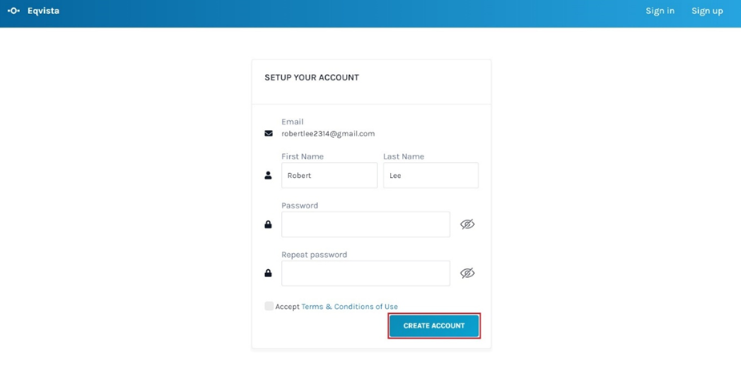
Step 3: Then, you will be redirected to the page to log into your shareholder account on Eqvista.
Fill in the details and click “Submit”.
Step 4: Then, on the dashboard, you can see what grants you hold in this company.
The 83(B) Election in the shareholder account can be viewed in the Tasks or Documents section. To further understand the sections, check out the respective support articles.
In this case, on the dashboard click on “My Tasks” on the left side or at the bottom of the dashboard.
Note: On this page, you will find data to manage your transactions from the dashboard. To further understand the dashboard, check out the support article.
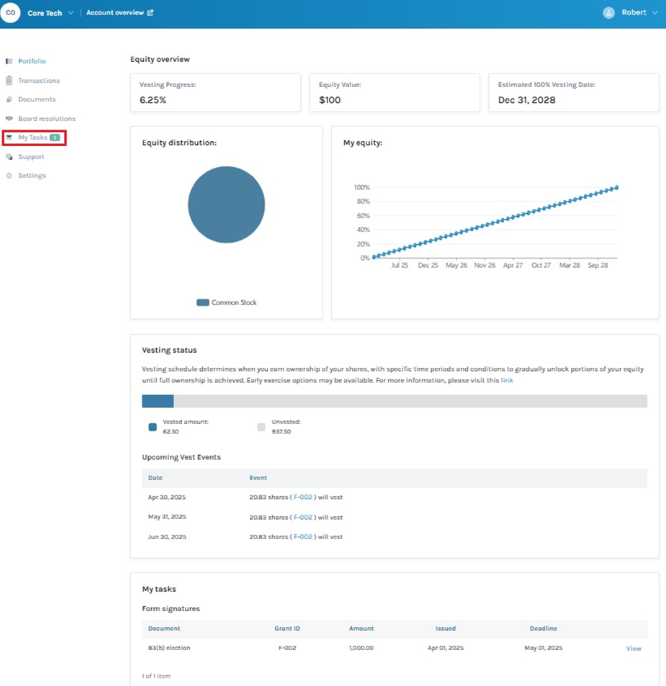
Step 5: For being able to view the 83(B) election of the grant you were offered, you will have to click on the “View” button in the tasks at the bottom of the dashboard.
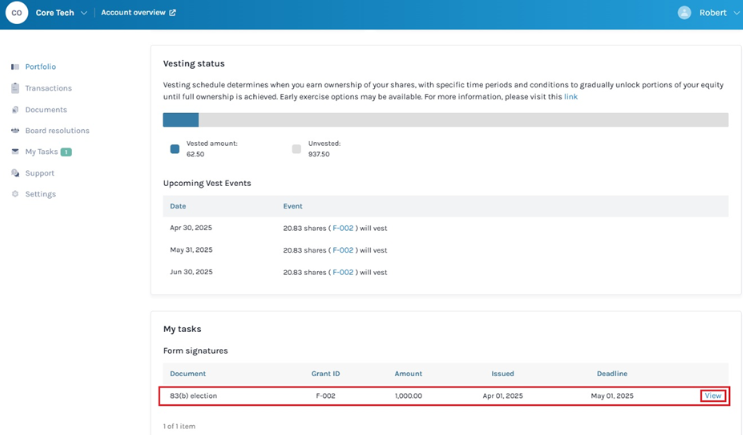
Step 6: Once you do this, you will reach the page where you will see a description of 83(B) Election along with three options to sign the form.
You begin by selecting the option:
- Fill and E-Sign on Eqvista: Fill and electronically sign the form on Eqvista. Once signed, mail the completed form to the IRS.
- Print, Manually Fill: Print the form, fill in your information manually, and mail the completed form to the IRS.
- Skip the 83(b) Election: When you decide to skip submitting the form if you are not in the US or your financial advisor suggests against filing 83(b) election.
In this case, we have selected the option “Fill and E-Sign on Eqvista”.
Note: You can also sign 83(B) Election by clicking “Print, Manually Fill”. Check out the support article to learn more about the print, manually fill option.
Step 7: After choosing the option, you will be taken to the next page which displays the shareholder details.
Note: The account owner can generate 83(B) Election using two options – Pre-Filled and Shareholder-Fill Out Form.
The account owner will fill the Pre-Filled form with shareholder details. In Shareholder – Fill Out form, the shareholder will receive a form with blank fields to fill in the required information.
In this case, the account owner has generated 83(B) using the Shareholder-Fill Out form.
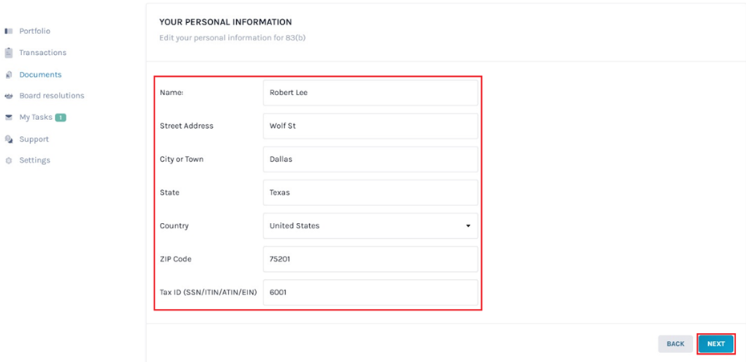
Once you have checked and filled in the missing details, click “Next” to go to the following page.
Step 8: Now, you can view and electronically sign the 83(B) Election.
Note: If the shareholder have saved their signatures in Eqvista they don’t need to draw or type – the saved signature will be placed in every 83(b) election assigned to them, and they only need to “Sign” the box to confirm signing.
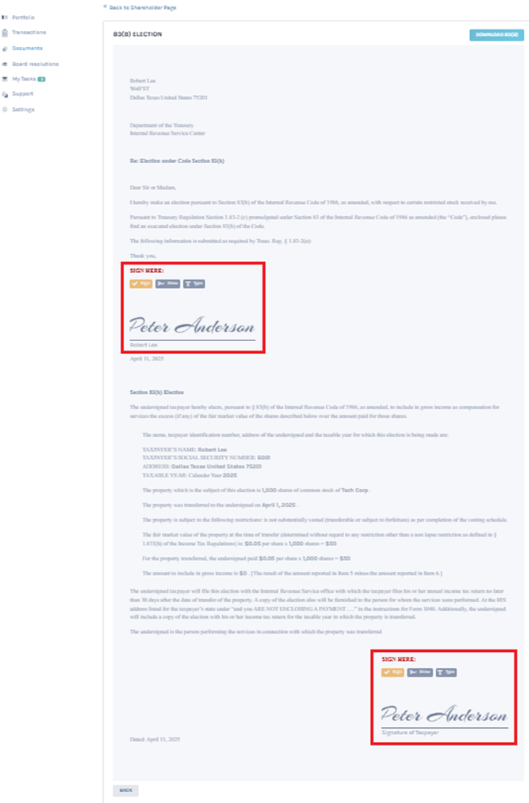
METHOD 1
If you have chosen the “Draw Signature” option, using this plus sign and the mouse, draw your signature in the box.
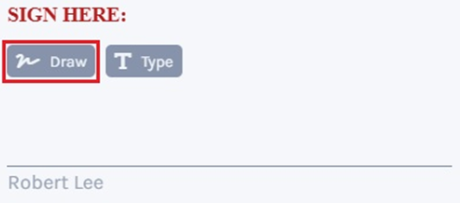
To Sign, click on the “Sign” above the box. If you want to re-do the signature, you can click on the “Clear” button. Click the “Close” to change the option to type signature.
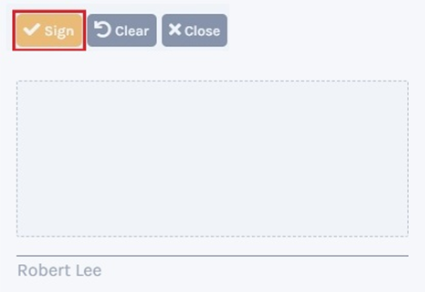
Once you are done, click on the “Sign” above the box. A confirmation message appears, and click on “Yes” to sign. This is how the sign would look when you use your cursor to sign the form.

METHOD 2
Suppose you have chosen the option “Type signature”, then type your signature in the space provided as shown below.
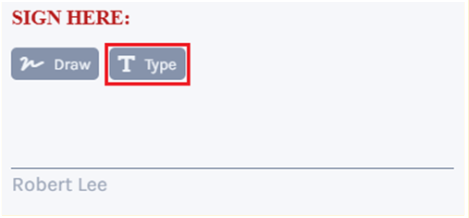
To sign, click on the “Sign” above the box. Click the “Close” to change the option to draw signature.
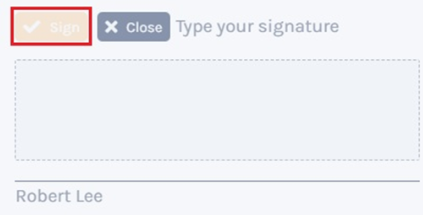
Once you are done, click on the “Sign” above the box. A confirmation message appears, and click on “Yes” to sign. This is how the sign would look when you type it to sign the form.

Step 9: Once done, click on the “Sign” to get the signature finalized. In case you want to undo the signature to re-do it, click on the “Clear” option.
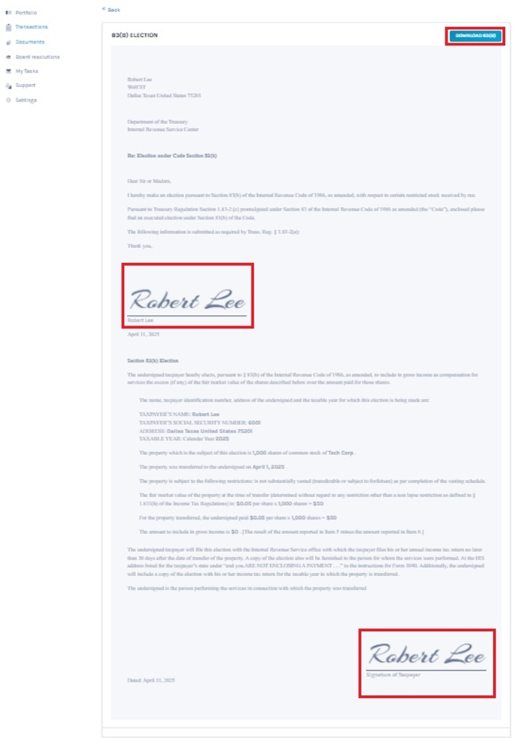
To download the 83(B) Election, you would have to click on “Download 83(B)” at the top right of the page.
Step 10: By clicking on this, your download will begin and the 83(B) will be saved in the form of a PDF in your system. In this case, the 83(B) has been saved in the Downloads.
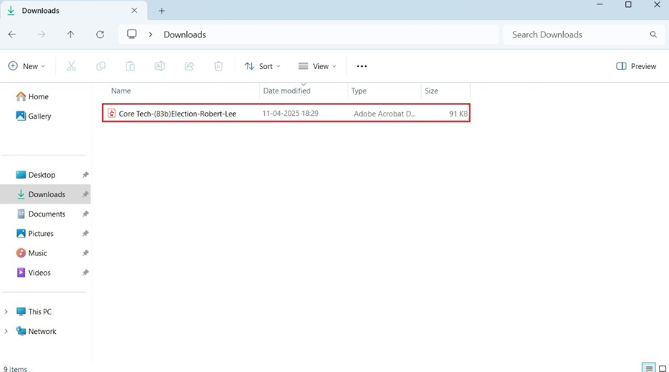
Double-click the PDF file to open 83(B) election.
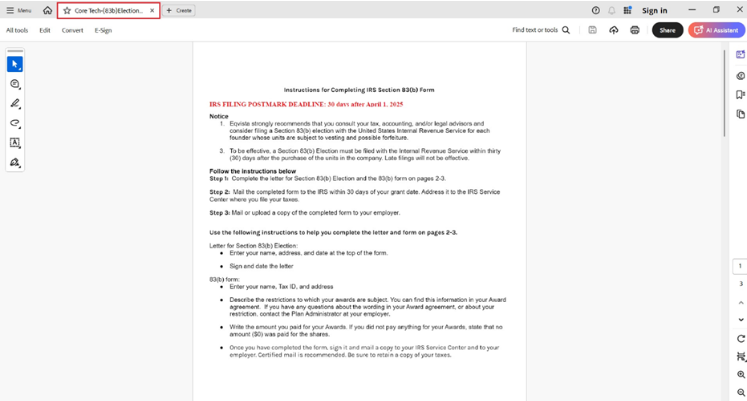
If you want to further understand Eqvista, check out our support articles or contact us today!