Exercise Options Using Spreadsheet
Options can be exercised into equities, which is considered a secondary transaction. Eqvista provides an option to exercise options using the spreadsheet feature.
Here are the steps to follow:
Step 1: Log into Eqvista and select your company.
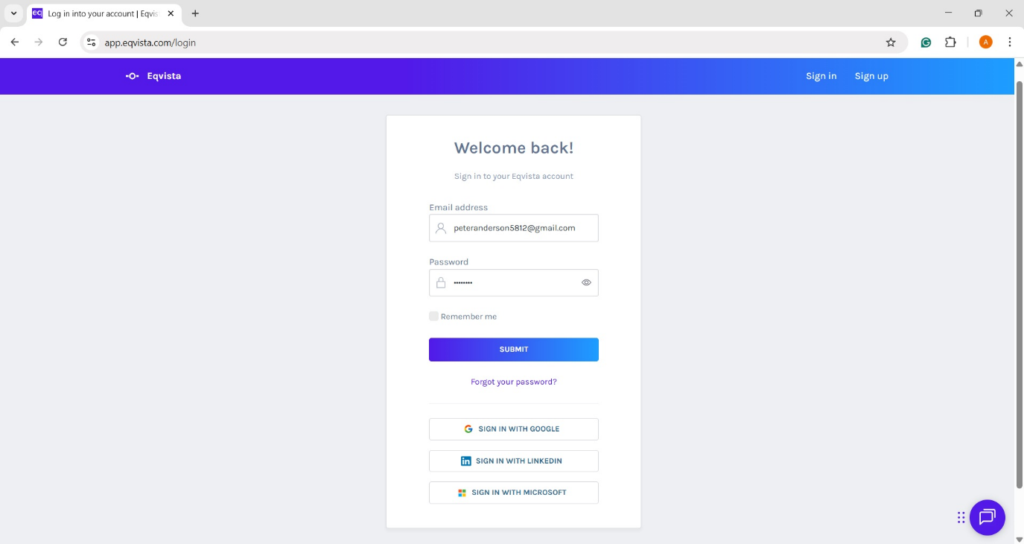
On the dashboard, click “Spreadsheet” on the left-side menu on the page below.
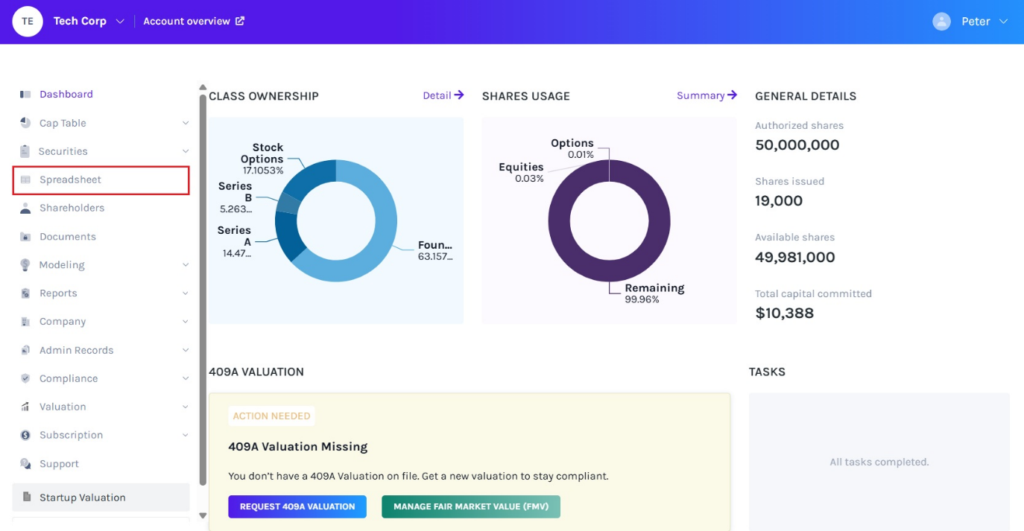
Step 2: Then, you will be directed to the page as shown below. At the top of the table, click on “Option Grants”.
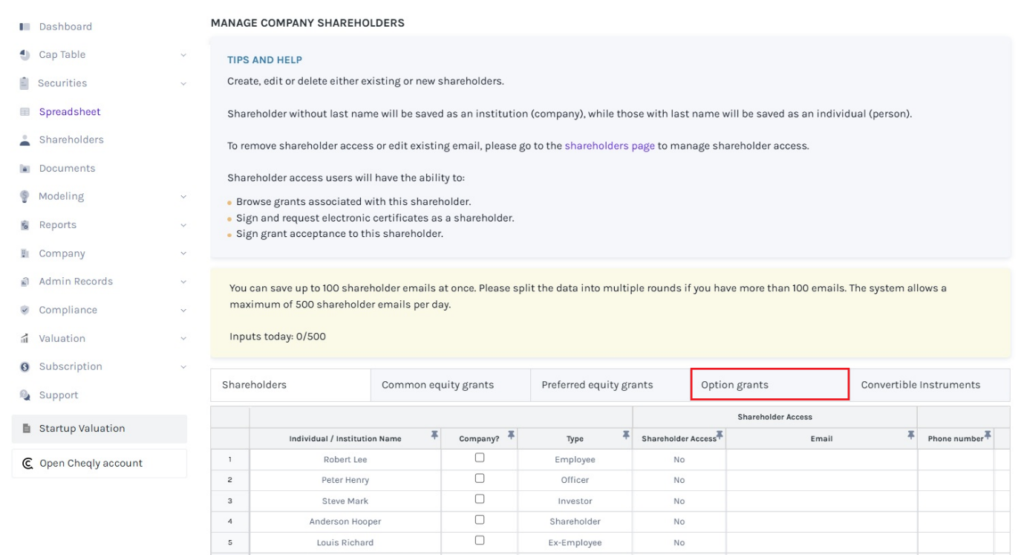
Step 3:
Note: On this page, you can fill in the shareholder name, option class, grant name, option type, option amount, exercise price, expiration period, issue date, and implement vesting schedule. Check out the support article to learn more about option grants under the spreadsheet.
Under the Secondary Transaction section, the first one is “Secondary Transaction” which provides the different options to choose from. Once you select “Exercise” from the drop-down menu, enter the date, amount, receiving equity class, and grant name.
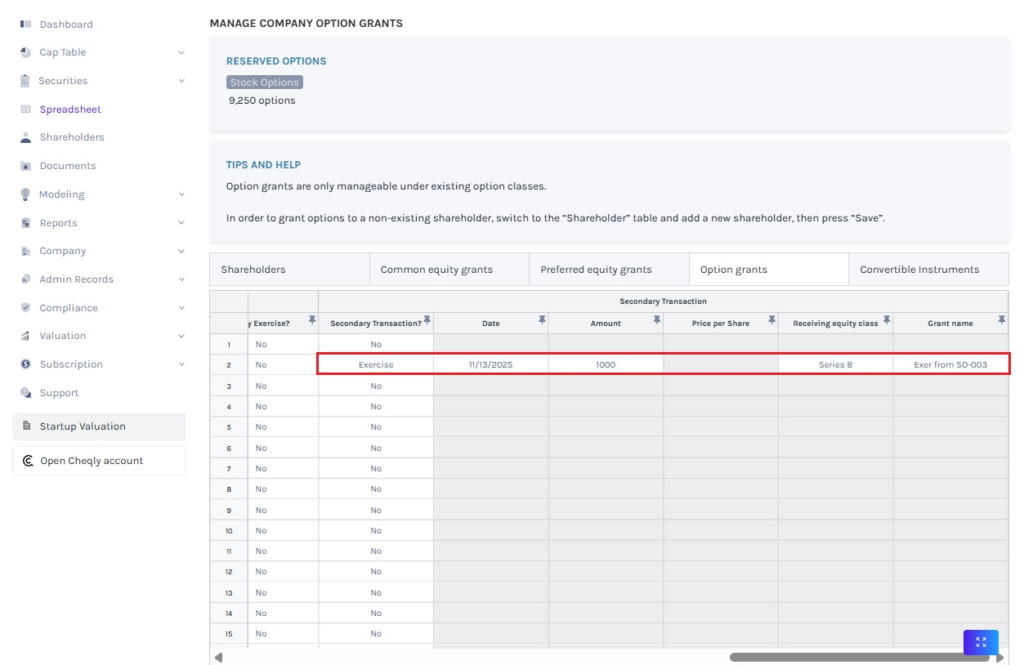
Step 4: After adding the details, click on “Check Data”. If you want to cancel the process, click “Discard all Changes”.
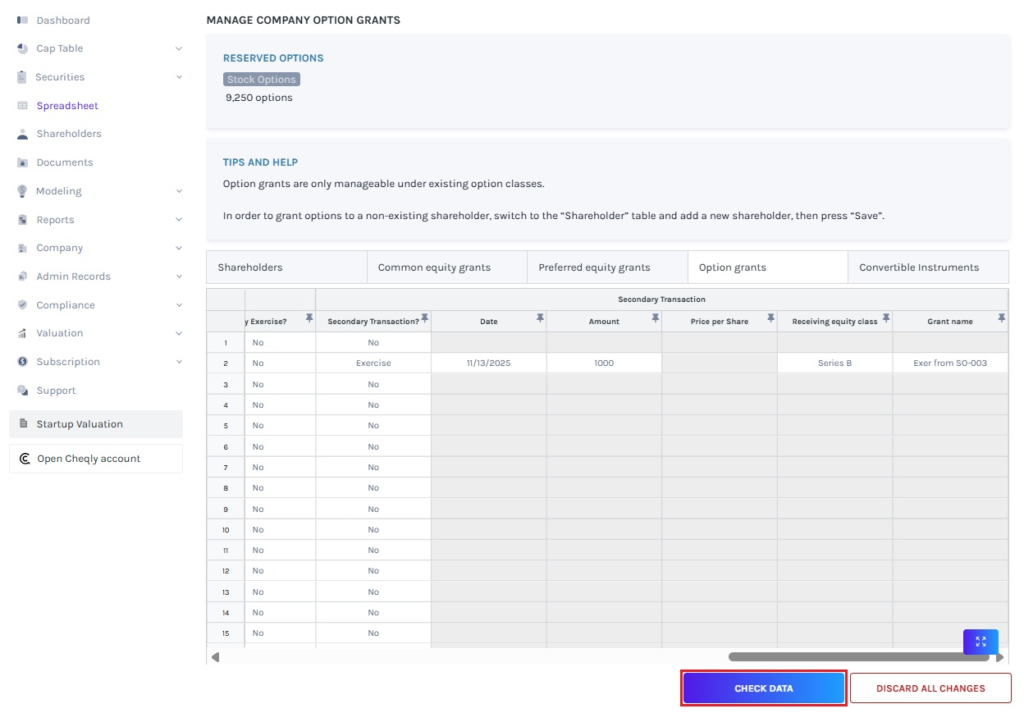
Step 5: Once your details have been checked, a data validation message will appear: either the entered details are correct and you can save them, or some information may be missing or incorrect.
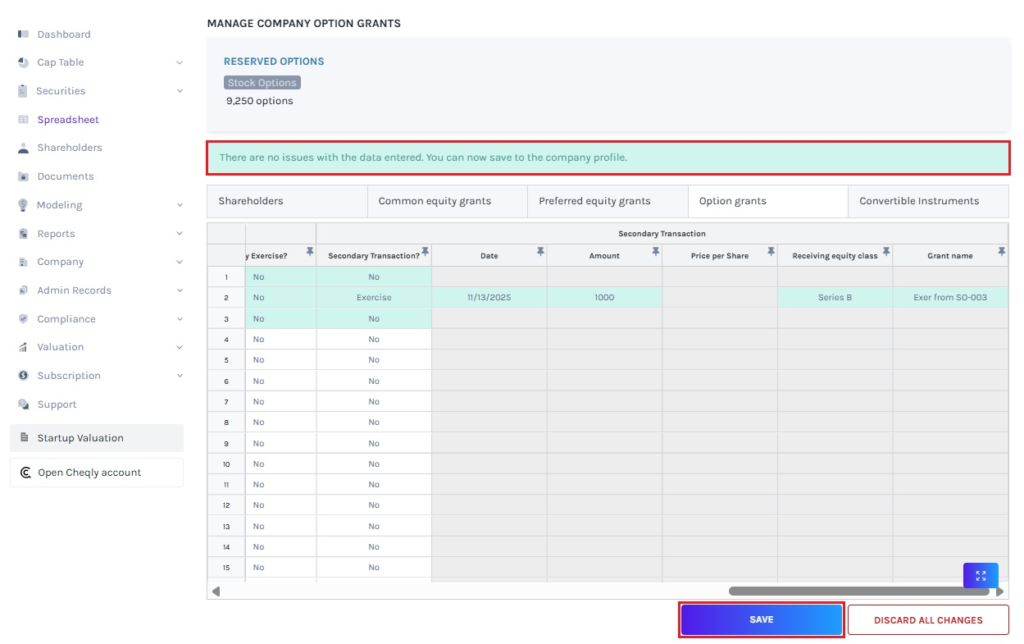
When there are some issues or missing information, the validation message will appear in “Red” along with the details of the issue.
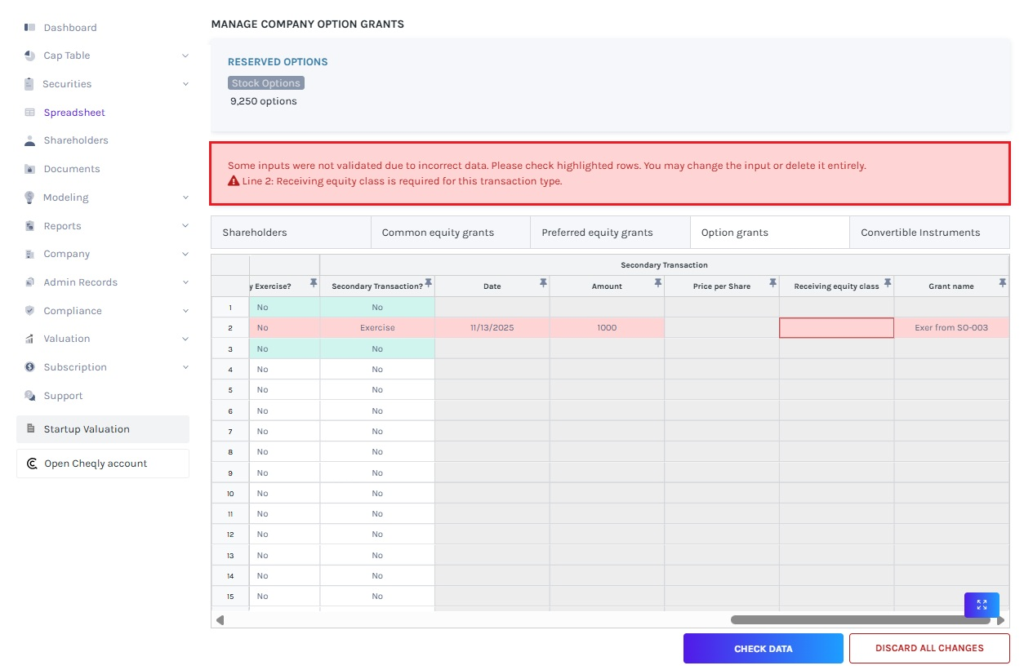
Once the details have been checked, click on “Save”.
Step 6: After data validation, the exercise will be performed in the “Option Grants” table and saved successfully, as shown below.
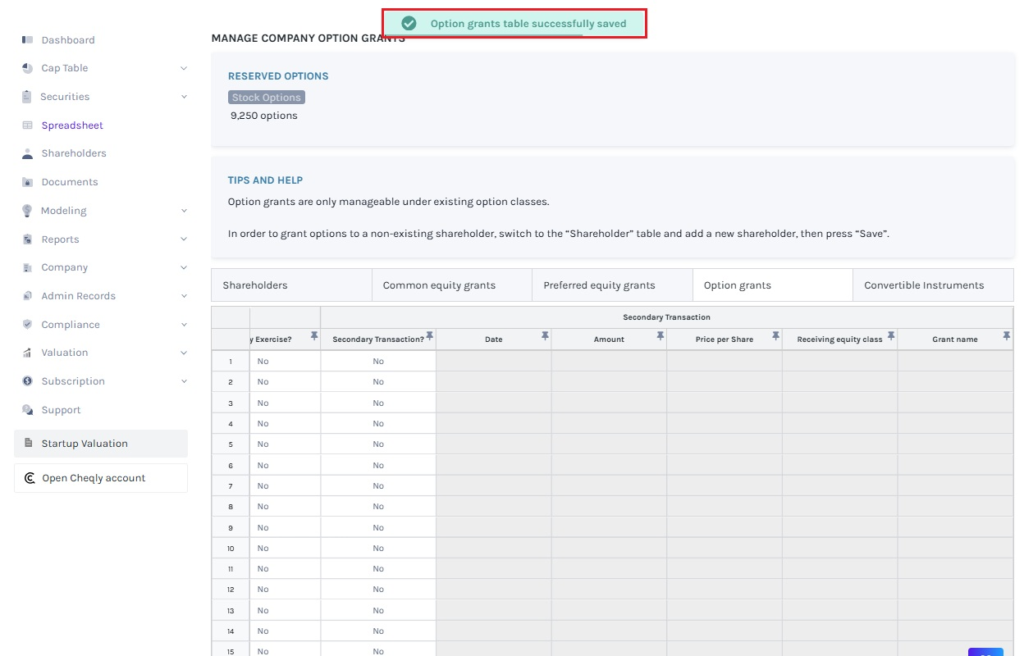
Step 7: The record of the exercise can be seen by clicking “Cap Table” on the left side to get a drop-down menu and selecting “Secondary Transactions”. On this page, click on “Exercises” to verify if the grant is exercised.
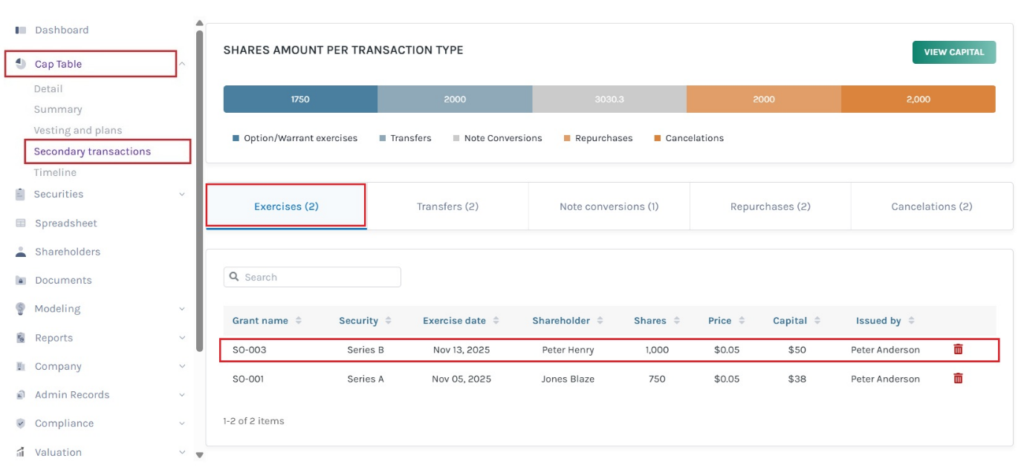
Once you click, you can view the secondary transaction details and select the grant name to view the exercised option.

Step 8: Then, you will be directed to the page where the option has been exercised, as shown below.
Note: You can add document to the grant by clicking on “Add Document”. Check out the support article to know more about adding documents to grants.
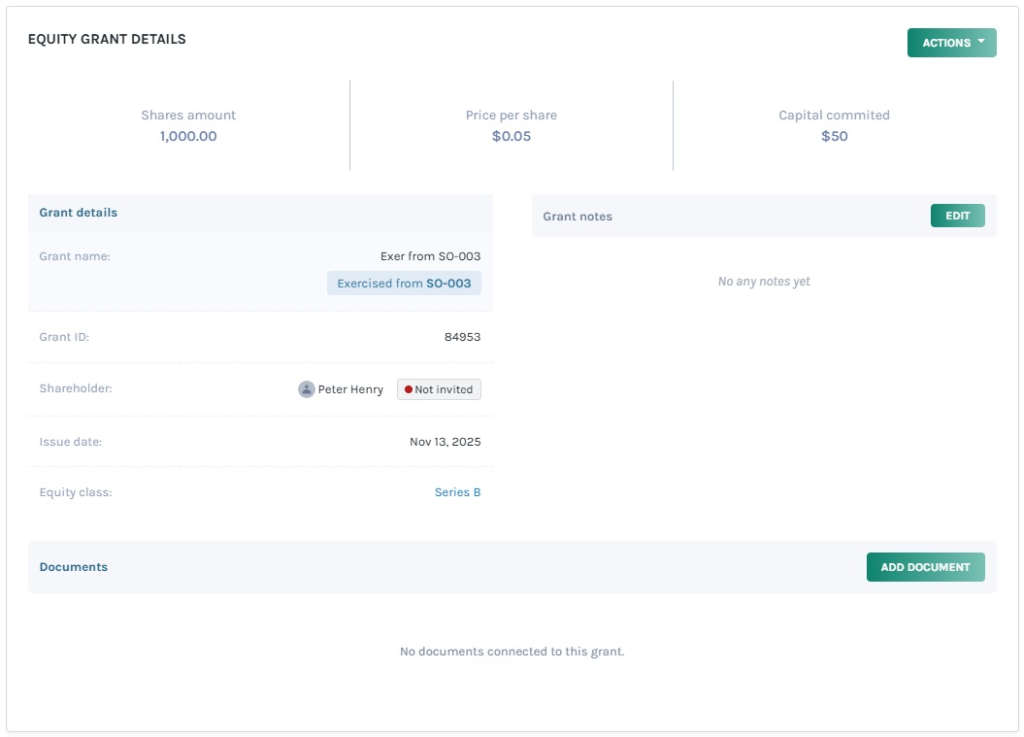
To know more about Eqvista, check out our support articles and knowledge base. For queries, get in touch with us!