Secondary Transactions – Cancellation
Canceling a grant is considered a secondary transaction in a company, and can be useful for shareholders that exit the company early.
Here is how you can cancel share grants on the Eqvista app.
Step 1: Begin by logging into your Eqvista account and select your company account.
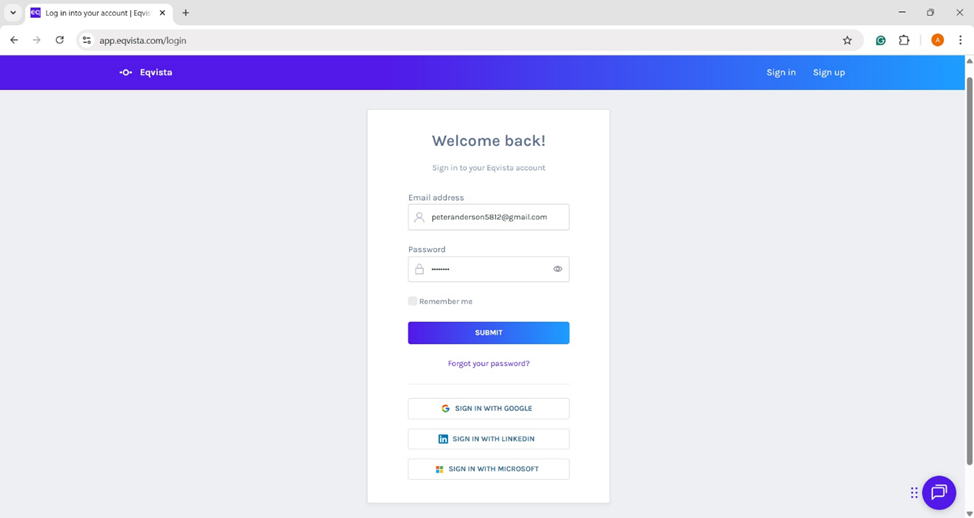
You will reach the dashboard of the company account. From here, click on “Securities” and then on “Equities”.
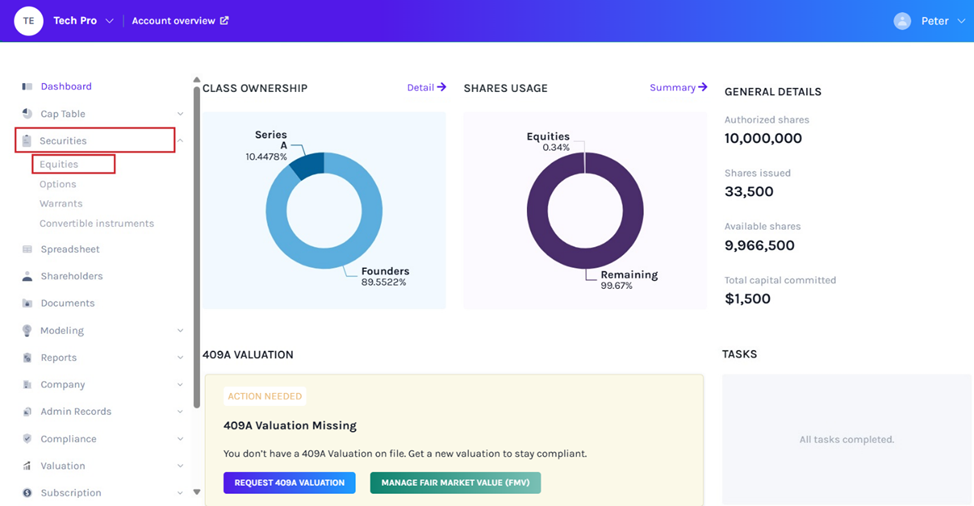
Step 2: You will then be directed to the page below.
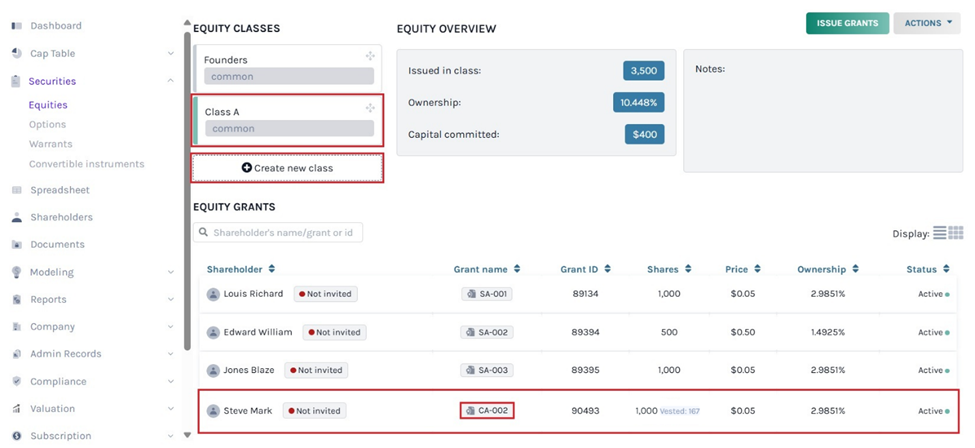
Note: On this page, click on “Create New Class” to create an equity class and if you have created one, you can issue shares and implement a vesting schedule.
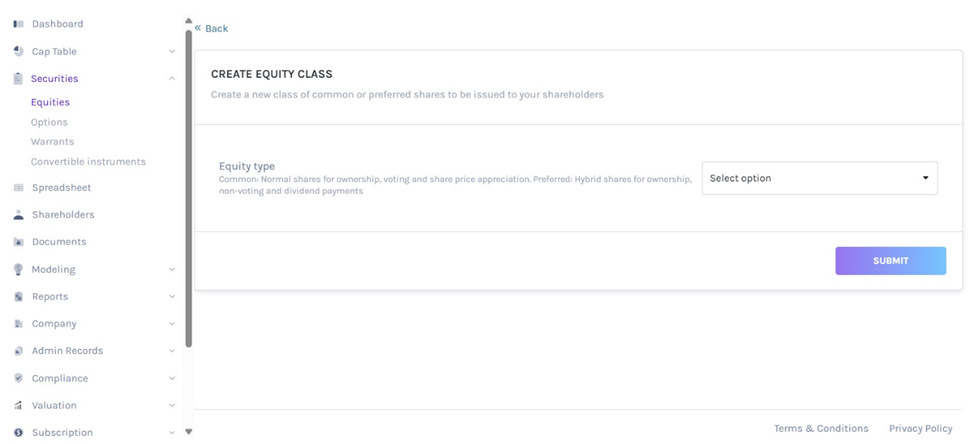
Then, click the equity class created to get the overview of the class and the list of shareholders issued under the class. We will click on our desired share class, as “Class A”, and a list of all the share grants under this security type will show up.
Let us assume that Steve Mark’s deal has been canceled. So, this means that the transaction here has to be canceled as well. So, for this, we will click on “CA-002” which is the share name for the security grant.
Step 3: By clicking on this, you will be able to see all the details of the grant. On the top right-hand side of the page, you will see a button stating “Actions”. After clicking this, a drop-down menu will appear. Here, select the option “Cancel Grant”.
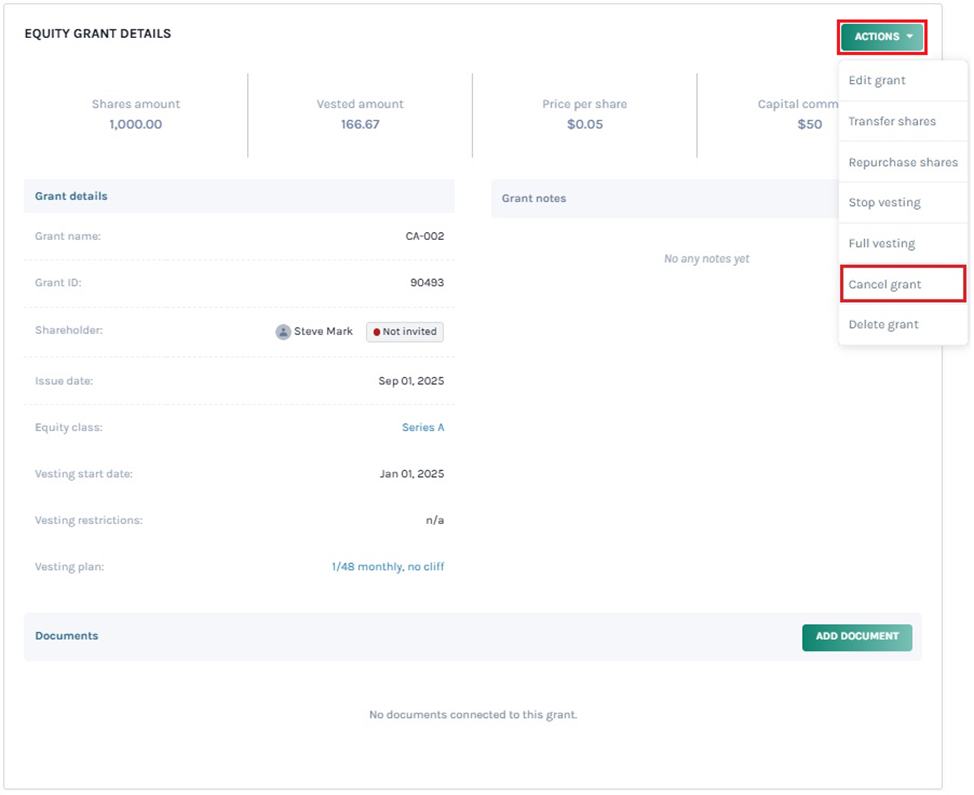
Step 4: When you do this, a new panel will appear as below. There would be a message asking, “Are you sure you want to cancel this grant?”
The first thing that you need to do is to choose if it is a partial cancelation or cancel all shares. In this case, we have selected cancel all shares and added the cancelation date. The amount gets filled automatically.
Note: You can also partially cancel the shares issued to you by clicking “Partial Cancelation”. But for partial cancellation, the grants must be vested. Check out the support article to learn how to partially cancel vested equities.
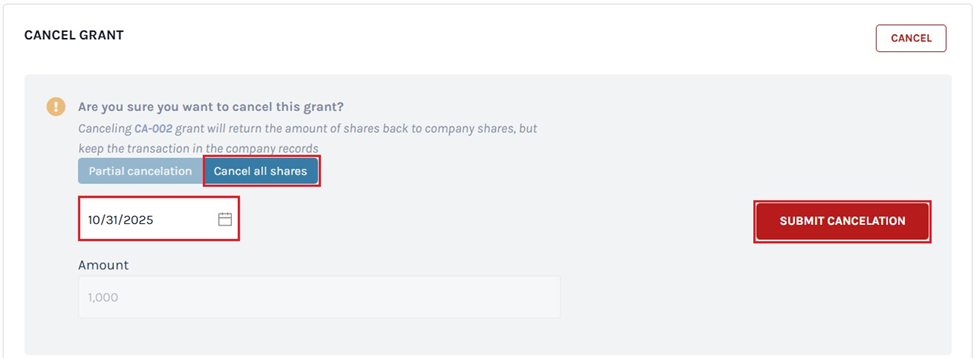
Once you do this, click on “Submit Cancellation”.
Note: If you cancel the grant, the shares will be returned back to the company but the transaction will remain in the records.
Step 5: After this, a new message would appear saying that you canceled the grant. You still get an option to restore the grant, in case you canceled the grant by mistake as shown below.
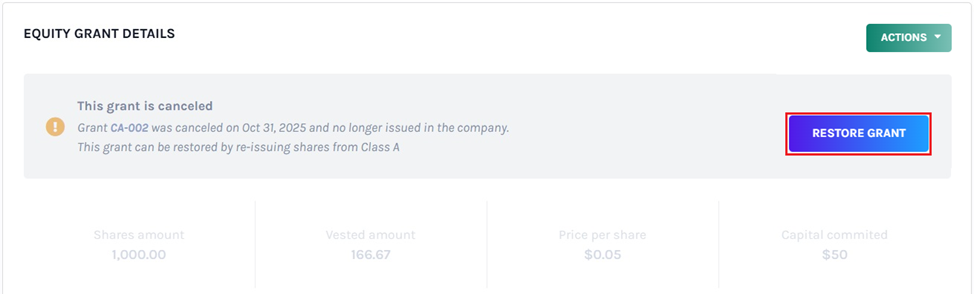
You can also re-issue the shares from Class A later on if you want to restore the grant.
To see how it affects the secondary transactions, follow the next step.
Step 6: Click on “Cap table” and then on “Secondary Transactions” from the left-hand main menu. You will reach the following page. From here, click on the last tab “Cancellations”.
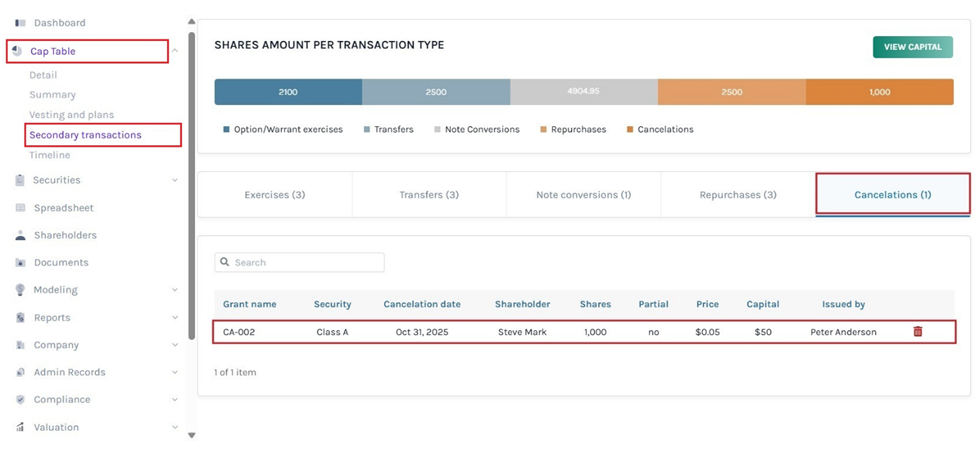
You will see the details of all the cancelations in the company as well as the recent one we just posted.
Cancelation Using Spreadsheet
Step 7: Suppose you want to perform cancelation using the spreadsheet feature. At the top of the table, click on “Common Equity Grants”. Under the Secondary Transaction section, the first one is “Secondary Transaction” which provides the different options to choose from. Once you select “Cancelation” from the drop-down menu, enter the date and the amount get automatically filled.
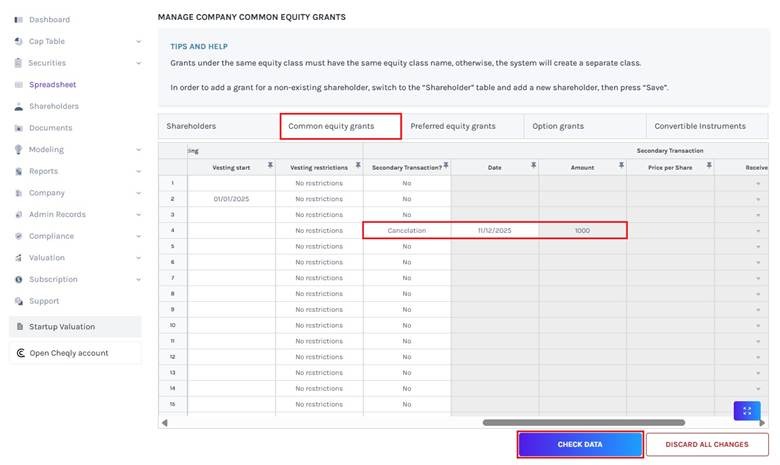
After adding the details, click on “Check Data”. If you want to cancel the process, click “Discard all Changes”.
Step 8: Once your details have been checked, a data validation message will appear: either the entered details are correct and you can save them, or some information may be missing or incorrect.
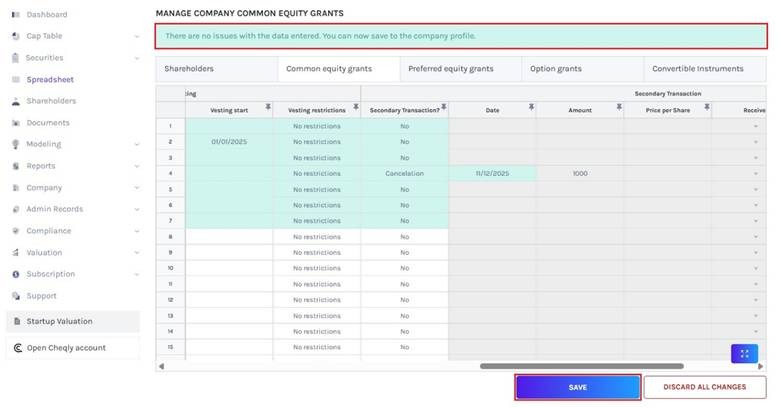
When there are some issues or missing information, the validation message will appear in “Red” along with the details of the issue.
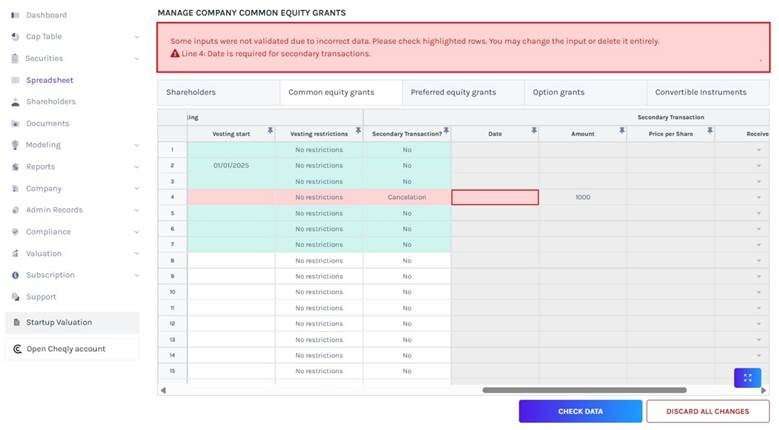
Once the details have been checked, click on “Save”.
Step 9: The record of the cancelation can be seen by clicking “Cap Table” on the left side to get a drop-down menu and selecting “Secondary Transactions”. On this page, click on “Cancelations” to verify if the grant is canceled.
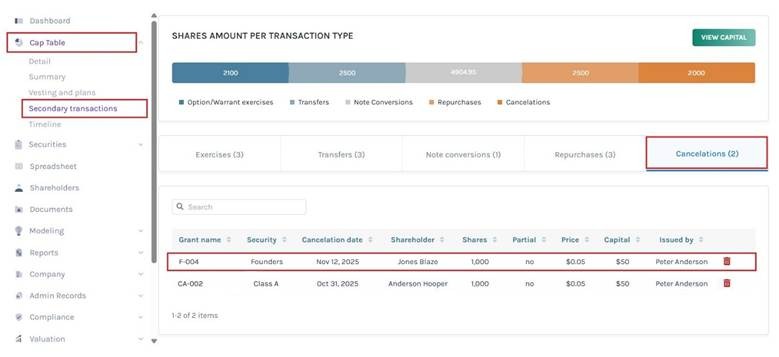
Note: Similarly, you can also cancel issued options and warrants.
To know more about how to use the Eqvista platform, check out the support articles here!