How is phantom stock recorded in reports?
After you issue Phantom stocks, they will be recorded in the company reports. Let’s find out how they will appear in the reports so that you can quickly point them out.
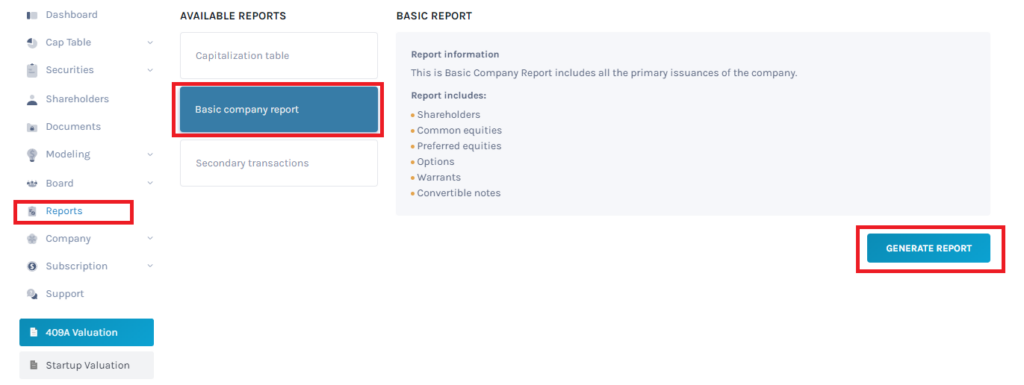
You can generate reports from the ‘Reports’ menu on the left panel of the EQVISTA app. Select the ‘Basic company report’ tab and then click on the ‘Generate Report’ button. The Basic report Excel (File name: Company name_Basic report_Date) file will be downloaded onto your system.
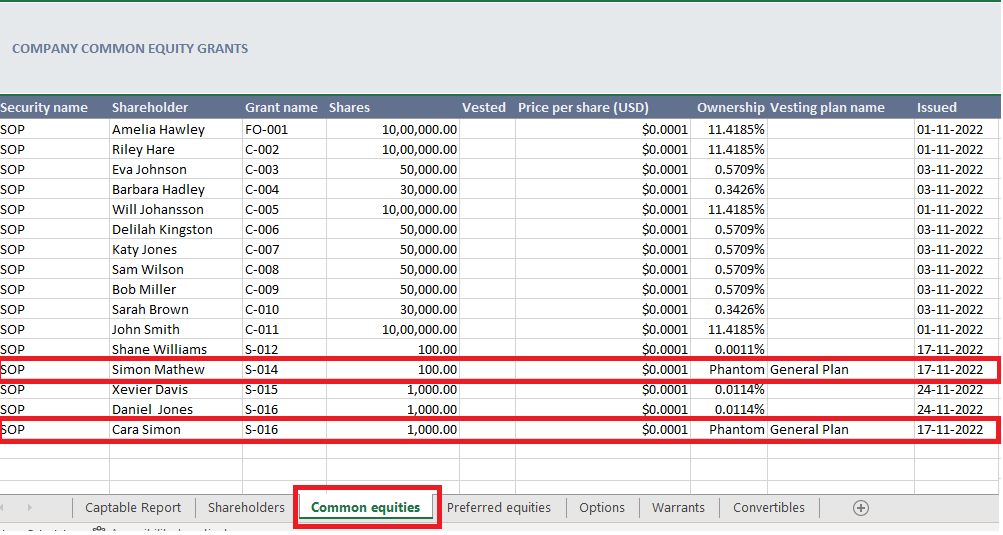
Open the file and click on the third tab ‘Common equities’. On this sheet, you can see all the company common equity grants including any phantom stocks issued. However, for the Phantom stock owners (Simon Mathew and Cara Simon in our example), the ‘Ownership’ will appear as ‘Phantom’.
To know how to issue Phantom stocks you can refer to this support article. For a better understanding of phantom stocks and how they work for a company, check out here.
