Steps to Make a Cap Table Using the Eqvista Platform
A cap table shows the company’s ownership distribution, including details of common shares, preference shares, options, warrants, convertible notes, and many others.
Here are two ways to add all the necessary details to view it in Eqvista’s cap table.
SCENARIO 1: ADDING DATA IN FREEMIUM
The process includes adding shareholders, equity classes, and issuing shares to the shareholder.
1. ADD SHAREHOLDERS
With Eqvista’s user-friendly interface, adding a new shareholder to the company is simple. Just fill in the details and the shareholder’s profile is created in minutes.
The list of all shareholders added to the company can be viewed.
2. CREATE EQUITY & OPTION CLASS
On Eqvista, equity classes must be created to issue securities. When a company profile is created, there is already an equity class for “Founders” since they need the shares for the process to start. At least one equity class is required to issue options or warrants.
A. EQUITY CLASS FOR COMMON SHARES
B. EQUITY CLASS FOR PREFERRED SHARES
In this way, an option class can also be created by filling in the name and amount of shares reserved for the class.
3. ISSUE COMMON & PREFERRED SHARES
Once the shareholder’s profile and equity class have been created, shares can be issued to the shareholder from the created equity class.
If a shareholder profile has not been created before, it can be added while issuing shares, options, and warrants.
A. ISSUE COMMON SHARES
The details of the issuance can be viewed by selecting the equity class from which the common shares have been issued to the shareholder.
B. ISSUE PREFERRED SHARES
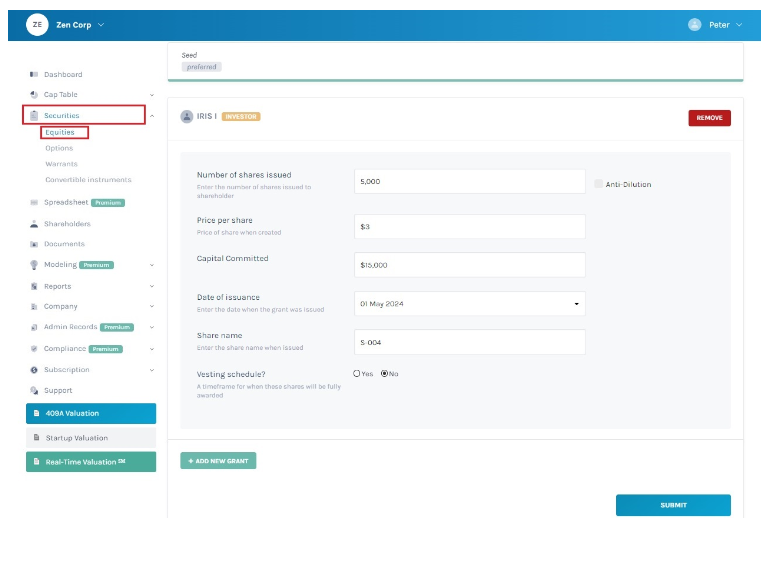
The details of the issuance can be viewed by selecting the equity class from which the preferred shares have been issued to the shareholder.
4. ISSUE OPTIONS
Similarly, options can be issued to the shareholder from the created option class.
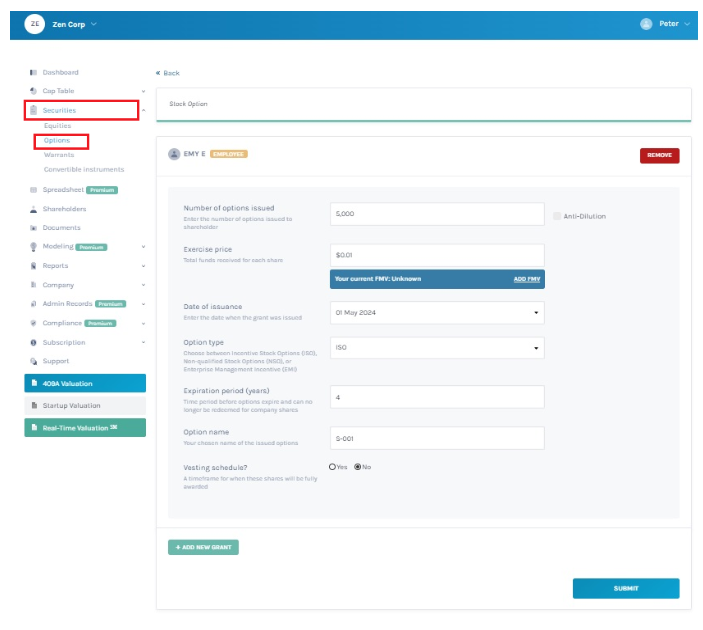
The details of the issuance can be viewed by selecting the option class from which the options have been issued to the shareholder.
SCENARIO 2: ADDING DATA USING THE SPREADSHEET FEATURE
With the new Spreadsheet feature, users can manage large volumes of data (shareholders, shares, options, warrants, etc.).
In a similar way to Excel spreadsheets, data can be added, edited, and deleted from multiple rows and columns easily and stored securely.
The spreadsheet feature is only available for Premium account holders.
1. ADD SHAREHOLDERS
To add a new shareholder, fill in the details in the spreadsheet and the shareholder’s profile is created. Perform various spreadsheet functions like creating, editing, or deleting existing and new shareholders.
Once the shareholder profile has been created, it can be viewed in the list.
2. ISSUE COMMON & PREFERRED SHARES
The spreadsheet function can be used to add, edit, and delete grants in bulk and view all information in one place.
A. ISSUE COMMON SHARES
Fill in the details of the issuance in the spreadsheet and the common shares will be issued to the shareholder.
The details of the issuance can be viewed by selecting the equity class from which the common shares have been issued to the shareholder.
B. ISSUE PREFERRED SHARES
To issue preferred shares, fill in the details in the spreadsheet and the preferred shares will be issued to the shareholder.
The details of the issuance can be viewed by selecting the equity class from which the preferred shares have been issued to the shareholder.
3. ISSUE OPTIONS
Similarly, fill in the details of the issuance in the spreadsheet and the options will be issued to the shareholder.
The details of the issuance can be viewed by selecting the option class from which the options have been issued to the shareholder.
Once all the details have been added, it can be viewed in Eqvista’s cap table.
