How to Transfer Data from Carta to Eqvista?
Eqvista is a Cap Table integrated system that helps you minimize costs using automation and applying accounting standards. You may access the cloud-based equity management system from any device, share your Cap Table with shareholders, and assign each shareholder a different role. Check out our support guide to learn more about Eqvista.
There are two methods to switch from Carta to Eqvista:
- Share access to Carta with one member of our team, and we will help offboard your Carta cap table.
- Download cap table related reports in Carta and share the reports with us.
Then we will create a new company account in Eqvista, onboard every detail of your current cap table to Eqvista, and invite you as account owner.
METHOD 1 – Share Access to Carta with one member of Eqvista
Please check this article in Carta and share “Full Details Access” with a member of our Eqvista team. We will provide an email address to share access to.
To facilitate the smooth transfer of detailed holdings data for all shareholders, we believe “Full Detailed Access” would be highly beneficial.
METHOD 2 – Download the Cap table Report in Carta and Share it with the Eqvista team
Here are the steps to download the cap table report in Carta and share it with us:
Step 1: Login to Carta and select your company account. Access your Carta account and locate the desired data – cap tables, equity plans, or investments to export it.
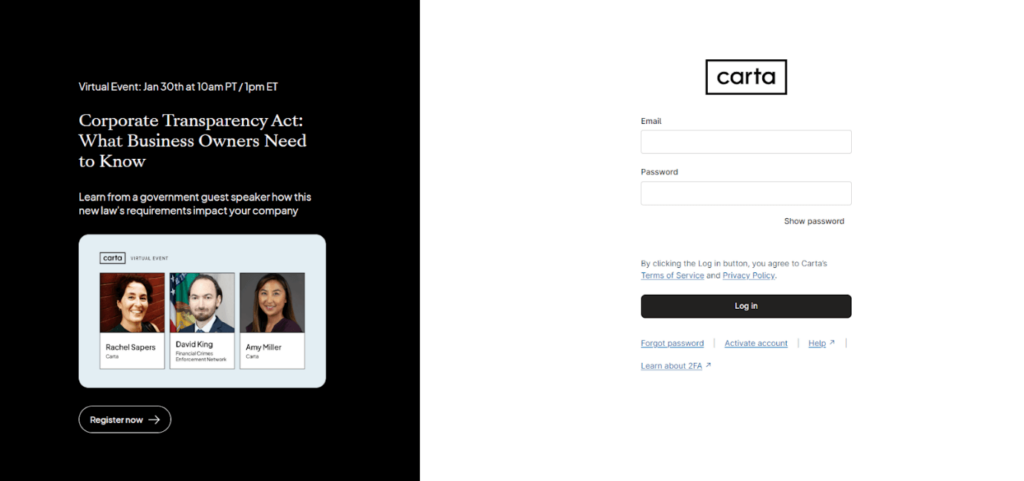
Click “Essentials” on the left menu on the dashboard, then choose “Run reports”.

Step 2: Here you will see all kinds of reports. Click the “Report Name” in blue to generate the reports.
Note: We recommended generating the following reports: Cap table, Certificate transaction report, Equity plan report, Canceled and returned report, Securities ledger, and Vesting Details.
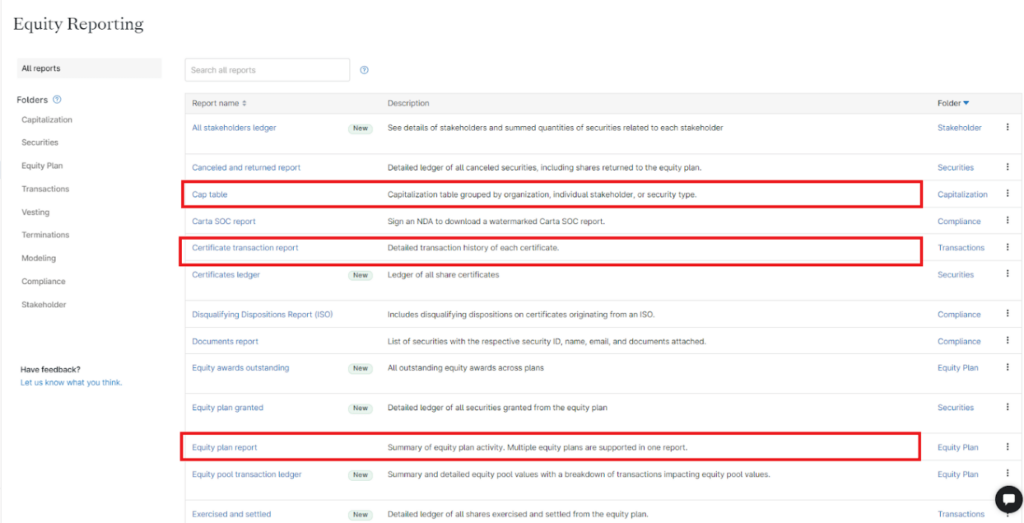
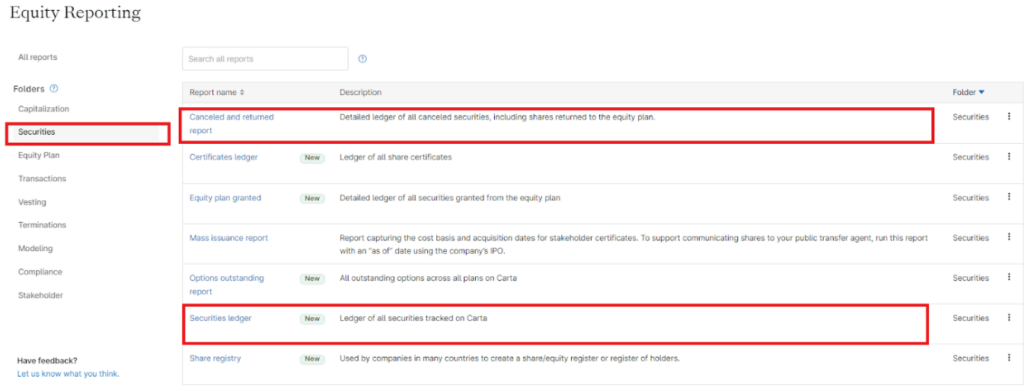
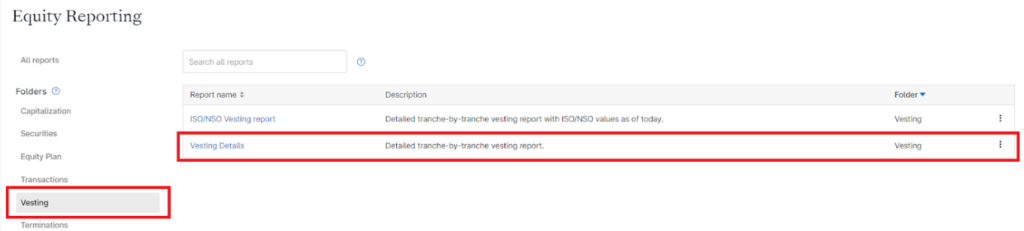
Step 3: For the cap table report, please check the following box to make sure data is comprehensively included:
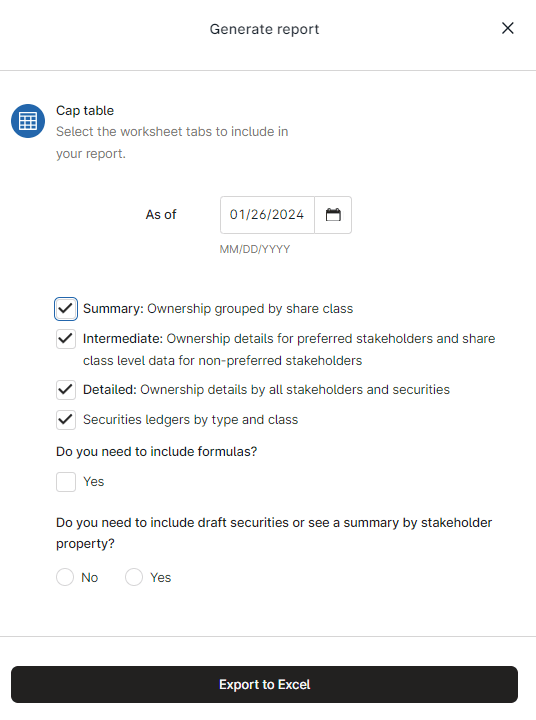
When generating a report, if there is an option for choosing stakeholder and starting date. Please select all stakeholders, and include the time range from the company’s incorporation to the present.
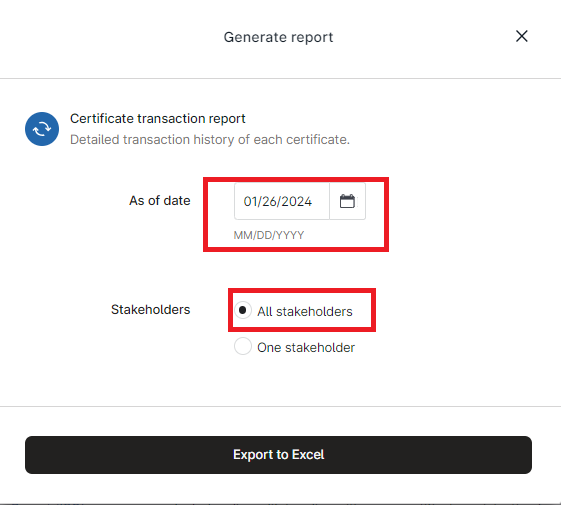
Step 4: Click the “Download” in the top right corner and you will find the generated reports.
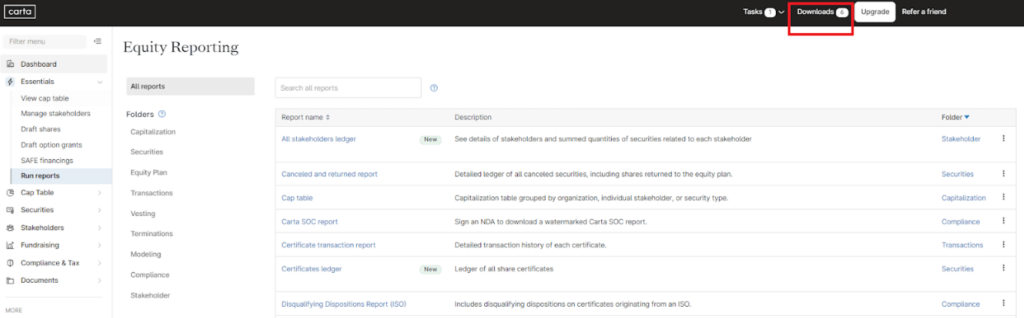
Then click “Download” to download the reports to your computer.
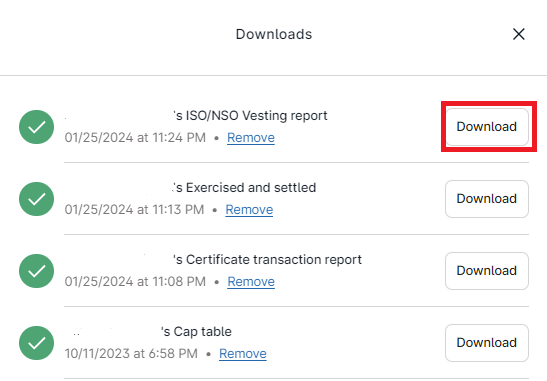
Step 5: Kindly send us the downloaded reports of your cap table by email. If you wish to contact the team at Eqvista, we kindly request you to send an email to info@eqvista.com. They will be pleased to assist you with any queries or concerns you may have.
Then, we will create your company account on Eqvista by filling in – Company details, Company shares, and Founders.
- The first two steps involve filling in company details and shares.
- The third step is to add the founder profile and issue shares to the founder.
After registering with Eqvista, setting up your company account, and inviting you as “Account Owner”, you can log into your Eqvista account and access your cap table.
To know more about Eqvista’s processes, check out our support articles and knowledge base. For further queries, get in touch with us!
